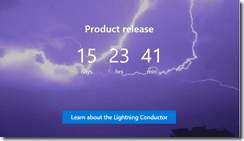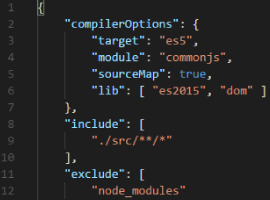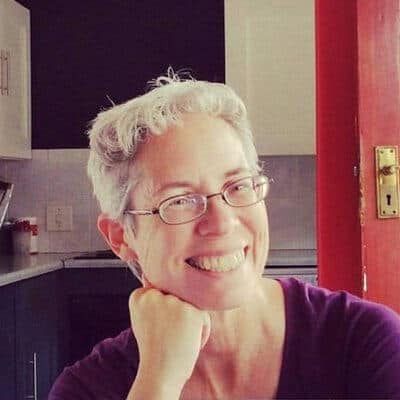This blog looks at some web parts related to dates and events: the Events web part, the Group Calendar web part, and the Countdown Timer web part.
Events Web Part
The Events web part displays upcoming events (that is, items from a SharePoint Events list) from various scopes in your tenant. The default view is a filmstrip-style view of upcoming events.
Events Web Part Configuration
In the configuration pane, you would first want to select a scope for events to display. This can be anything from a single Events list on the current site, to an aggregation of all Events lists throughout your tenant. If the Events web part is placed on a Hub site, then there will also be a selection for showing events from associated sites. The terminology in the dropdown is slightly confusing, as “This site” means the current site, even if it’s a subsite (as opposed to “This site collection”), but “All sites” an “Select sites” refer to other site collections, not subsites. “Select sites” gives you a checklist of all site collections you have access to, so you can select one or more of them.
Note that the display of aggregated events is dependent upon SharePoint Search, as described in this Microsoft support article referenced within the web part. This applies to any scope other than “Events list on this site”. [During testing, it seems there are currently some issues with the Managed Properties required for aggregation in the Events web part. We are investigating.]
Other configuration options allow you to filter by an event category (such as Meeting, Holiday, etc), to select a timeframe (such as This Week, This Month, etc), the layout (filmstrip or compact), and the number of events to display (the default is 20).
Note that if the web part is in a 1/3 area of a page section, then it will automatically use the Compact layout.
Events Web Part Usage
After the page is saved, users can click on an event tile to open it (in the same browser tab), and they can click on + Add Event to add an item to the underlying events list. A very cool feature here is that if you add an event in this way, you can also add an address (which generates a map), an image, an online meeting link, and additional rich text information. However, you can only view those extra fields when navigating to the event from the Modern page. The new event is saved in the SharePoint Events list, but if you view the event from within the Events list or its classic calendar view, you won’t see the “Modern” fields.
Another important caveat to the Add Event feature is that all added events will be saved to the default Events list on the current site, even if the Events web part is displaying items from other sites. In addition, if you did select a scope other than “Events list on this site”, users will not see events they’ve added in the web part right away, as their visibility will be dependent upon the SharePoint Search crawl.
Users can also click on Add to my calendar in an event tile, to download an .ics file to save in their personal calendar – that’s a pretty nifty feature!
Clicking on See All within the Events web part takes you to a page which displays all of the events in this list in a similar tiled view, and also allows you to specify a date range, category or to view a different events list. Changing these settings here doesn’t affect the Events web part display, they’re just for the users to get a different view of the events in this list. If the Events web part is configured to display events from more than a single Events list on the current site, then there will not be the option to switch lists.
Note that the Events web part doesn’t display recurring events at all, and you can’t add a recurrence when adding an event from the Events Web Part. Microsoft has stated that there are no current plans (as of May 2019) to add this functionality, as you can display recurring events in the Group Calendar web part. However, those are different events… read on.
Group Calendar Web Part
Note that there’s a Refresh icon in the upper right, which allows users to refresh the calendar after adding an event. Also, you can view either Upcoming or Past events using the tabs at the top of the web part. In addition, there’s a small icon in the lower right corner of an event if it’s a recurring event. Clicking on an event will open a popup window showing the event’s details and allowing users to add it to their calendars, but you cannot add or edit events from this web part.
Countdown Timer Web Part
And finally, we’ll take a quick look at the Countdown Timer web part. This web part is a nice way to add a countdown to a special event on your SharePoint page.
After adding the web part, you can type directly into the web part to add a title. Then in the configuration pane, the main thing you need to do is enter a date and time to count down toward. Then you can specify how you want the remaining time to be displayed – days only, or including hours, minutes, and even seconds.
There are also options to include a Call to Action link and to add an image, to really make the countdown stand out.
Below is an example of a finished Countdown Timer. Imagine using this for countdowns to corporate or social events, or to major holidays.
That completes our tour of date-related modern SharePoint web parts. Next week we’ll dive into the Highlighted Content web part, which has quite a lot of configuration available.
Reference:
Ussia, S. (2019). Modern SharePoint Web Parts: Events, Calendar, Countdown. Available at: https://lightningtools.com/blog/modern-sharepoint-web-parts-events-calendar-countdown [Accessed: 22nd November 2019].