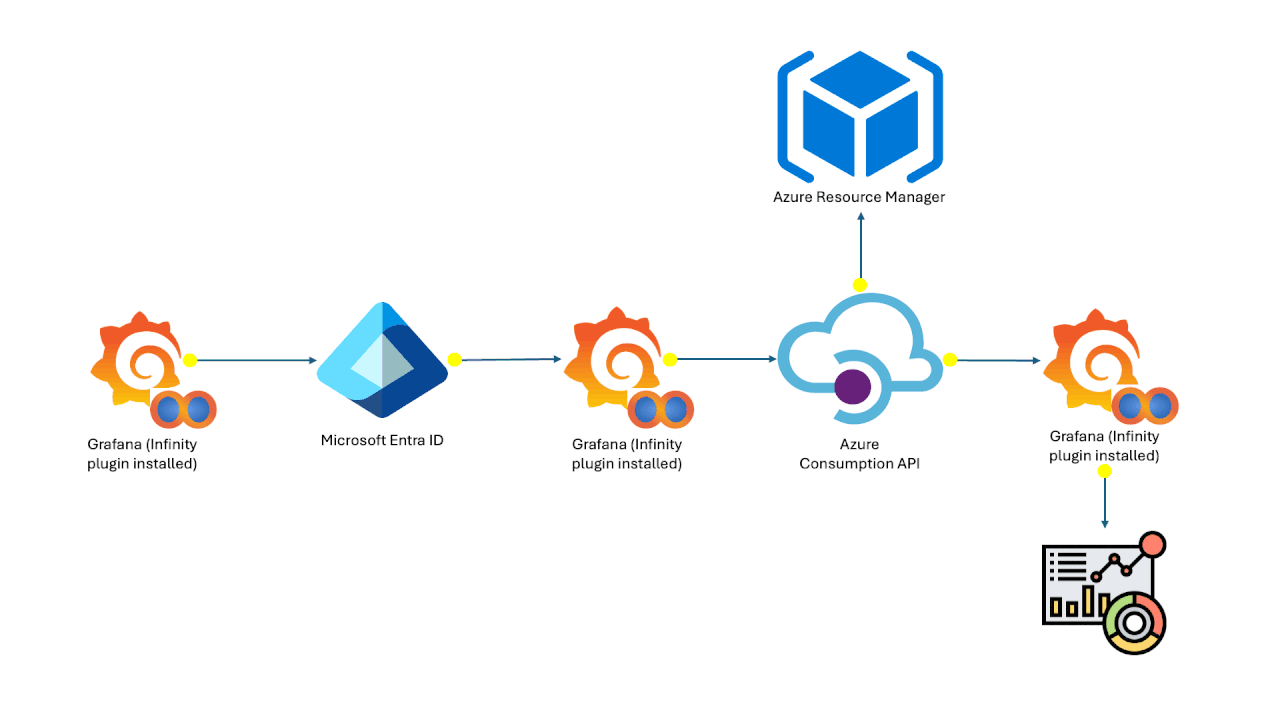Introduction
Recently MSFT has released Teams Open AI library modules. With these services, you can make your Teams Apps more intelligent, Contextual and run meaningful and fluid conversations. These Open AI modules do all the hard work behind the scenes, and it’s your job to configure these smart settings. You can learn more about Azure Open AI from the references section. In this article, we will see how to get the Open AI registration keys and endpoints which are needed to interact with these Open AI cognitive services.
Prerequisites
You need to have the following prerequisites to get started.
- An Active Azure Subscription.
Please investigate the references section to get started with setting up an Azure subscription.
Below are the steps to get the Azure Open AI registration keys and endpoint.
Step 1. Login to Azure Portal at https://portal.azure.com. Sign in with your subscription username and password.
Note. If you have an organization Visual Studio subscription, the Open AI service may not be available for your subscription. Since this service is in Public Preview at the time of writing this article, you may be required to fill up a request form, which is approved to get started with the Open AI service in Azure.
Step 2. Search for Azure Open AI
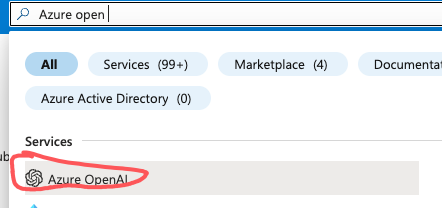
Step 3. You will be taken to the Cognitive Services | Azure Open AI page. If you do not have any other Open AI services set up, you should see the following screen that says ‘No Azure OpenAI to display’. Click on ‘Create Azure Open AI’.

Step 4. Enter the details in the ‘Basic Tab’.
- Subscription: Chose your subscription
- Resource group: It could be anything. In this case, I have given as teamsai-rg
- Region: Select your closest region. In this case, I have East US as the closest region.
- Name: It can be anything. Remember, only hyphens and alpha-numeric characters are allowed. In this case, I have given it as TeamsOpenAIDemo.
- Pricing tier: Standard S0
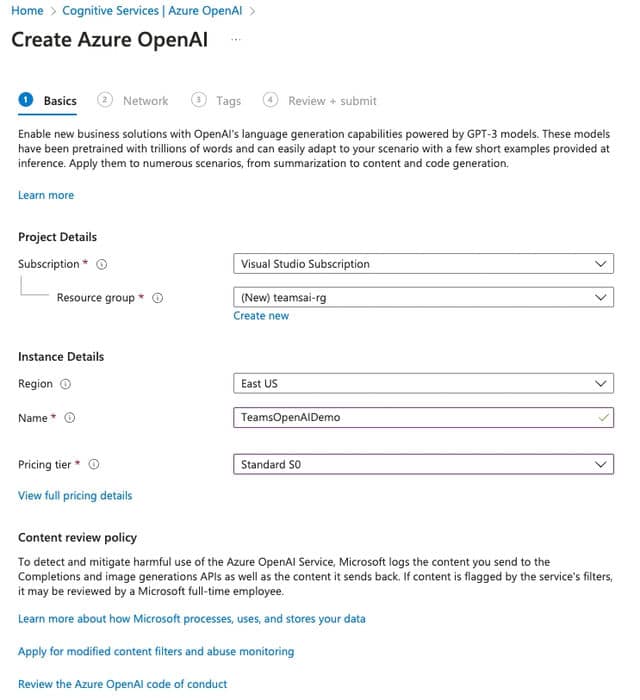
Step 5. In this Network section, you can select who can access this resource. In this case, I am leaving it as default, which means these resources can be accessed from the internet. There are also advanced options where you can restrict access to specific networks and endpoints.
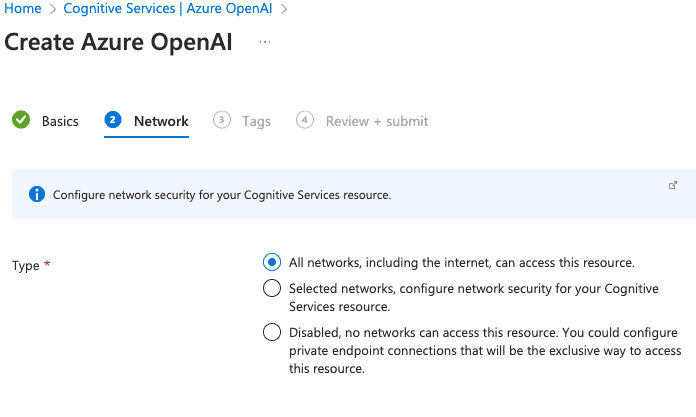
| Key | Value |
| Environment | Development |
| Department | TailspinIT |

Step 7. Finally, in the ‘Review + Submit’ section, Once everything is submitted and validation passed, you should see the option to create the Azure Open AI service.
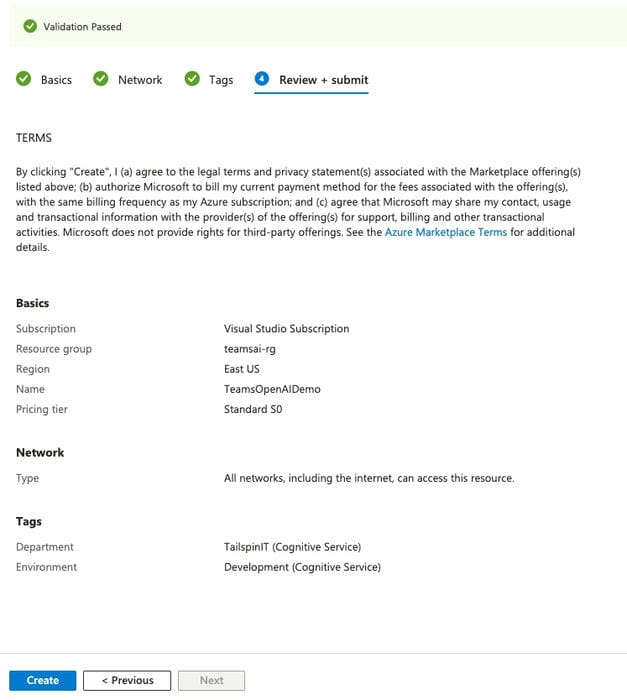
Step 8. Validate the deployment and get the Open AI registration Key needed to interact with Azure Open AI cognitive services. If everything is successful, you will see the following screen saying, ‘Your deployment is complete.
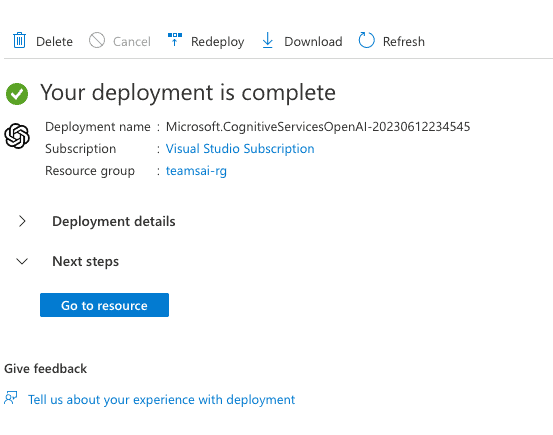
Step 9. Click on ‘Go to resource’ from the above screenshot. From ‘Resource Management’, click on ‘Keys and Endpoint’. This is required to interact with Open AI services.
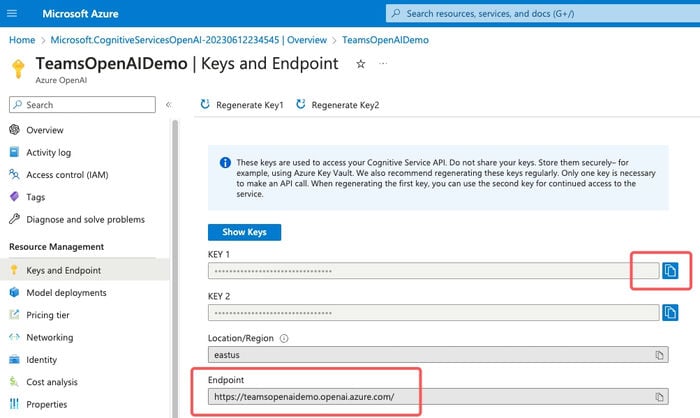
Note. With these steps, you now have Azure open Endpoint and keys that you can use in Teams AI modules to develop intelligent and contextual conversations.
Conclusion
Thus, in this article, we have seen what Open AI is and how to create Open AI service instances using Azure Portal, and finally get the keys and endpoint details to interact with these cognitive services.
References
- https://azure.microsoft.com/en-us/free/
- https://azure.microsoft.com/en-us/products/cognitive-services/openai-service
Reference:
Ayinapurapu, V. (2023). How to get Azure Open AI Keys and Endpoint. Available at: https://www.c-sharpcorner.com/article/how-to-get-azure-open-ai-keys-and-endpoint/ [Accessed: 18th January 2024].