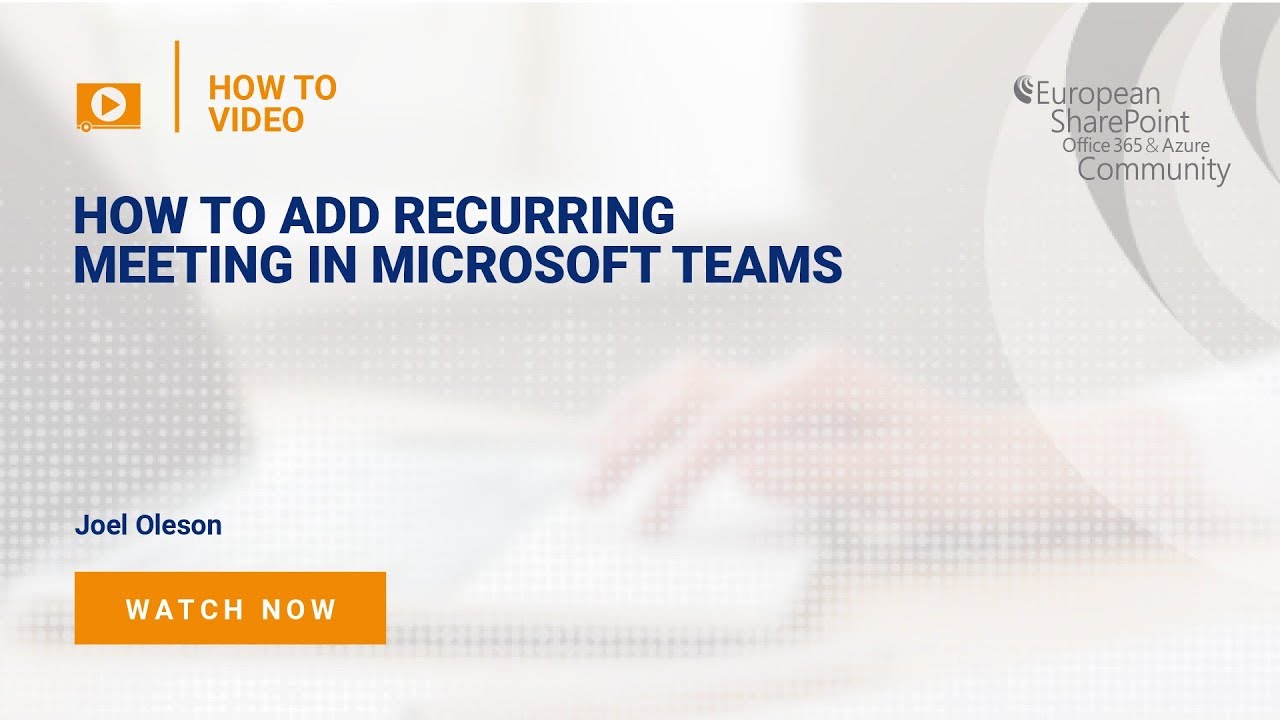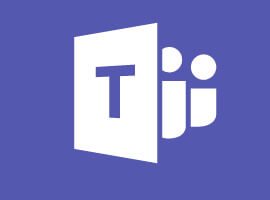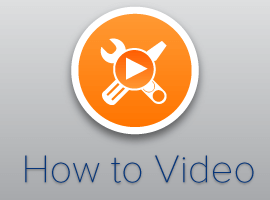Please log-in to view this video. Sign up for FREE ACCESS HERE
Learn How To Add Recurring Meeting in Microsoft Teams.
Discover an insightful method by Joel Oleson, Director of Strategy & Innovation & Konica Minolta Business Solutions U.S.A
Video Transcript:
Today we’re going to talking about recurring meetings so inside of Microsoft teams you can create meetings but notice how any meeting we create here in teams it has a specific start time and an end time so as an example if we create sample meeting and we give it some detail and we click you know schedule a meeting we’ll end up with a specific meeting and a specific time in it for our specific channel but how do we create reoccurring meetings for Microsoft teams you can see we’ve created the our meeting and now anyone can join it so understanding that Microsoft teams actually creates a a group an office is for a group on the back end well all we have to do is go into that group and we can then leverage the group that we create from offices 5group so let’s go ahead and log in to our Office 365 portal and I’ll just log real quick and we’ll into the office 65 home and the SharePoint home makes things easier for us so we can see all of our groups that we’ve created associated with our Microsoft team when we log into our team will be taken to the home page of the Microsoft team and Microsoft’s done a lot of work on the look and feel of the of the team with the new you can even note that this is indeed a group because we can see that’s a private group we’ve got our news and so on how we get into our calendar for our team is all I got to do is just click this group conversations which will take us into the outlook side of it so essentially when you get a team you get a group calendar as well so that group calendar is where we’re going to create our recurring meeting and from here now from the Outlook Web Apps outlook web access side of things you can see here’s that meeting we created on the other side that sample meeting we had created and if we click calendar or now inside of our group calendar and all we’re do is open up this calendar and we can just create a new calendar event so this is a sample recurring and we can put in our detail you’ll notice as well we can choose should it be an online meeting I’ve got Skype and go to meeting all integrated here if we choose the online meeting it’ll know what to do with that even here from a perspective of creating Skype right from here we can create that and now if we want to say repeat we just simply choose the frequency so if we want this to happen like say it’s our team meeting that happens every first Friday of every month or every Friday as an example because this sample recurring meeting we want it to happen every day and then we can add the people that we want to be part of this something you should be aware of is if it’s a full team meeting you can actually add your whole team aswell so we’re notice we’re also seeing groups here so we can add the entire SharePoint team click Save and we don’t want it to be too early let’s go ahead and move this out a little bit and it looks like we got everything there we can choose the kind of reminder we want you know typical ones 15 minutes all right this charm is kind of interesting where you can have it when it shows up have something on it just to kind of have aBiel stand out just a little bit so now we’ve set that up now what’s interesting here is if you first immediately go to teams you’re not going to see it does take a little while to replicate and be picked up by Microsoft teams the other thing we’re seeing here is we can see an overlay of all of the teams that I’m in showing up in this group calendar so as an example I’m a number of ECM team and sugar point team and I can add additional calendars to view in this in this view and if we look in this kind of quick daily view here on the side here we can see we have the sample reoccurring meeting set up for 9:00 a.m. we’ve even got our little charm that we added it helps it stand out just a little bit more now if we go back to Microsoft teams and just a minute we will see it show up and there it is now we actually have a recurring meeting inside of Microsoft teams and when the time reaches we’ll also see that it’s gonna highlight and provide us the join button so that was how to create a recurring meeting inside of Microsoft teams
Log In