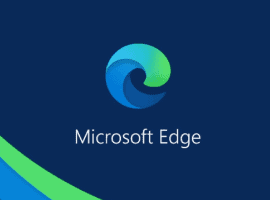We all have a few routine tasks and features we access in MS Teams, depending on how you use the app and for what purpose. I still have many clients only using MS Teams for the purposes of 1:1/group chats, or for the purposes of hosting online meetings. Whatever the case, I am sharing my 5 top “Stop doing this and try that” tips.
1. STOP SCROLLING UP AND DOWN TRYING TO FIND MESSAGES YOU NEED TO RESPOND TO.
Start marking messages as “unread” and pin it to the top of your list for easy access.
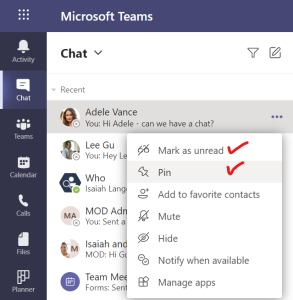
The same can also be done with your Teams Channels. Pin the channels you are actively using, hide Teams you have no desire to interact with. Hiding a Team will NOT remove your access, simply collapse it so you can keep your list more focused.
2. STOP MANUALLY TRACKING WHO ATTENDED A MEETING OR CLASS.
Start downloading the attendance list to see who joined, at what time and, when they left the meeting!
Don’t forget to “Download attendance list” BEFORE you end the meeting. To do so, before you leave a meeting, open the participants list, select more options “…” in the top right corner and download that list!


3. STOP FRANTICALLY WHEELING YOUR MOUSE TO UNMUTE YOUR MICROPHONE.
Start using keys on your keyboard to lessen the stress of “unmuting”. If you are using the Teams App (not on the web) – you can simply press Ctrl + Shift + M and boom – you can be heard!
4. STOP ASKING QUESTIONS TO A LARGE GROUP OF PEOPLE ONLY TO RECEIVE EVERYONES RESPONSE AT THE SAME TIME, TALKING OVER EACH OTHER.
Avoid those awkward moments where everyone talks at the same time, realizes they interrupted someone, and then everyone goes quiet!

At the bottom of the chat window – below the “Reply” box – you can access more options with the “…”. Create a Poll and send away!
5. STOP SEEING EVERYONE’S VIDEO OR INITIALS FLICKER WHEN THEY BREATHE IN THE MIC.
Start to spotlight the speaker of the meeting so their video is pinned for everyone to focus on. Here’s how to spotlight others and/or yourself!
For more Microsoft Teams news check out our resource centre
About the Author:
Professionally, I am a consultant to organizations looking to help their departments, teams and users realize the true value of Office 365 and SharePoint.
Personally, I am bit of a tech nerd, always trying new ways to spice up life with the use of technology.
Reference:
Hassam, S. (2020). “Stop doing this and try that” in MS Teams. Available at: https://atshafina.com/2020/10/16/stop-doing-this-and-try-that-in-ms-teams/ [Accessed: November 25th 2020].
Check out more great Microsoft Teams Content here or join our mailing list to stay up to date.