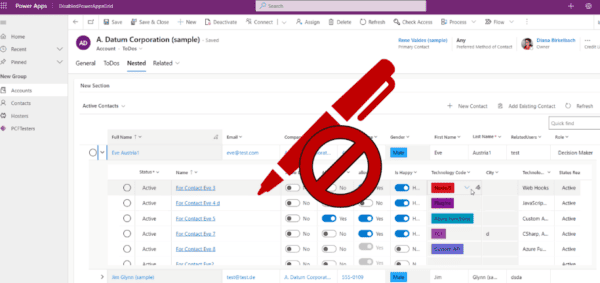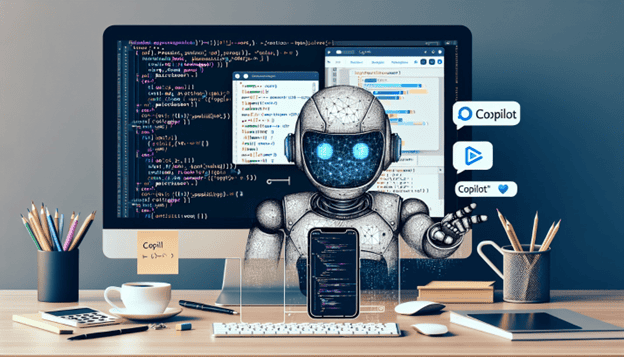
Diving into the world of app development with Microsoft Power Platform, making PowerApps has never been easier, thanks to the AI-powered tool, PowerApps Copilot. This innovative tool simplifies the app creation process, allowing you to translate natural language into functional application components, thereby making the development of canvas apps and enhancing app intelligence a breeze for both seasoned developers and beginners. With Copilot, the barrier to creating custom, intelligent applications is significantly lowered, embodying the essence of low-code, no-code app development and making app creation more accessible.
In this comprehensive guide, you will learn step-by-step how to build your first app using PowerApps Copilot, from setting up your environment on the Microsoft Power Platform Admin Center to customizing and refining your application. The journey will leverage the capabilities of Copilot, AI Builder, and other elements of app maker innovation to ensure you can make PowerApps efficiently. This guide aims to equip you with the knowledge and tools to transform your ideas into functional applications, making app development an achievable goal regardless of your coding experience.
Setting Up Your Environment for Copilot
Enabling Copilot in Your Environment
To kickstart your journey with PowerApps Copilot, the initial step is setting up your environment correctly. Begin by navigating to the Power Platform Admin Center at https://admin.powerplatform.com. Here, you can either access an existing environment or create a new one.
Creating a new environment
- Navigate to the Power Platform Admin Center.
- Click on ‘Environments’ at the left-side navigation menu, then ‘+ New‘.

- On the pane that appears on the right, you’ll need to provide details like the environment’s name, type (choose ‘Developer‘ for the purpose of this blog. This automatically selects Dataverse, which is a database in the cloud), and importantly, select ‘United States‘ as the region to ensure Copilot compatibility.
Note: Trial environments automatically expire after 30 days unless converted to a production environment. Make sure to back up any important data and consider converting the environment before the trial ends to avoid loss of your Copilots and apps.
- Click ‘Next’ and Select ‘Save’ to create the new environment.
Configuring Copilot Features
Once your environment is set up, it’s time to enable the Copilot features.
- On the environment page, select the newly created environment or an existing one.
- Click on ‘Settings’ at the top of the screen or click on the ellipsis (…) beside the environment name and click on ‘Settings’.

- Select ‘Product’, then ‘Features’.

- On the Features page, Under Copilot (Preview), set the toggle to ‘On’ to enable the Copilot feature. Under the AI Builder, enable AI Builder preview models.

- Scroll down to the bottom and hit ‘Save’.
This setup allows you to start leveraging AI-powered assistance for app development, including AI suggestions for formula columns and AI-driven answers to your how-to questions.
Changing the environment in the PowerApps Studio
Once the environment is setup, it is time to start building your app in the new or existing environment with the enabled Copilot features.
- Log into PowerApps ( https://make.powerapps.com/)
- Click on ‘Environment’ at the top-right corner of the screen.

- On the pane that appears, click on the environment with the enabled Copilot features.
Creating Your App Using Copilot
PowerApps Copilot is an AI assistant that transforms how you create apps by allowing you to use natural language to instruct the development process. Here’s how to start building your app from scratch:
In this blog post, we will be building a time off request app.
- In the PowerApps Home screen, begin by describing what your app should do directly in the text box provided. For example, “I need to keep track of employees’ time off request.“

- Based on your description, Copilot will suggest a Dataverse table structure with columns and few data in the columns.

- You can modify the table by asking Copilot to add or remove columns or change properties like data types. Let’s try creating new columns by using the chat on the right-hand side. Input “add a column for approver and date of approval.”
This updates the table with an ‘Approver’ and an ‘Approval Date’ column.

- Click on ‘Create app’ once you are done modifying the table to create an app based on the generated Time Off Request table.

Customizing and Enhancing Your App
Once the basic structure is in place, you can use Copilot to refine and enhance the newly created app using the Copilot panel at the right side of the screen:

- Add and Customize Controls: Use commands like “Add a dropdown to select status from the Time Off Request” or “Change the fill of the buttons in the selected container to blue” Copilot helps by immediately implementing these changes.
- Set Up Navigation and Logic: Commands such as “When a button is clicked, open the detail page” can be used to instruct Copilot to set up navigation and interactive elements within your app.
- Integrate with Data Sources: You can connect your app to various data sources. Simply instruct Copilot, for example, “Connect to the SharePoint Time Off Request list” and it will handle the integration, allowing your app to interact with live data.
By following these steps and utilizing the power of AI with PowerApps Copilot, you can efficiently create a fully functional and customized app that meets your specific needs.
Testing and Refining Your App
- Once you’re satisfied with the app, click the play button to preview it.

- Utilizing the App Checker and Publishing Once you’ve built your app using PowerApps Copilot, it’s crucial to ensure it runs smoothly and efficiently. Start by utilizing the built-in app checker to identify and resolve any potential issues. This tool scans your app for common errors and provides suggestions for improvements, ensuring your app adheres to best practices.
- Publish and Share: After making necessary adjustments, proceed to publish your app. Customize its presentation by adding a descriptive title, changing the app icon image, and selecting a background fill color that aligns with your brand or purpose.
Conclusion
Throughout this article, we’ve journeyed from the introductory phases of understanding what Power Apps Copilot is and its pivotal role in app creation, to a comprehensive step-by-step guide on building an app from scratch. This exploration not only underscored the transformative potential of low-code, no-code development but also showcased how Copilot can democratize app development, making it accessible and achievable for individuals regardless of their technical background. The guide illustrated the seamless integration of AI with human creativity to refine and customize applications, ensuring they meet specific needs and enhance operational efficiency. If you are interested to see me demo this live, please register now and join our Ananse Tech Community Meeting tomorrow, Thursday, 25 April! The Doors open at 6:30 pm Ghana local time (GMT) (11:30am PDT / 2:30pm EDT) and the presentation starts 30 mins after doors open. Register NOW: TechForward-Innovating Communities & Create Time Off Request PowerApp!
As we conclude, it’s evident that the trajectory of app development is increasingly inclining towards intuitive, AI-powered solutions like Power Apps Copilot, which simplifies complex processes and empowers users to bring their innovative visions to life without the traditional barriers of coding.
About the author:

Nana Kweku Segu Essandoh
Segu Essandoh brings a unique blend of technical expertise and business acumen to his role as Chief Technology Officer at NTC Tech. Beginning his career as a Finance and Admin officer, Segu quickly realized his passion for technology and embarked on a journey to expand his skills.
With a keen eye for innovation, Segu transitioned into the realm of solutions development, where he honed his ability to create cutting-edge technological solutions tailored to meet the needs of clients.
As Chief Technology Officer at NTC Tech, Segu leverages his diverse background to drive the company’s technological initiatives forward. With a focus on harnessing the latest advancements in technology to optimize operations and enhance customer experiences, Segu is dedicated to leading NTC Tech into the digital age with confidence and vision.
Reference:
Kweku Segu Essandoh, N. (2024) The Power of Power Platform: Building Your First App with Copilot. Available at: The Power of Power Platform: Building Your First App with Copilot | LinkedIn [Accessed on 27/05/2024]