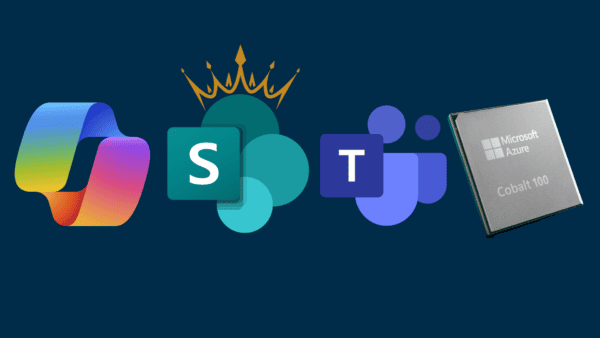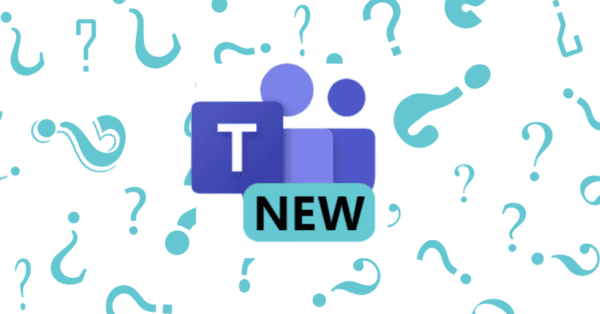With COVID-19 keeping us mostly working from home as an IT guy/girl, or in my case really being quarantined, Microsoft Teams has become a huge part of our (social) interaction with colleagues, clients and business partners, thankfully we have custom Microsoft Teams video backgrounds.
But not everyone has the ideal situation that the place you work from is ideal for a video call with a client or business partner (or even some colleagues). But there is a solution to that, custom Microsoft Teams video backgrounds. The Teams app comes preloaded with some nice ones already, but I wouldn’t be me, to have my custom one. Let me explain how I did it.
First let me show you what my video feed would look like without a custom background.
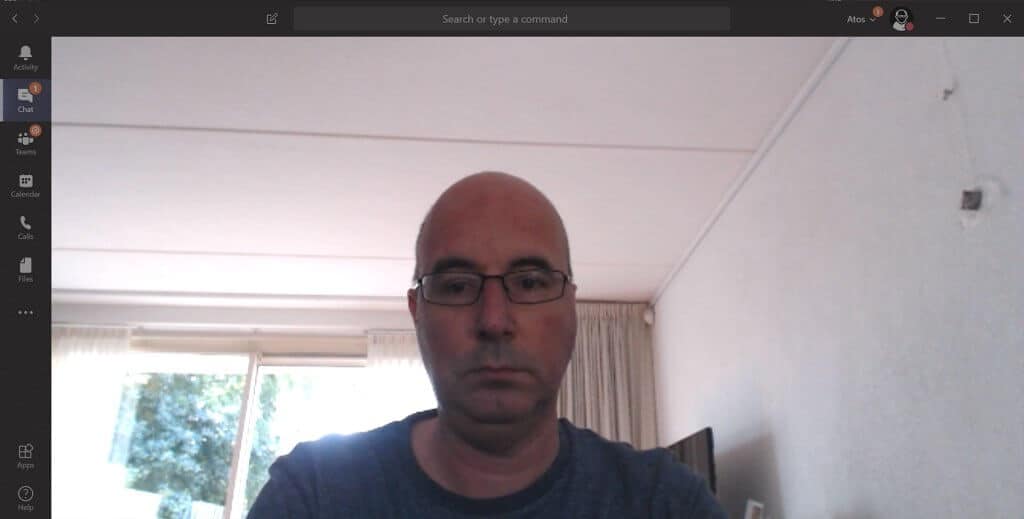
Looks like a normal window, living room background. Normally for more ideal facial lighting I would be sitting on the other side of the dining table but that would reveal the kitchen and not cleaned dishes instead. So, you might have something to hide. That is why Microsoft introduced the custom backgrounds in the Teams app.
If you have opened the Microsoft Teams application and are about to join a call, you have the options to mute your microphone and en- or disable your video camera. In between those options you have the option to blur your background or choose a custom background.

Enabling the blur background option will open a dialog with the already available backgrounds provided by Microsoft. Those are descent as well, but not unique with the explosion of millions of new users for Microsoft Teams. Let’s add a unique and personal one.
To do so you need to have a photo/image/graphic that will do for a nice background. What I did was taking a picture of the serene setting in our living room of our couch in front of our bright blue wall. Yes, we have a bright blue wall in our living room.

Looks nice and not to bright. One more thing, my wife pointed me on the photos of our children, which I blurred for privacy reasons. And once you upload this image you will see it is mirrored due to the camera settings. If you don’t like that, flip it horizontally before saving it.
Your private backgrounds should be saved in a specific location to show up in the background:
%APPDATA%\Microsoft\Teams\Backgrounds\Uploads
Use ⊞ - r and paste the above path and press Enter. This will open a Windows Explorer with the right folder to copy your backgrounds to. After placing my background there, opening Teams again and joining another call, it looks like this.
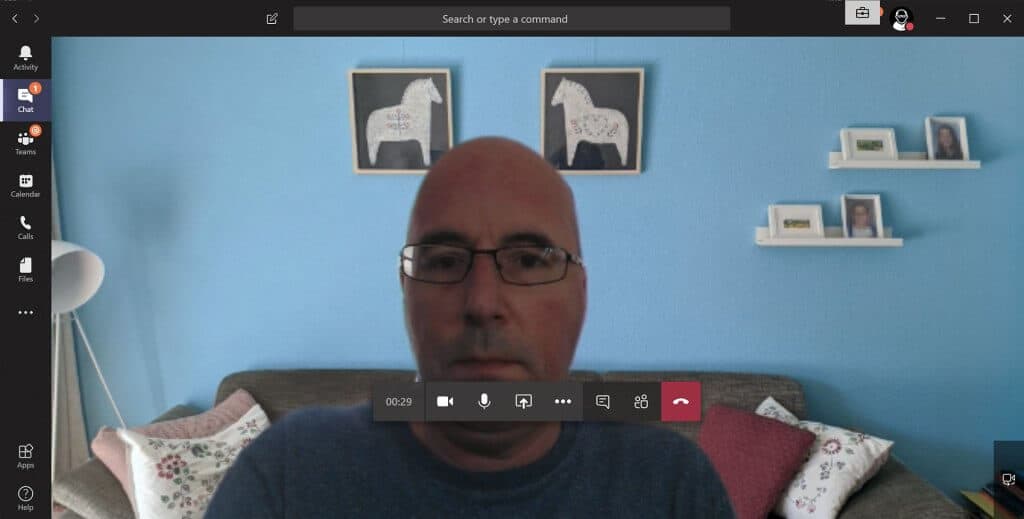
Luckily I have Adobe Photoshop at hand and know how to use content aware fill to remove the paintings (and thus the Mickey Mouse ears) instead of removing the paintings, take another photo, do the blurring again. It is even more serene and Zen if you ask me…

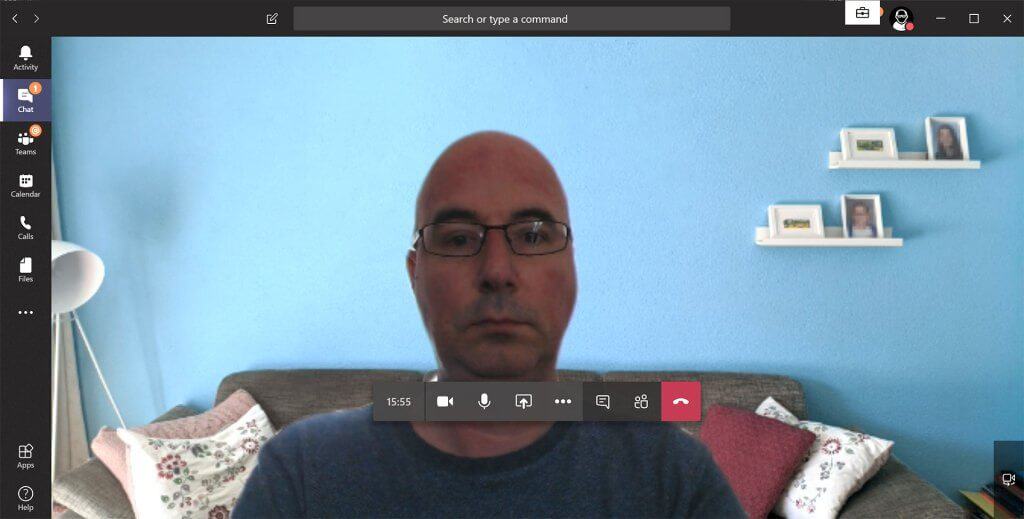
And that is how you create a nice unique private background and take care of mirroring, blurring private items and removing “disturbing artifacts” so no one will make fun of you. Or ask you to clean up the dishes.
About the Author:
At Atos, Jan Willem Groenenberg works in the field of cloud and Internet of Things (IoT) where he tries to accomplish innovative solutions for the manufacturing and transportation markets. The solutions Jan Willem works on are often build using Microsoft technologies like Azure IoT platform and the Azure IoT Edge.
With more than 15 years of experience in web development (he earned my dinosaur badge with pride) it was 2014 that Jan Willem was in the need for something new. Via a short route in mobile app development he added ‘Internet of Things’ to his interest and field of work. And he loves it till today.
Jan Willem likes to share his knowledge with others. That is why he is a public speaker at Atos and several user groups (Azure IoT Community, SDN and dotNed) and events (Experts Live, Codecamp Romania, Future Tech, Microsoft TechDays, IoT Tech Days and Dev Nation) in the Netherlands and abroad.
He also share feedback as an active Windows Insider and a member of the Azure Advisory Board.
Want to learn more? Check out 12 Microsoft Teams features for telecommuting
Reference:
Groenenberg, J. (2020). Custom Microsoft Teams video backgrounds. Available at: https://jeeweetje.net/2020/04/21/custom-microsoft-teams-video-backgrounds/ [Accessed: 7th July 2020].