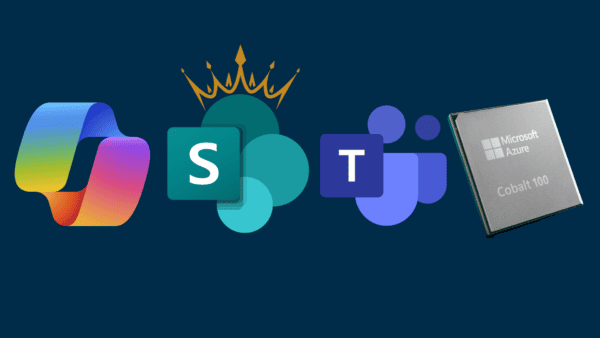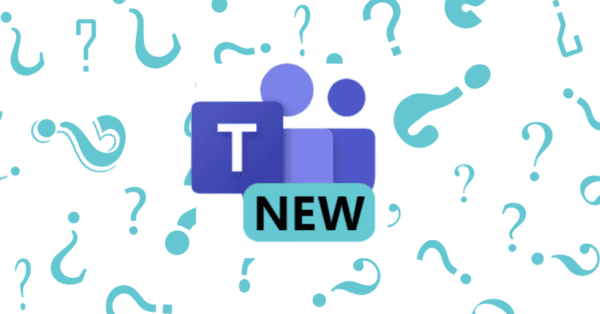Currently there is a gap in SharePoint file Experience in Teams
Microsoft is working hard to fill this gap, and we got some updates, but metadata edit is still missing
Notes:
Each Teams channel gets a folder within the default shared library.
Files shared within a conversation are automatically added, and permissions and file security options set in SharePoint are automatically reflected and adhered to in Teams.
Known, requested file capabilities not yet showing in Teams new files experience: a) Edit metadata, b) add new columns, c) Microsoft Flow as a menu item and d) on-hover file cards.
The following guide is a quick fix, not as elegant as it should be but it does help in some cases.
This is the case, your team is using Teams to collaborate and you need to use the built inn aprroval process in SharePoint to get work done.
Currently the way to do this is to instuct our users to clik “Open in SharePoint” den start the approval flow from SharePoint
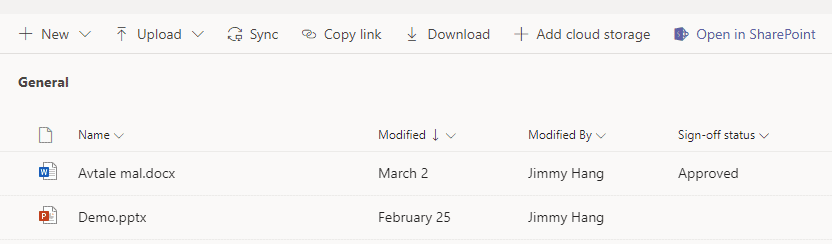
Now if you want to avoid this, the trick is actually quite simple:
In SharePoint create a new Flow, if you are new to flow please og here for an introduction
https://docs.microsoft.com/en-us/power-automate/?utm_source=flow-learn-menu&utm_medium=web
In the library create a new text column, I’ve named my “Start Approval”, we will create a flow button attached to the flow above
****
{
“$schema”: “https://developer.microsoft.com/json-schemas/sp/v2/column-formatting.schema.json“,
“elmType”: “button”,
“customRowAction”: {
“action”: “executeFlow”,
“actionParams”: “{\”id\”: \”b1abbf31-0558-4e8d-9de5-1d45ba9ae121\”}”
},
“attributes”: {
“class”: “ms-fontColor-themePrimary ms-fontColor-themeDarker–hover”
},
“style”: {
“border”: “none”,
“background-color”: “transparent”,
“cursor”: “pointer”
},
“children”: [{
“elmType”: “span”,
“attributes”: {
“iconName”: “Flow”
},
“style”: {
“padding-right”: “6px”
}
},
{
“elmType”: “span”,
“txtContent”: “Start Approval”
}
]
}
***
In SharePoint grap the URL to the Channel folder,
Navigate back to Teams in the channel you want to add this functionality, add a tab and choose “website”

Name the tab, paste inn the link
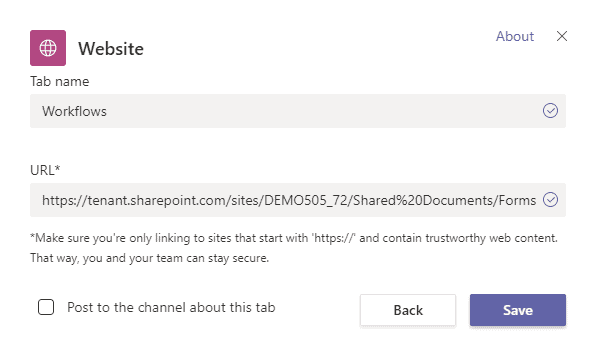
You now have metadata edit capability, directly in Teams.
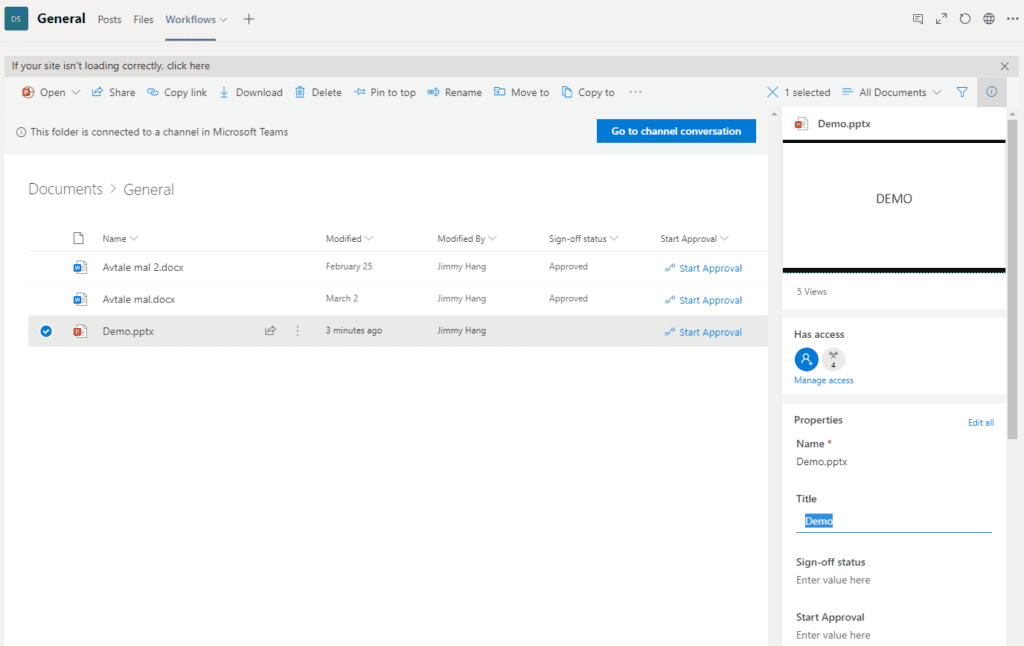
And if users click on “Start Approval” the flow will start asking for user input.
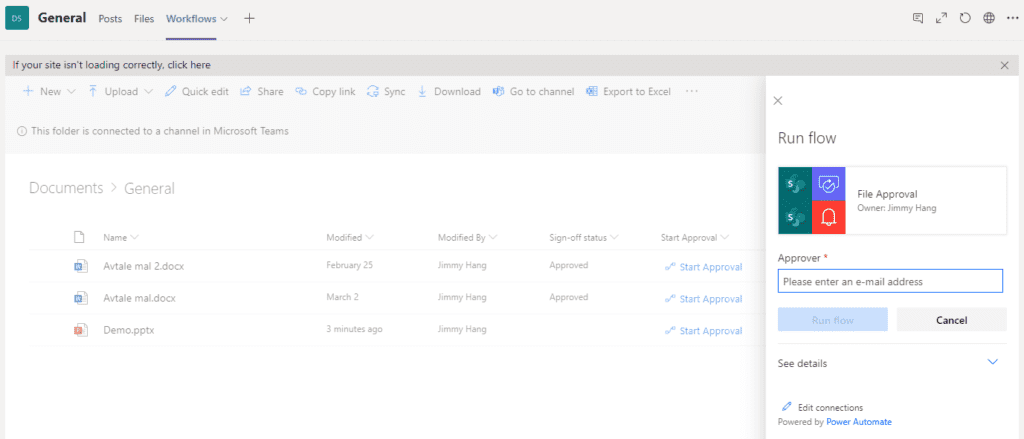
Now this is not perfect, but it sure does make it easier than instructing users to “Open in SharePoint”
Cheers
For more news check out our resource centre
About the Author:
Jimmy is a MCT, MCSE SharePoint, Office 365. He is a technical architect at Rewired.
Reference:
Hang. J. (2020). Edit SharePoint medata in Teams. Available at: https://hangconsult.com/2020/03/16/edit-sharepoint-medata-in-teams/ [Accessed: 24th November 2020].
Check out more great Microsoft Teams Content here or join our mailing list to stay up to date.