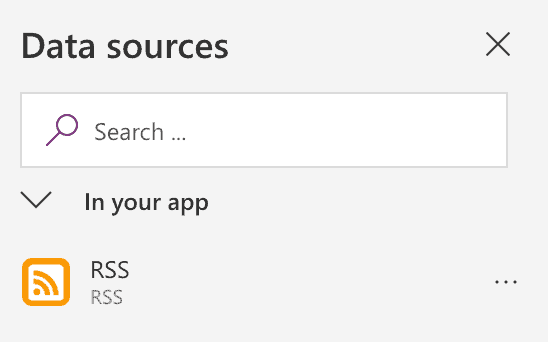This blog is part of Microsoft Teams Week.
Most of us in the IT industry have different ways to stay updated and on top of things when it comes to status feeds from various service providers (Okta, Atlassian, Amazon, Miro, etc…). Some of us use email notifications and other text messages. I am about to illustrate the ability to centralize, govern and deliver quickly an operation center linked to all those incident management feeds within your organization, using the RSS connectors in Microsoft Teams.
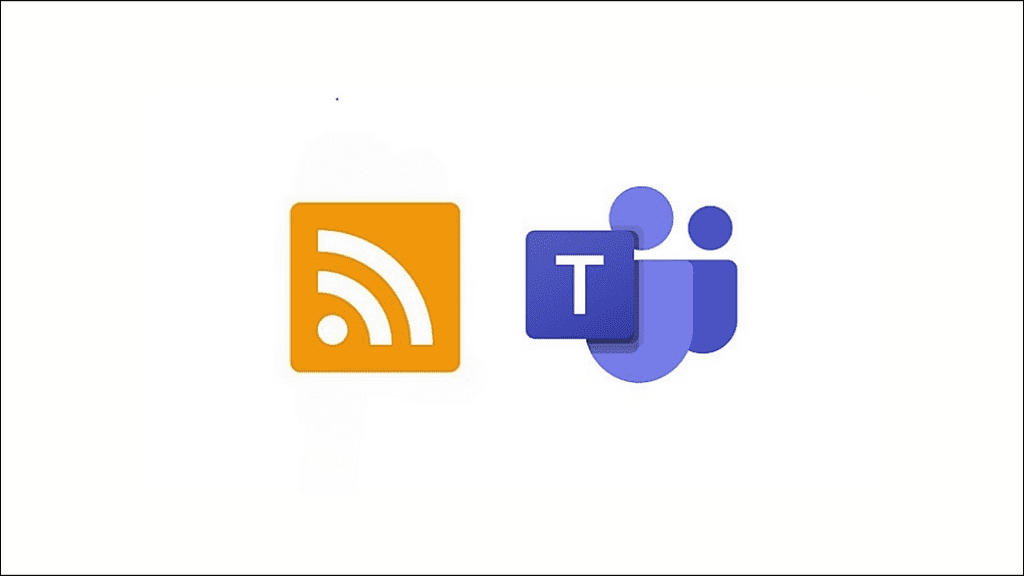
So if you like the idea initially shared under my Microsoft Tech profile, stay tuned, grab a good cup of coffee, and follow the guide below.
- Create a Microsoft Teams and name it “Status Pages RSS”.
- Create as many product channels as long as they have RSS feeds.
- Pick one of the channels you just created (it could be Bitly for instance).
- Right-click on the selected channel and click on “Connectors”.
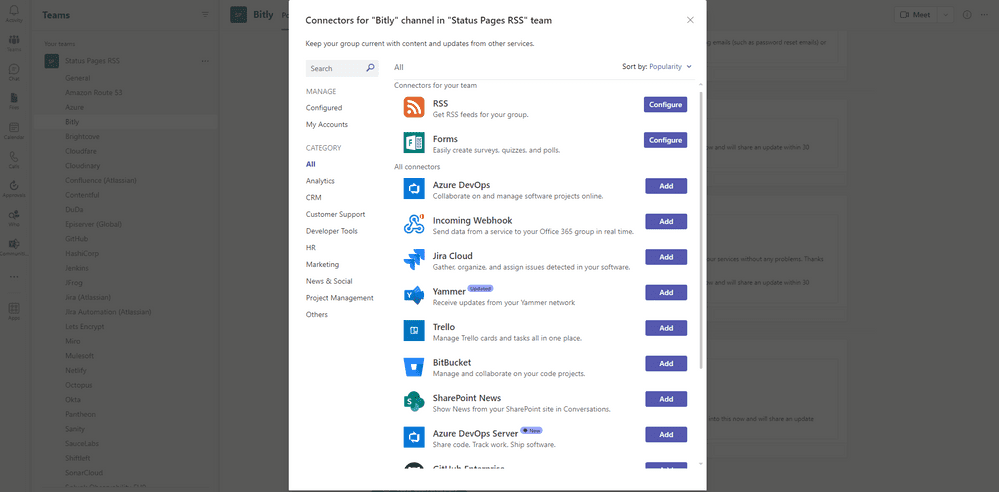
5. We will use the “RSS” connector, so click on “Configure” to land on the following screen.
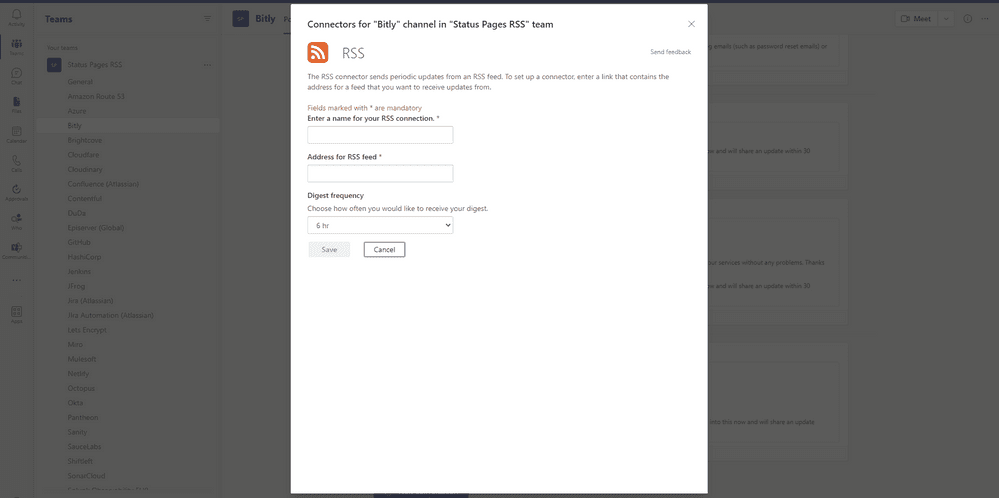
6. You will need to name your connector, add the RSS feed and choose a refresh frequency. I will use some dummy examples for you to see and usually go for the lowest frequency.
- Name: Bitly
- Address of the RSS feed: https://status.bitly.com/history.rss
- Frequency: every 15 minutes.
7. Once saved, your connector will probably pull some of the latest recent updates published by this company. You will realize that it requires an action we will document below.
8. As you just most probably experienced a couple of notifications, we will make sure that in the future, this does not happen anymore for this new hub internally to get adopted. We will turn off the notifications on all channels to reduce the noise and avoid spamming half of your team. The last thing you want here is people leaving this new team on the first day because it keeps ringing.
9. You are all set and should have constructed something like this!
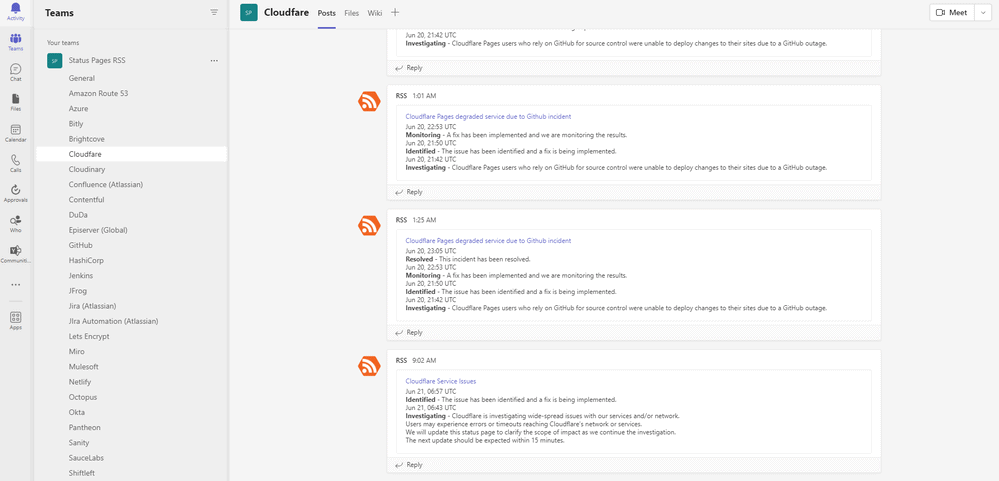
Please keep in mind that this article is only a proposal, and you might have found other ways to do this that I am very curious to discover.
If you still need to do it, feel free to subscribe to my profile to be updated on future articles. You can find me on Linkedin and Twitter too. Let me know your thoughts, and feel free to join the conversation below. Don’t forget to hit the 👏 Thank you!
About the Author
Dimitri Pletschette is a blogger, digital product manager, and technology enthusiast who has gained popularity for his blog posts on Medium and the Microsoft Tech Community. He was born in Colmar, Alsace, France, on September 25th, 1978, and lives nowadays in Europe with his family. Dimitri has a Master’s Degree in Entrepreneurship & Management. He spent the past ten years working on IT projects for some of the world’s most innovative brands in the Life Sciences industry.
Pletschette, D., 2023, How to create an RSS Status Pages Command Center in Microsoft Teams, Available at: https://dimitripletschette.medium.com/how-to-create-an-rss-status-pages-command-center-in-microsoft-teams-7965c364e7a5 [Accessed on 13 March 2023]