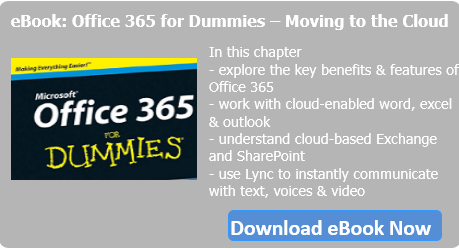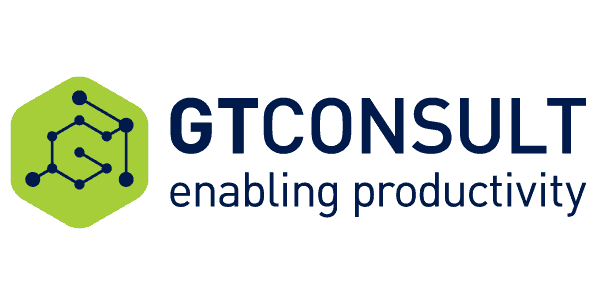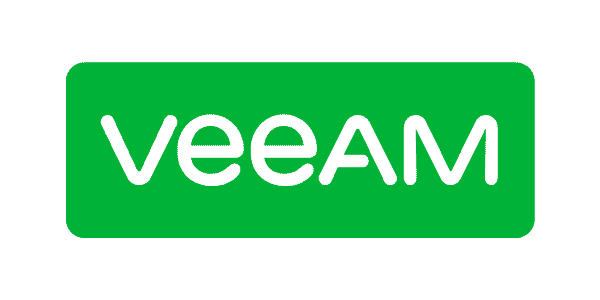In this post I will describe how to use pictures from OneDrive for Business in Office documents edited in Word Online.
When we edit document in Word Online, we often need to insert picture saved in our OneDrive for Business (ODfB) and, on first look, it is not so obvious how we can do that. We can use ribbon commands to insert pictures to document, either from computer or using Bing Image Search to search for a document.
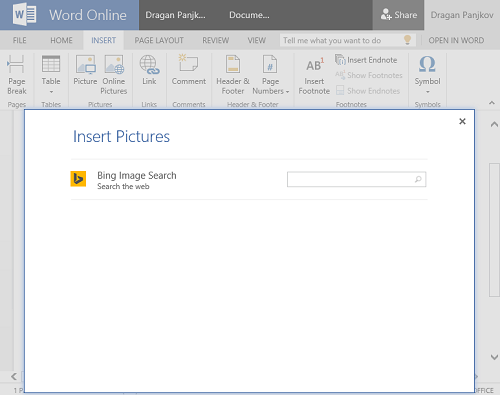
OneDrive for Business-Insert Online Picture
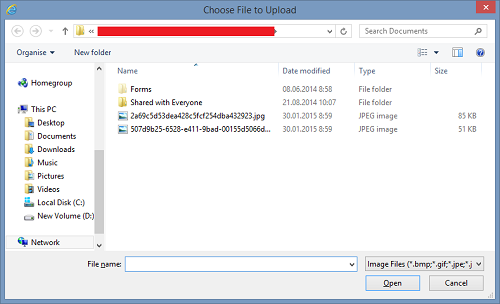
Right-click a picture in ODfb library
If we want to add picture from ODfB, we can use Insert > Picture command and then we can do it in two ways:
1.
Right-click a picture in ODfb library and select Copy Shortcut to copy picture path which we then can use in Choose File to Upload popup.
2.
If the ODfB library is synced to the computer, we can browse to synced folder and select the image file from there.
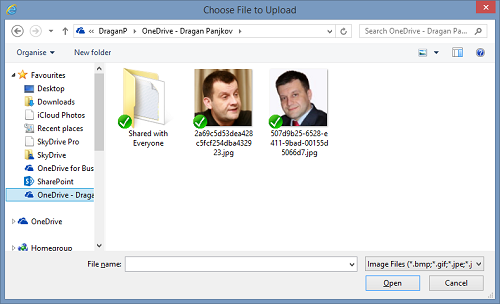
inserted to our document
In both cases result is the same – picture is inserted to our document.
About the author Dragan Panjkov:
 Dragan Panjkov is working in IT since 2001. At first, he was in hardware and web development, and since 2007 he is working with SharePoint and ASP.NET. He is currently focusing on Office 365, SharePoint and K2 development . Dragan is working as a Technical Consultant for K2NE GmbH, helping customers implement and learn about K2 product suite . He is active member of MS Community in Bosnia and Herzegovina, speaker on User Group meetings and one of founders of SharePoint and New Office User Groups in Bosnia and Herzegovina. Dragan is a contributor to several open-source projects, one of which is Microsoft Office 365 Reporting Web Services Client library. Dragan is certified with MCSD – SharePoint Apps, MCSD – Web Apps, and in April 2014 he received the MVP Award for Office 365. ) His blog is on www.dragan-panjkov.com
Dragan Panjkov is working in IT since 2001. At first, he was in hardware and web development, and since 2007 he is working with SharePoint and ASP.NET. He is currently focusing on Office 365, SharePoint and K2 development . Dragan is working as a Technical Consultant for K2NE GmbH, helping customers implement and learn about K2 product suite . He is active member of MS Community in Bosnia and Herzegovina, speaker on User Group meetings and one of founders of SharePoint and New Office User Groups in Bosnia and Herzegovina. Dragan is a contributor to several open-source projects, one of which is Microsoft Office 365 Reporting Web Services Client library. Dragan is certified with MCSD – SharePoint Apps, MCSD – Web Apps, and in April 2014 he received the MVP Award for Office 365. ) His blog is on www.dragan-panjkov.com