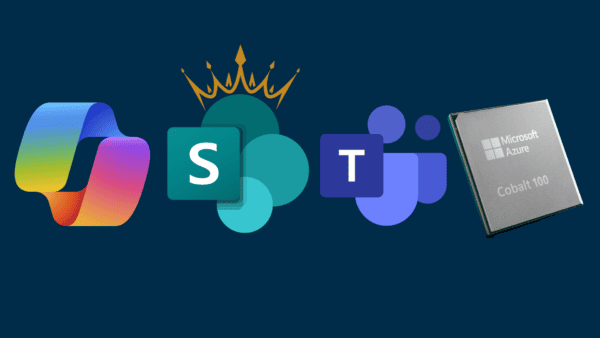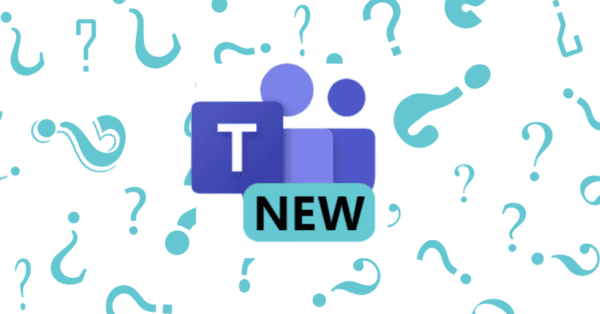Introduction
This video explains how to use NDI Tools to output a virtual camera from OBS to Zoom, Microsoft Teams, and Google Meet.
OBS has OBS-VirtualCam for Windows and OBS (macOS) Virtual Camera for Mac, which are introduced below.
In the case of Mac, it was troublesome to implement, and there were problems with image quality on Windows as well.
I’d like to introduce a tool called NDI Tools. The settings are pretty much the same on both Mac and Windows.
NDI stands for Network Device Interface.
This means that video and audio can be handled over an IP network.
NDI can be used for a variety of scenes.
It can also be applied to distribution from smartphones, for example.
If you do it alone.
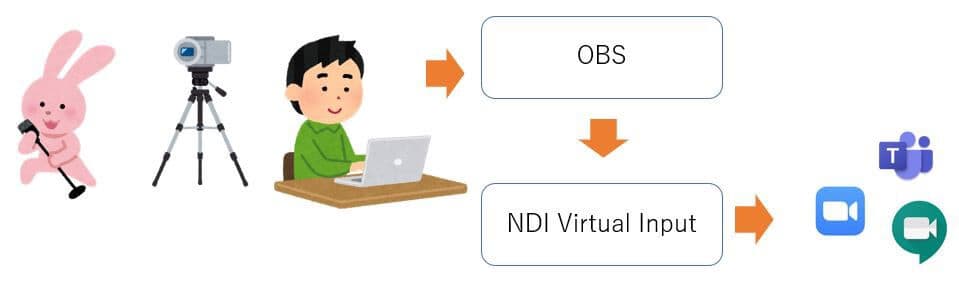
When multiple people are involved.
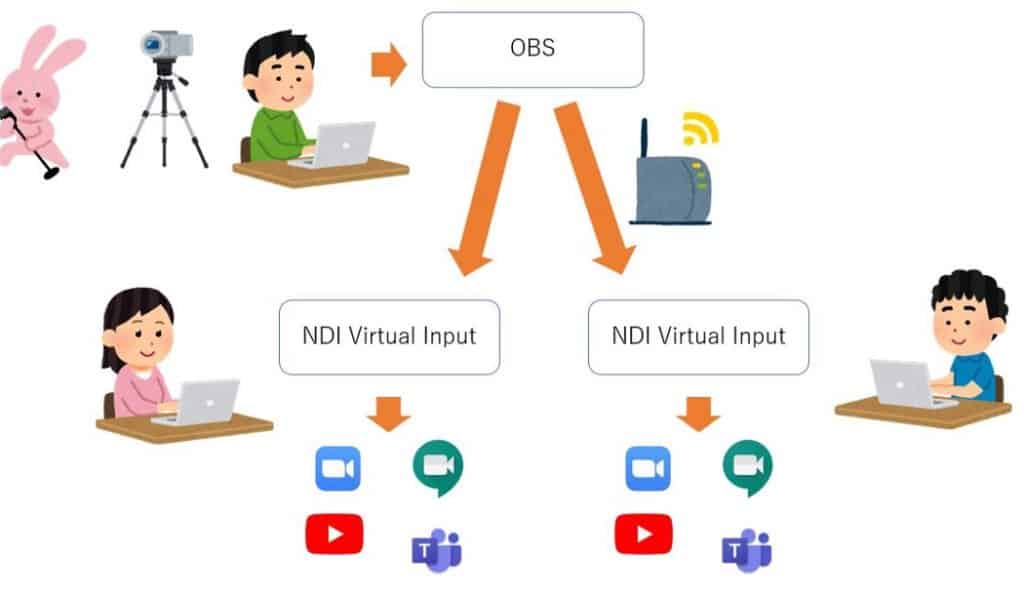
The NDI Tools are most powerful in the case of multi-person delivery. One person is in charge of OBS, the other is in charge of Zoom distribution and the other is in charge of Youtube. You can receive video and audio as long as you are in the same network.
From here, I’ll explain the settings for Windows and Mac.
Installing the NDI Tools
Windows
Windows will download and install with the installer.
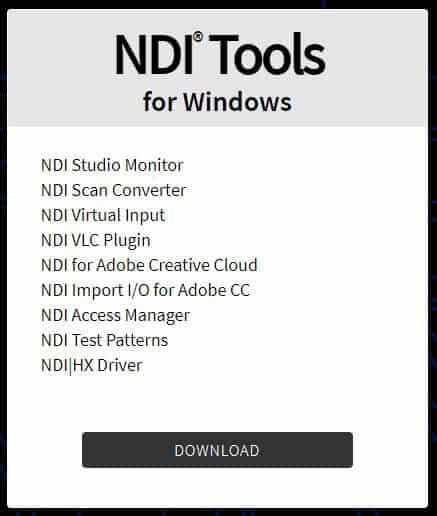
Mac
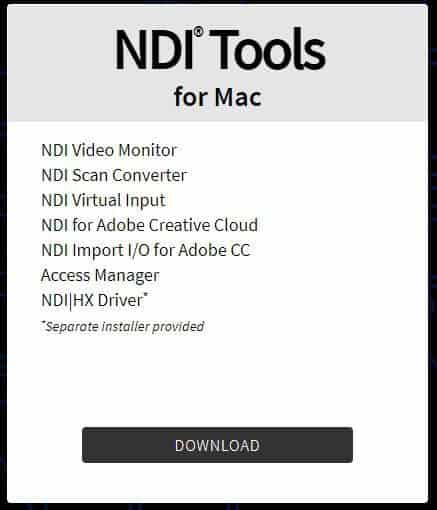
Open the package and install NewTekNDIVirtulInput.pkg.
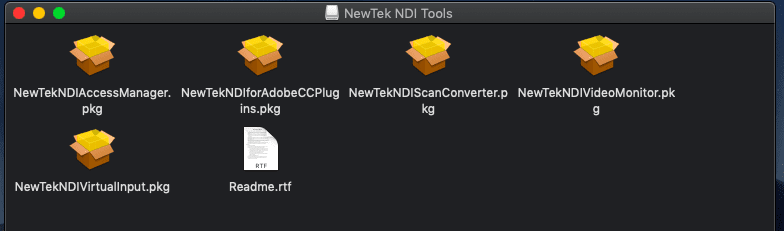
OBS Settings
First of all, download and install the NDI plugin for OBS from the following sites for both Windows and Mac.
Windows
Start the OBS and open the NDI Output setting from Tools.
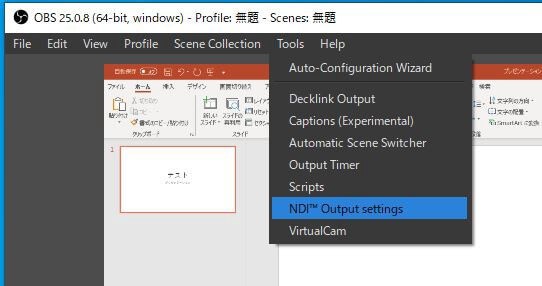
Check “Main Output” and press OK.
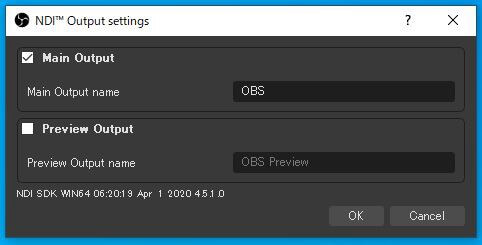
This completes the setup.
Mac
When you start OBS, you will get the following message.
Follow the instructions to download and install the runtime.
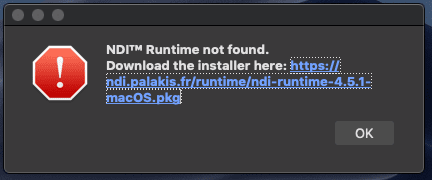
After OBS is started, open the NDI Output setting from Tools.
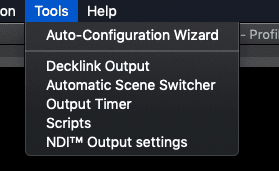
Check “Main Output” and press OK.
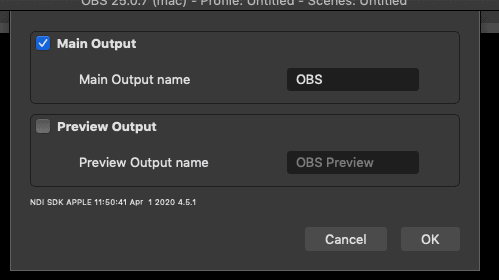
This completes the setup.
Configuring NDI Virtual Input
Windows
Start the NDI Virtual Input.
Right-click on the icon in the taskbar and select the source.
The name you set in OBS will appear.
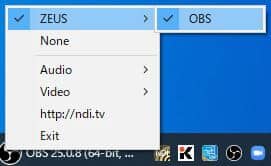
Mac
Start the NDI Virtual Input.
Click on NDI in the menu bar and select the source.
The name you set in OBS will appear.

Checking the camera output
Windows
An example is Zoom, select the camera and make sure it shows up.

Mac
An example is Zoom, select the camera and make sure it shows up.
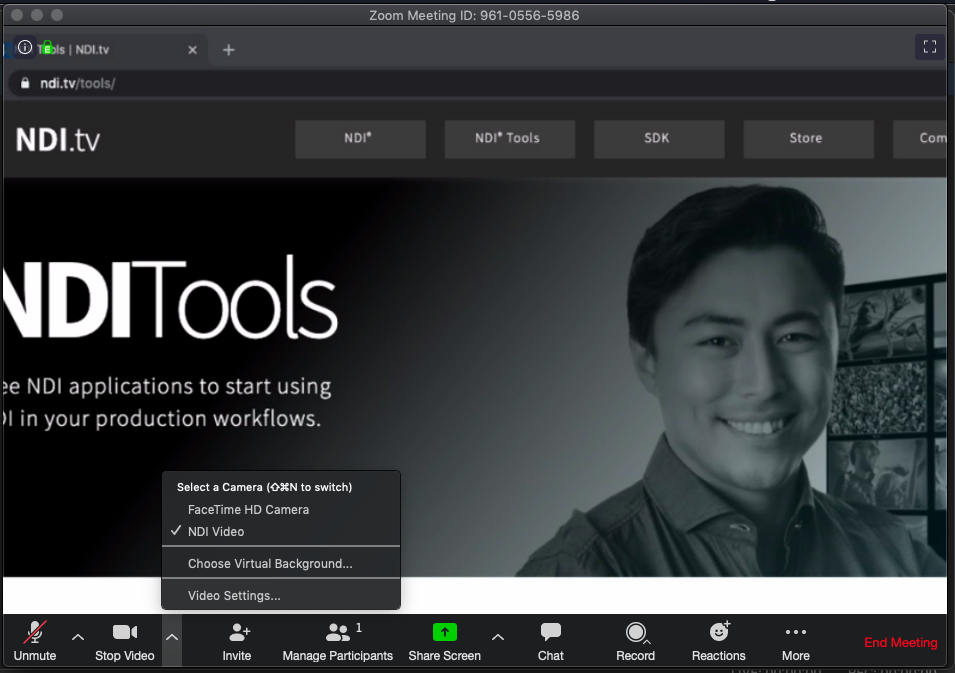
It is supported if the version of Zoom is 5.0.4 or higher.
The following work is not necessary.
Note: As with the OBS (macOS) Virtual Camera, it is not recognized by the latest version of Zoom. You may be able to get there by removing the signatures in XCode.
codesign --remove-signature /Applications/zoom.us.app/
Conclusion
We showed you how to use the virtual camera in NDI Tools for video conferencing, which is not only available in Zoom, but also in Microsoft Teams and Google Meet.
However, it may not be stable if it depends on the state of the network, etc.
What’s more, it has the advantage of being able to handle it over the network.
If you’re interested, why not give it a try?
In addition, this NDI Tools has a variety of features. I’d like to introduce them in a moment.
I have published an article on how to apply this article to live stream from the cloud.
About the Author:
I’m Japanese, Microsoft MVP for Azure. Alibaba Cloud MVP. Cloud Solution Architect. Azure, AWS, GCP, and Alibaba Cloud. https://twitter.com/jkudo
Kudo, J. (2020). How to use a virtual camera for Online meetings (Zoom 5.0.4 ,Teams,Meet etc) in OBS with NDI Tools. Support for Windows and Mac. Available at: https://jkudo.medium.com/how-to-use-a-virtual-camera-for-online-meetings-zoom-teams-meet-etc-in-obs-with-ndi-tools-187b9bdfd6b5 [Accessed: 24th November 2020].
Check out more great Microsoft Teams Content here or join our mailing list to stay up to date.