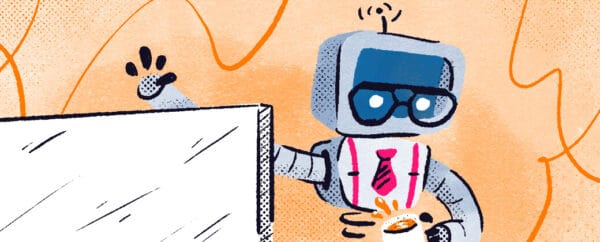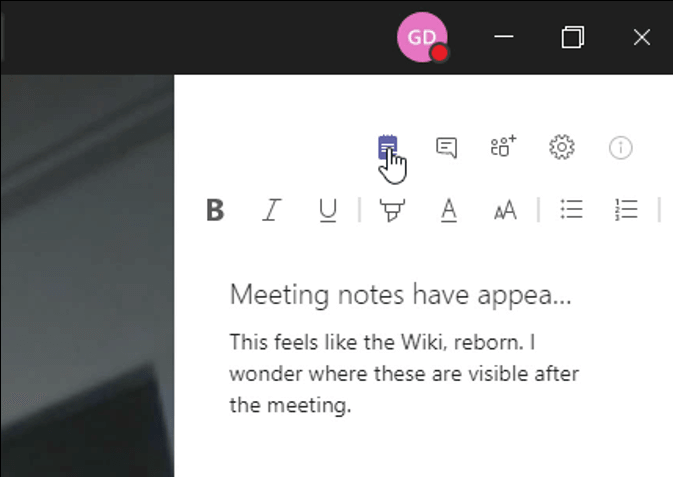
Meeting Notes
Take notes during your meetings in Microsoft Teams using the new Meeting Notes app. It appears to be based on the Wiki app that launched with Microsoft Teams in 2017. While you have the side panel open to type chat during a meeting or invite participants, the new Meeting Notes button will create a panel for taking meeting notes. It feels natural to change between the meeting chat and the meeting notes.
Meeting Notes is based on the same experience as the Wiki tab. Create pages, sections and notes. There are some basic formatting options available, text can be hyperlinked and pictures can be uploaded. You can @mention a person from within the note. This will be really useful for drawing a person’s attention to the note when it is about them. The notes are associated with the meeting conversation. When you start to create meeting notes, a link to the notes will be added to the conversation.
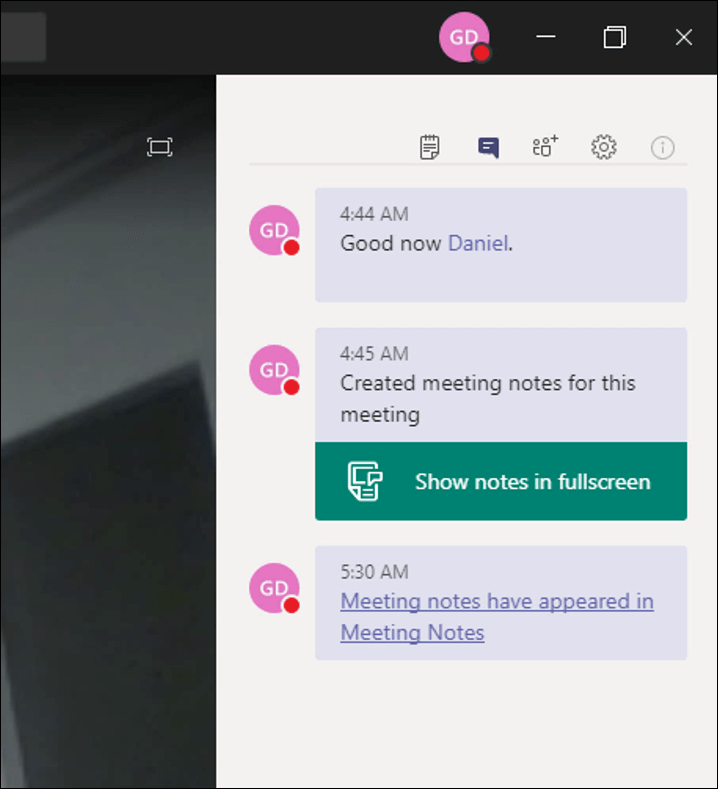
Links added to the conversation
Click the the link to show the notes in full screen. You don’t have to leave the meeting to take notes. The meeting video or shared desktop content will minimize to the top-left corner of Microsoft Teams and you can add your content to the Meeting Notes app.
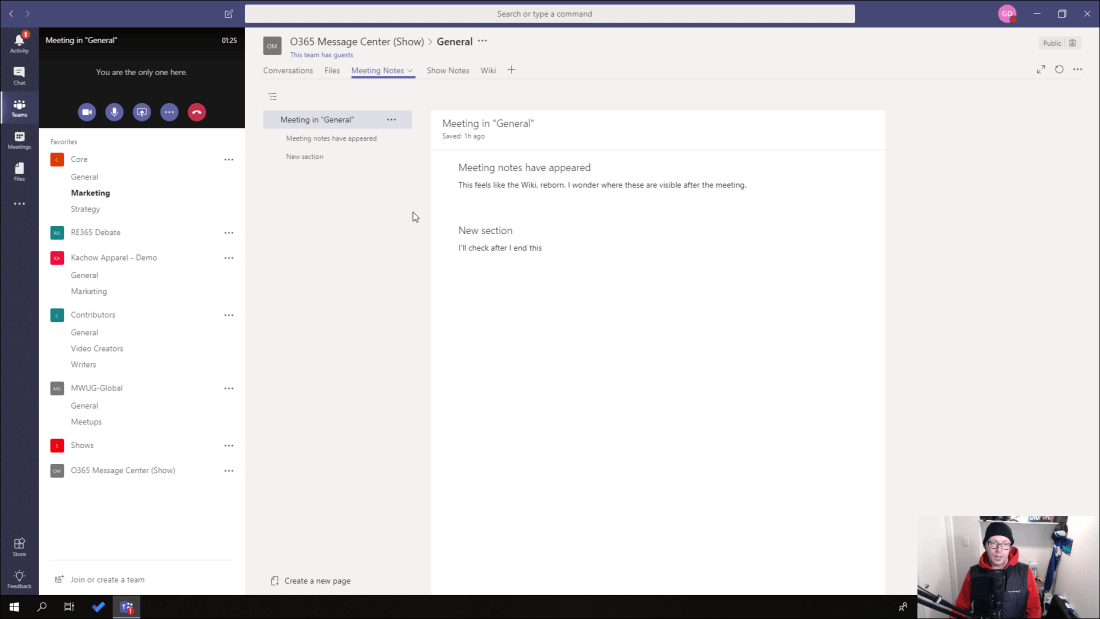
Meeting video
There is one main difference between the Wiki app and the Meeting Notes app. Meeting Notes are created in a meeting and are attached to the conversation thread of that meeting. Any conversation you have is kept in one thread. The Wiki app lets you begin a new conversation thread from a section in the Wiki.
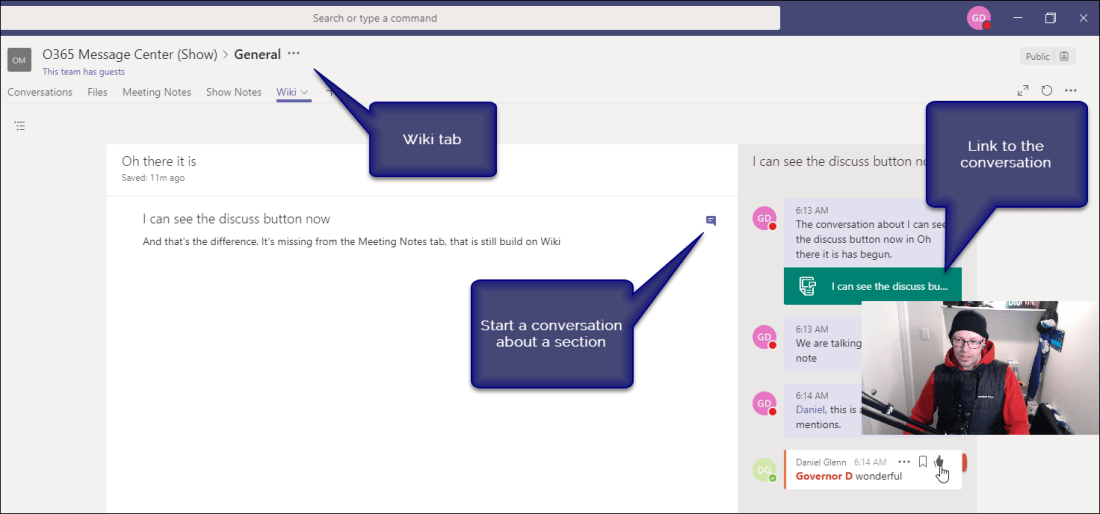
Labels
Some might say, “we have OneNote for meeting notes.” This is true. If OneNote works for you and your team, that’s great. Microsoft continues to add new services to Microsoft 365. Sometimes there is overlap in functionality. But each similar application has it’s strengths and weaknesses. You can access your OneNote notebooks from different devices and draw notes. Whereas the Meeting Notes and Wiki apps can use @mentions to get people’s attention.
If you view Microsoft 365 as a large collection of apps, try them and find out what works well for your team. It may be that the new Meeting Notes works well for you because it is easy to access in a side panel during a meeting. Or you may find it useful to copy a link to a note and discuss it in a new thread.
About the Author:
Darrell Webster is a Microsoft MVP from New Zealand who is currently working at REgarding365 and Adopt & Embrace.
Reference:
Webster, D (2018). Microsoft Teams and Meeting Notes tab. Available at: https://webster.net.nz/2018/06/26/microsoft-teams-and-meeting-notes-tab/ [Accessed 4 October 2018]