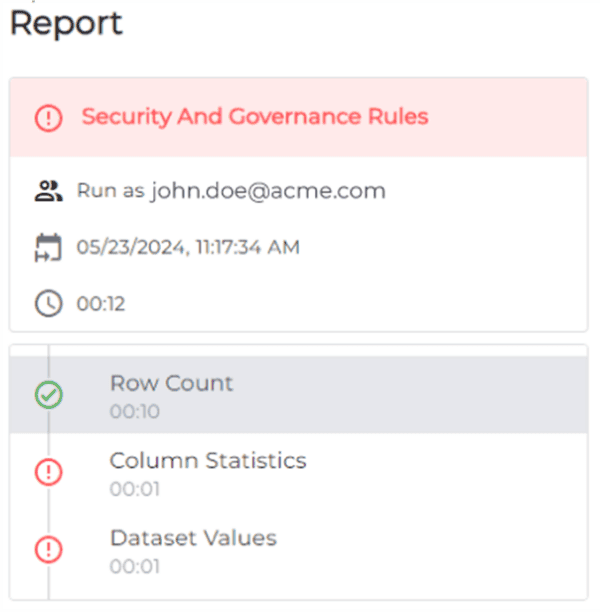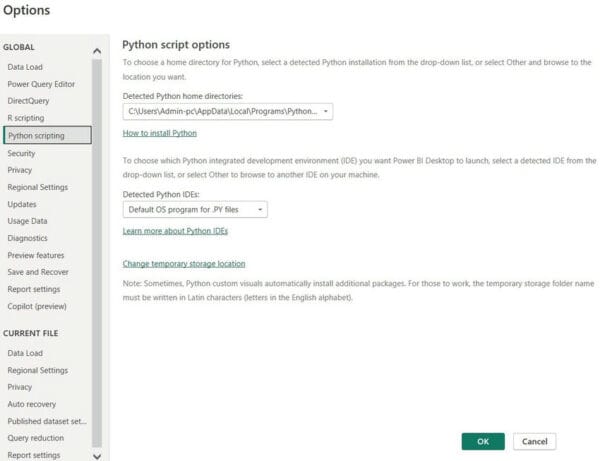I have been playing around with the new awesome (preview) feature in the December Power BI Desktop release where we can use DirectQuery for Power BI datasets and Azure Analysis services (link to blogpost)
In my case I combined data from a Power BI dataset, Azure Analysis Services, and a local Excel sheet. The DirectQuery sources was in a test environment.
I then wanted to try this on the actual production datasets and wanted to change the datasources – and was a bit lost on how to do that but luckily found a way that I want to share with you.
Change the source
First you click on Data source settings under Transform data
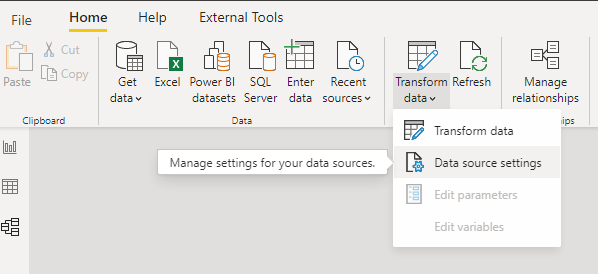
This will open the dialog for Data source settings and show you the list of Data sources in the current file.

Now you can either right click the data source you want to change
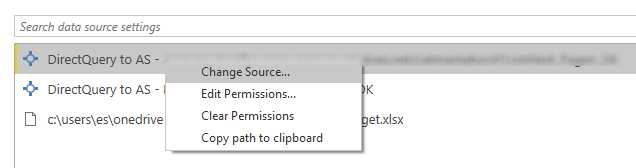
Or click the button “Change Source…”

Depending on your data source different dialogs will appear
This one for my Azure Analysis Services Connection
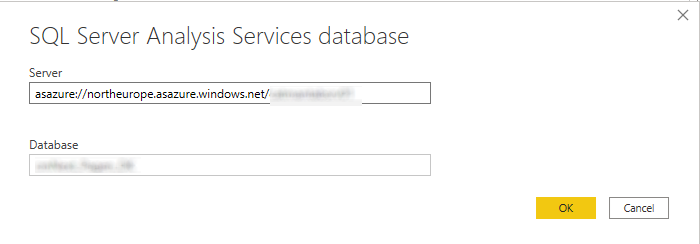

And this one for the Local Excel workbook
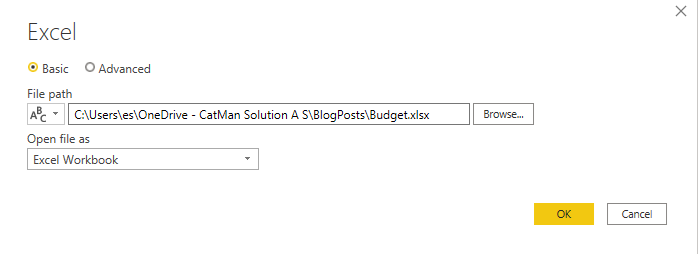
Hope this can help you to.
For more great content, check out the Resource Centre
About the Author:
MS MVP – Passionate about Power BI, Query, Apps, Excel, Flow, Azure, Leader – DK Power BI User Group – powerbi.dk
Reference:
Svensen, E. (2021). PowerBI – Change the data source in your composite model with direct query to AS/ Power BI Dataset. Available at: https://eriksvensen.wordpress.com/2020/12/28/powerbi-change-the-data-source-in-your-composite-model-with-direct-query-to-as-power-bi-dataset/ [Accessed: 10th March 2021].