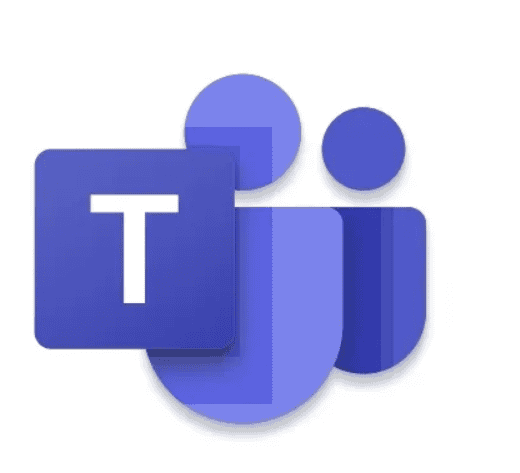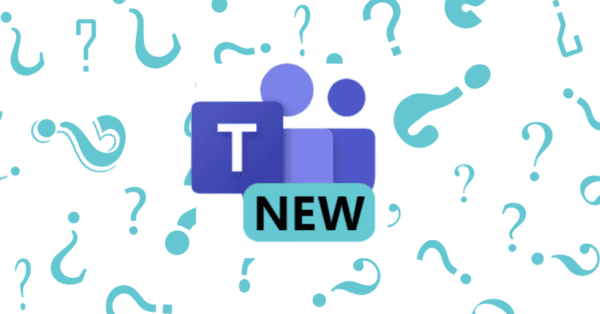Private channels in Microsoft Teams has been one of the hottest topics of the year, and for good reason. The ability to create a channel within a Team that’s only visible to a subset of Team members has been the most highly requested Microsoft Teams feature for years. People want more options when it comes to collaborating with their coworker.
Aside from users wanting a privacy option in Microsoft Teams, private channels also enable admins to have more granular control over who can and can’t access certain content. Private channels mean that manager/executive-only channels within a Team will finally be possible.
That said, this new feature isn’t without its growing pains. Private channels do encourage closed collaboration which, at a glance, seems antithetical to the overall premise of Microsoft Teams. Even Team owners might have channels they can’t access, which is sure to cause some friction. And then there’s the potentially lengthy process of having to re-organize existing Teams and group chats that might work better as private channels.
Naturally, there’s plenty to consider before diving headfirst into implementing private channels in your own environment. The upside is that Microsoft gave plenty to details at Ignite to help everyone make an informed decision!
Private Channel Highlights from Ignite 2019
A few of the biggest takeaways from Microsoft’s blowout of private channels at Ignite include:
- Not all apps and tabs will be supported right away.
- Private channel owners will be separate from Team owners. As mentioned before, just because someone owns a Team doesn’t mean that person will be able to access a private channel within that Team.
- How file storage in private channels will work.
- The breakdown: Site collection admins can’t be restricted from ANY site, library, folder, or document in their site collection. Microsoft’s fix for this is to have Microsoft Teams automatically provision a new SharePoint site collection for new private channels. The private channel owners will act as the site collection admins and be in the “owners” group for the SharePoint site. Team members who aren’t part of the private channel won’t have access to the site collection (and thus can’t access the files in that channel).
- How admin control in private channels will work.
- File Management: The lifecycle of the newly-created site collections made for private channels is directly tied to the channel itself, meaning guest permissions and data classifications are kept in sync with the Team it’s in.
- Site and Membership Management: You’ll be able to manage the site collection via PowerShell, but keep in mind how the owner and member groups are impacted. If you remove a member from the Team then they will also be removed from the private channel, but if you remove the member from the private channel it will have no impact on their accessibility to the rest of the Team.
Common Questions
Who can access private channels? How can you even know if one exists?
Only those that need to know about the channel can actually see it. Owners and members will see the private channel in their channel list for the Team just as they see standard channels (though the private channels will be differentiated by the presence of a lock icon noting that the channel is indeed a private one). If you aren’t a member/owner of a private channel, the channel will simply be missing from your channel list.
When you archive a Microsoft Team, does it also archive any private channels associated with that Teams group as well?
Yes, the private channel will be archived along with the rest of the Team that the private channel is housed in.
No, the user must first be part of the Team.
Do users who are removed from a private channel lose access to all conversation history and accessible files?
Yep. Once you’re removed from the private channel you lose permissions and access to both.
Who can set up a private channel? How is governance handled?
Team owners and members can create private channels unless you change your org-wide settings. It’s recommended to not allow all users to create private channels until you’ve had time to plan, train, and create a different policy that does allow the functionality and apply it only to your test group of users.
Looking Forward
Though there’s a lot to adjust to, we here at AvePoint are thrilled that private channels and the capabilities they offer will now be rolling out to customers at large. We’re working hard on new capabilities in our AvePoint Online Services platform to further enhance and operationalize the use of private channels in your Office 365 deployment, and we’ll see these features roll out throughout the next few releases of Cloud Governance and Cloud Backup. We can’t wait to see what the future holds!
Check out more great Microsoft Teams content here or join our mailing list to stay up to date.