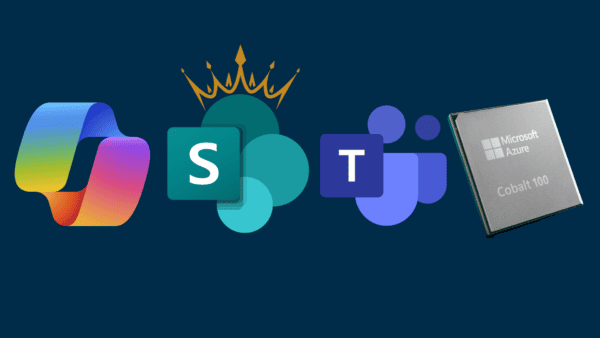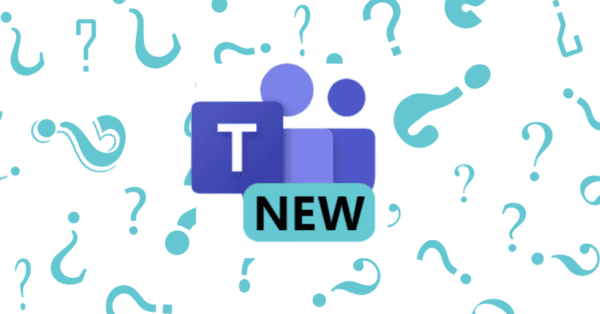One of the things I’ve been waiting for since Ignite 2019 is the promised Tasks app in Microsoft Teams. I love a good task, and since January this year I’ve been addicted to Microsoft To Do (read a blog post about it here) and I really like Planner (read more about it here) and now the combined love child Tasks is finally in general availability 🎉.

First comes the confusing parts – I’ve been searching for the Tasks app several times but haven’t found it. But (!!) when opening the Planner app in Microsoft Teams it actually is the new Tasks app 😊. This means to try this out you need to search for Planner:

Let’s try not to be bothered by the name and let’s focus on the new functionality (and the app name will be changed to Tasks later this year).
What is the purpose with Tasks?
But what’ the purpose with the new Tasks app? As you might have heard Microsoft say once or twice – Microsoft Teams is the hub for teamwork and I like the term one-stop shop to describe Microsoft Teams as what it is – a place to find everything you need for your daily work. And now we have an app directly from Microsoft Teams that brings together teamwork from Planner and your personal tasks from To Do. Fabulous 😍.
What can you do with Tasks?
First let us clarify what you’ll see. The nice thing about Tasks is that since it’s a combination of Planner and To Do most of the functionality will mostly be the same as before.

My tasks To Do
I’ll go through what you can see under My tasks To Do:

Tasks – If you create a task outside any list (e.g. directly in Planned or Important) it will live in the tasks list. Until the task is placed in a list it will be there, that’s the reason I like to create my tasks in the correct list from the beginning
Important – If you mark a task as important it will appear here, you can create task directly here but I find it easier to organize if you put the task in a list and then add it as important. I’ve noticed that in some tenants this is only visible if you actually have something marked as important
Planned – If a task has a due date (yesterday, today or tomorrow it doesn’t matter) it will appear here, you can create task directly here but I find it easier to organize if you put the task in a list and then add a due date. This also applies to items added in Planner with a due date
Assigned to you – All assigned tasks from Planner and To Do will appear here.
Lists – Then we have all our lists, here you’ll see both lists you created and lists that have been shared with you (if it has the little person icon the list is shared). In the lists you can add tasks.
When opening any of these options you can create tasks, change the details and finish them ✅.
If you a familiar with To Do you might notice that My day and Flagged emails are missing and well that’s because they are 😫.
Something new I welcome is a richer filter function, in the To Do app the filter is quite not there but now we will have the option to filter on due date and priority.
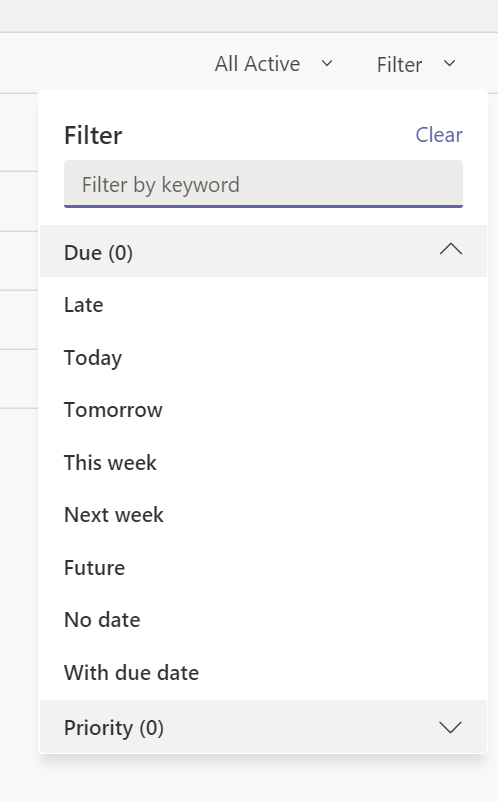
New filters
Shared plans Planner

Here you will see all plans that have been added in a channel in any team, this means you can have plans that aren’t visible here.
Under Shared plans you will see all plans that are added to a team channel. The channel must be visible to make the plan visible. Under Hidden teams you’ll see all plans that are added to channel in the teams you’ve hidden.
When you open a plan, you have the possibility to change between list view, board view (this is the one I’m most used to working with), charts and schedule.

In the browser you have the possibility to see a consolidated view, that is not available in the app.
Create a new
In the new tasks app you can of course create new lists and plans! This makes is quick to add new plans and lists in one place 👍🏻👍🏻.
1. Click + New list or plan in the lower left corner

2. Give it a nice name and decide if it should be a To Do list or a plan (My tasks = a list otherwise it will be a plan)

3. When you create a new plan you also need to decide in what channel it should be added as tab.

4. Voila! It’s added!
Other exciting things to come
This is not available yet, but when it will be, I’m 110% ready! And it’s the possibility to create tasks from chats or channel conversations. Mind blown 🤯.
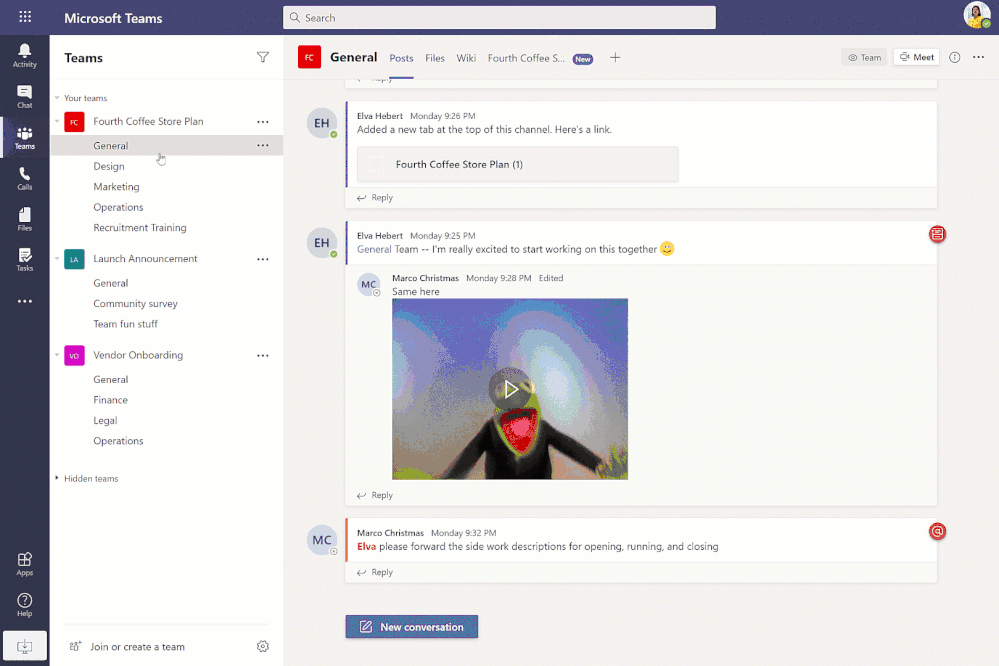
GIF borrowed from Microsoft
My grade?
I love going into Microsoft Teams and finding everything for my daily work and the new Tasks app will definitely make this even easier. I’m a little bit bummed out that My day is missing (I know a lot of people rely on this function) but I’ll survive. I’m looking forward to start using this 🙏🏻
Tasks is 100% rolled out to everyone with a Microsoft 365 subscription across all non-government tenants now.
About the Author:

Amanda Sterner works as a modern workplace specialist at Avega Group. Amanda’s favourite feeling in her job is when she can see on a person that they’ve actually understood how a new way of working can benefit them. For the last couple of years Amanda has been working with the modern workplace and more recently focusing on Microsoft Teams and how it can make the daily work life easier. Blogs at http://www.amandasterner.com about Microsoft Teams and how to use it and tweets here.
Sterner, A. (2020). Tasks in Microsoft Teams. Available at: https://www.amandasterner.com/post/tasks-in-microsoft-teams [Accessed: 27th November 2020].
Check out more great Microsoft Teams Content here or join our mailing list to stay up to date.