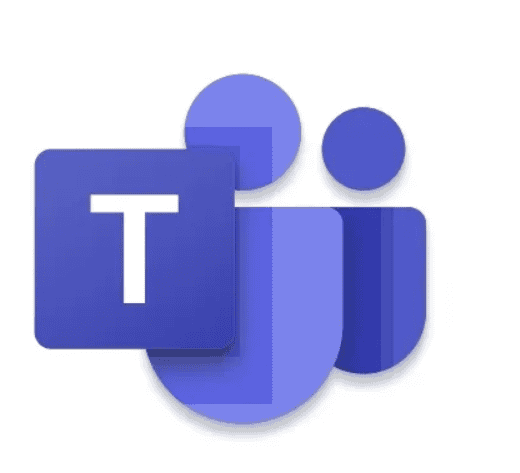Difficult to use the mouse to complete your daily tasks in Microsoft Teams. Causing cognitive pressure in your brain. Today I’m going to tell you the top 10 keyboard shortcuts that will make your life a lot easier at Microsoft Teams.
- TOGGLE MIC MUTE/UNMUTE
You are in a meeting where you want to give a point, but you are on mute. Quickly unmute your phone by Ctrl+Shift+M and then press Ctrl+ Shift+M to mute back again.


2. TOGGLE VIDEO ON/OFF
To set your camera on or off simply press Ctrl+ shift+O.
3. BACKGROUND BLUR
Your background looks unprofessional or perhaps have people walking around in the background. Quickly blur your background by Ctrl+ Shift+P. There is no shortcut available for virtual backgrounds.
4. Navigation in Sidebar
if you want to quickly access the icons present on the left-hand side without using the mouse, press Ctrl then 1 to 6. 1 will be Activity and 6 will be Files. If I press Ctrl+ 4, it will take me to the calendar.
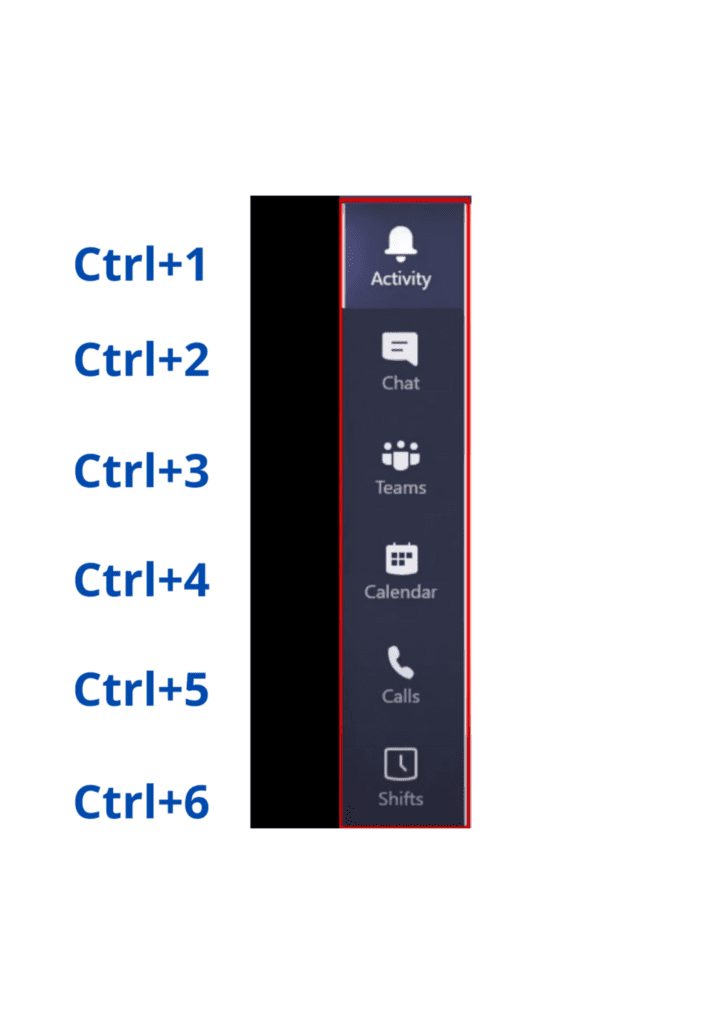
5. TOGGLE ZOOM IN/OUT
Do you face trouble reading Microsoft Teams because it is coming up too small? Someone sharing their screen and you can’t quite see it. Try this shortcut Ctrl and + for zoom in and Ctrl and — for zoom out.
6. EXPLORE COMMAND AREA
You’ve got a command area. We can use our mouse to go up there and explore it. let’s use a shortcut. Use Ctrl+/ to bring up the list of commands. Just simply put the slash then type the words or click on the word using the mouse.
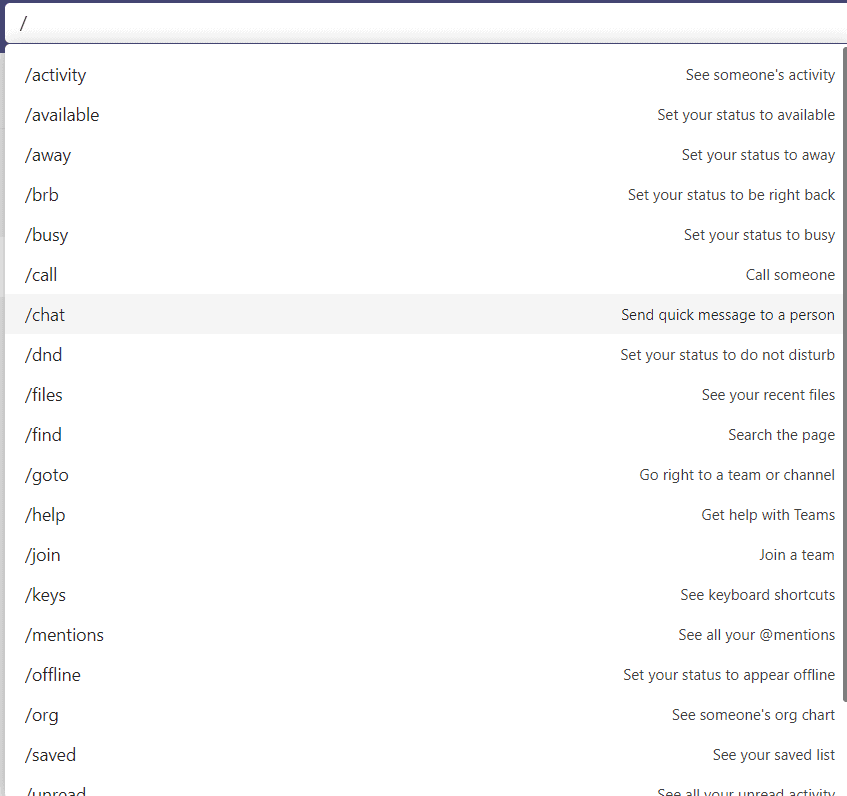
Type /whatsnew in the command area. This will show you all the latest updates from Microsoft Teams.
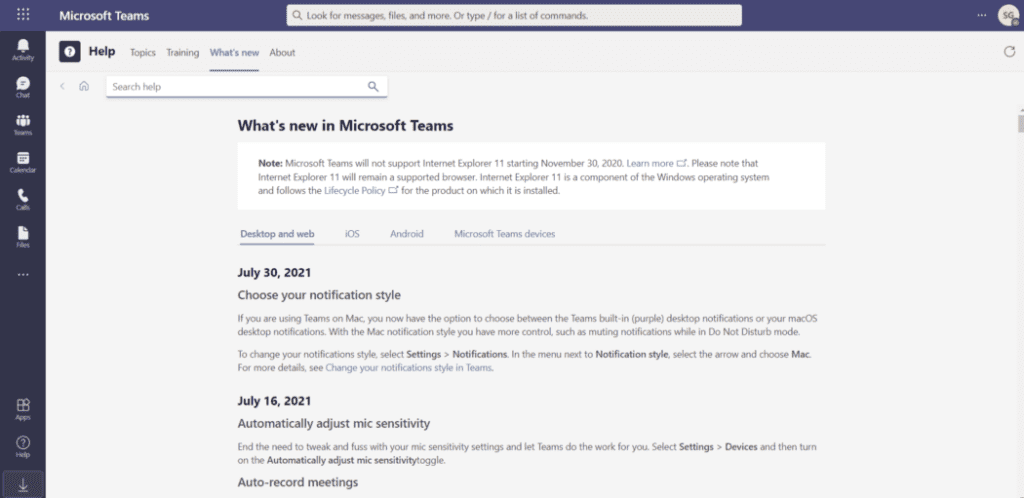
7. MOVE TO THE PREVIOUS STATE
You want to get back to where you were before, whether in the search bar or in the settings. Just press the Esc key. It takes you out of that menu and back to your previous location.
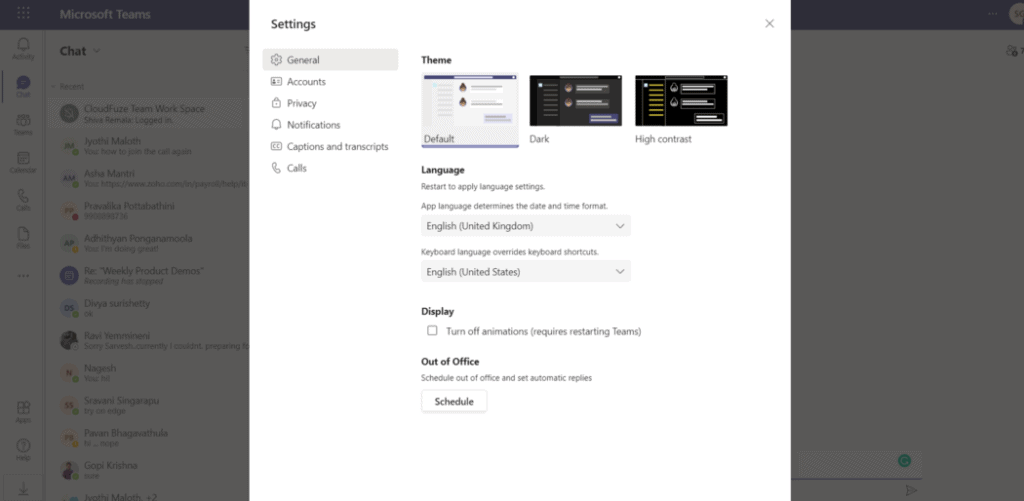
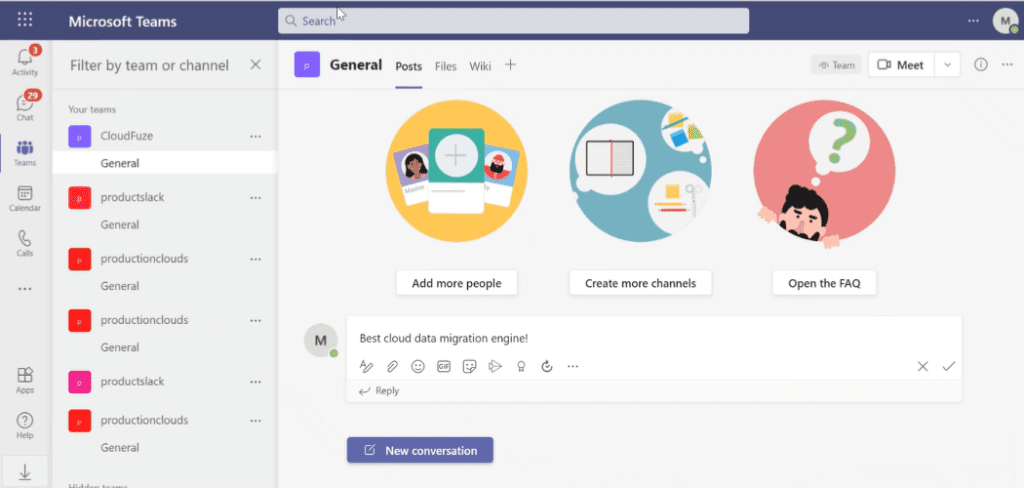
8. CHAT SHORTCUT
Jump to your compose box by pressing Alt+Shift+C.
You can expand your compose box by pressing Ctrl+Shift+X. It takes you to the big compose window. If you want to go back to small compose, you just press Ctrl+ Shift+ X for a second time.
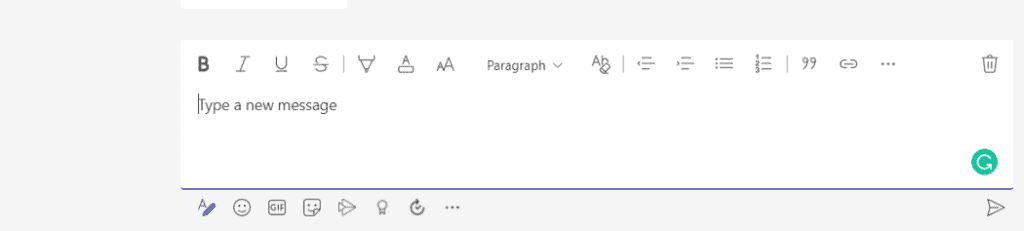
If you are in the small message box, you press Enter to send your message.
If you want to move the cursor to the next line, press Shift+ Enter.
If you’re in the expanded box then pressing Enter will move the cursor to the next line. If you instead want to send the message, you just press Ctrl+Enter.
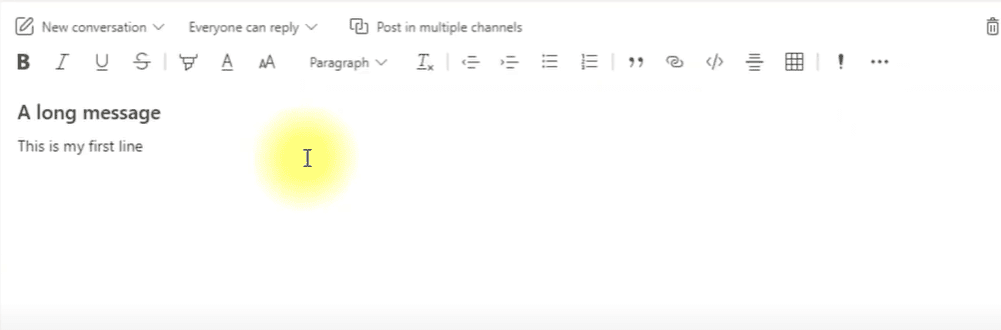
9. Attach a File
You’ve got your message and you want to attach a file. You need to do is press Ctrl +O. It will bring up the attached file menu which you can navigate either with your mouse or with the keyboard with the help of arrow keys.
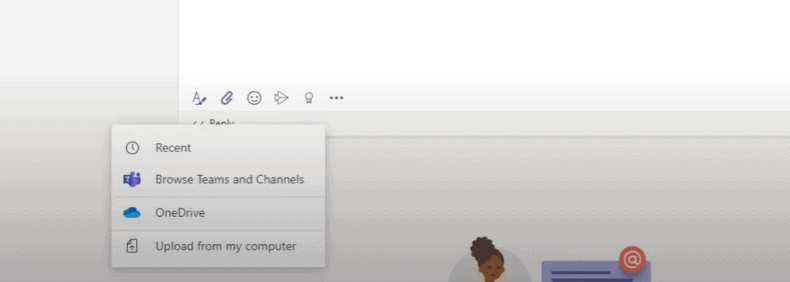
10. HOW TO GET EMOJIS ON MICROSOFT TEAMS?
To get emojis, type a parenthesis and then start typing a word. Type (happy) in the message box. As soon as you complete the parenthesis, it will get converted to emoji.

I’ve got that picture in my message.

Share your productivity shortcuts in the comments!
This blog post is part of Microsoft Teams Week. Find more great blogs here.
Reference:
Gakhar, S. (2021). Top 10 Microsoft Teams Keyboard Shortcuts. Available at: https://medium.com/@sarvesh242gakhar/top-10-microsoft-teams-keyboard-shortcuts-3d610c143744 [Accessed: 29th November 2021]. b