We frequently get questions about external contacts that can not access SharePoint sites that they should have access to. Well, access and permissions are troublesome in all organizations, but access issues for external users can have additional causes and solutions, so here’s an overview to help Site Owners and support and admin people (such as myself) to identify and fix issues.
The site owner can check the first 4 items, and if that does not work, the support and admin folks may be able to help with 4, 5, 6 and 7.
It always helps to ask for a screenshot of the error messages, because you can already learn a lot from those.
1. Does the user have access?
Let’s make sure that is not an issue, right? Check if the user is a Guest on Teams, or in case of a stand-alone SharePoint site, check if this person has permissions. Please be aware that external users only become visible in SharePoint permissions after they have been in the site once. So, if you can not find them in the Visitors or Members, it does not mean they have not been added.
In the screenshot below, I have already added someone with a Gmail account, but that person has not yet accessed the site. You may want to check item 2 first.
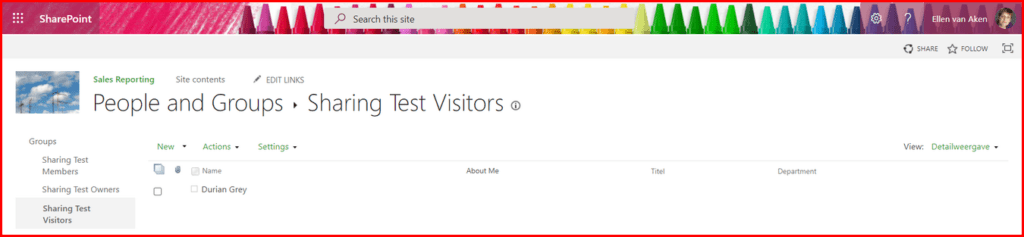
2. Has the user seen the invitation?
Warn your user that the invitation may end up in the Spam, Junk email, Unwanted items or whatever their non-regular mailbox is called. My invitation to a Gmail account was considered Spam, and my invitation to a Hotmail account also ended up in Junk mail. Messages in Gmail Spam are deleted after 30 days (see below) and in Hotmail Junk in 10 days, so your external contact may never have seen their invitation!
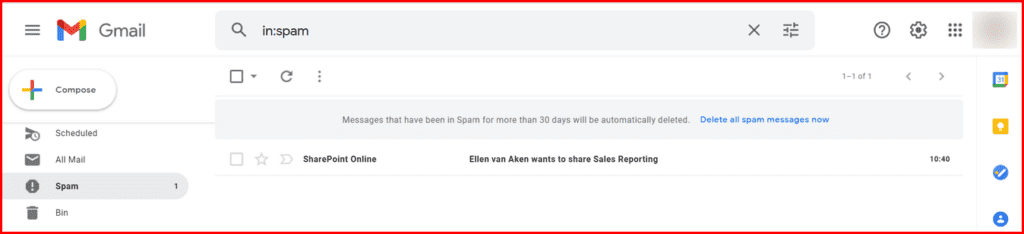
3. Has the user’s invitation expired?
External users need to do their first log in within 90 days, or their invitation expires.
In Classic team sites, the Site owner will see this in Site Settings > Access requests and invitations, under “Show History”. If it says “Expired” you may want to add the user again.
In Communication sites, check Gear wheel > Site Information > View all site settings > Access requests and invitations.
I could not find this option in other site types, and adding “/Access%20Requests/pendingreq.aspx?mbypass=1” to the root did not help either.
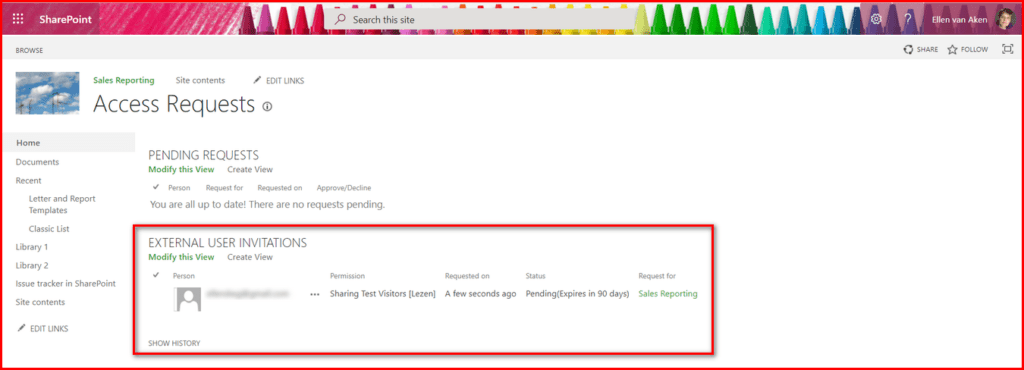
4. Does the user log in with the exact email address as per the invitation?
This is a frequent cause of problems. If you have added your externals with their Outlook or Hotmail account, they can generally access smoothly; if they have a Gmail, Yahoo or other free mail account you can warn them to expect issues, but if they have an email account for work, using their own domain name, you can not tell whether they can expect issues or not.
Externals should access with a Microsoft account. So if you give someone access with their Gmail account, they are prompted to create or use a Microsoft account. This is not always clear, I have found.
Gregory Zelfond has created a good overview of what the external user sees, and how they should proceed.
Another issue can be if the user has multiple emailadresses, and they access with the wrong one. We recently had an issue where the person had two very similar addresses. It was not clear to both the external and the site owner that he was logging in with @organization.eu, while access was given to @organization.nl ! It was clear from the error message, but you know how people can panic over error messages
SharePoint admins may use the follwing Microsoft info when trying to help the Site Owner:
Error when an external user accepts a SharePoint Online invitation by using another account
“Access Denied”, “You need permission to access this site”, or “User not found in the directory” errors in SharePoint Online and OneDrive for Business – scroll down to see some trouble-shooting for external users.
5. Is the site accessible for external users? (admin only)
Another reason for issues can be that the site is internal-only. In my organization sites are by default internal, but when external access is needed, we can open them up. When people request a new site and they specify that the audience contains external users, we make it accessible for externals from the start. Otherwise, it needs to be changed when the need is there, but site owners do not always know or remember that most sites are internal-only.
An admin can check the sharing settings in the SharePoint admin center.
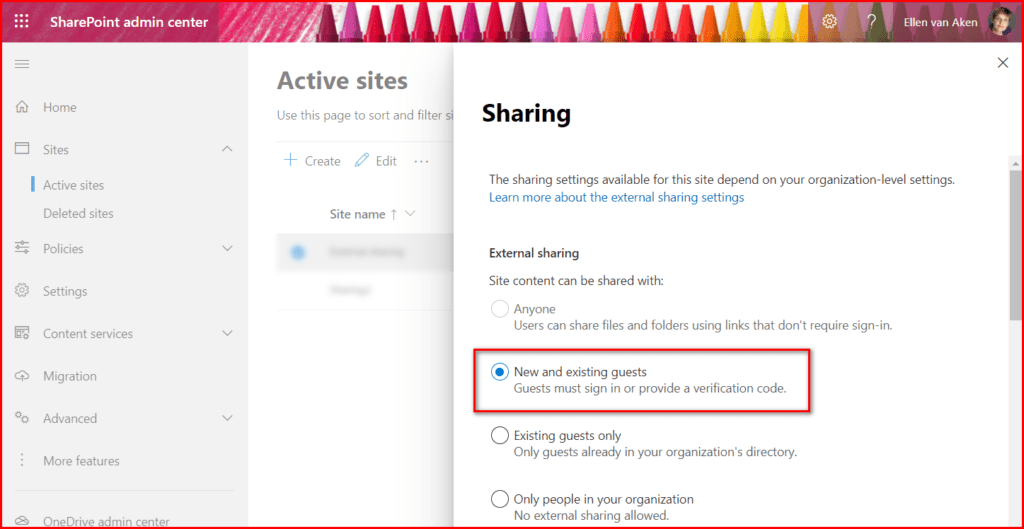
6. Is the external user listed as a Guest user in the Admin center? (admin only)
External users added to Teams will be visible straight away, but again, for stand-alone SharePoint site they need to have accessed the site first. If they are mentioned, they have access and have been able to access this or another site in your tenant.
If they are not visible, it does not necessarily mean they have not been added.
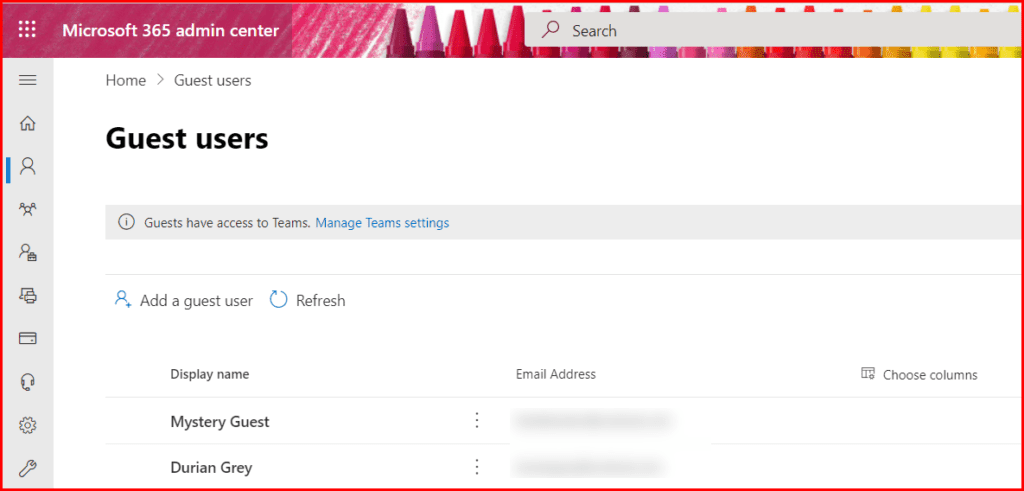
7. Has guest access expired automatically? (admin only)

Personally I would welcome the option to set an expiry time after a certain period since the last log-in, but “from the moment you have been given access” does not make much sense to me. You can be in the middle of a project and then get kicked out because it has been 60 days since you were given access and the site admin has overlooked the email or forgotten to extend your access? Most annoying!
8. Has the other organization blocked access to external networks?
Sometimes the employer of your external guest does not allow access to external networks. You will not know, and it is up to the external guest to find out. There’s not much you can do about it, except giving the external person an account from your own organization.
Access to Teams
Although external users can have difficulty accessing a Team as well, access is much easier to check than in stand-alone SharePoint sites. Permissions to a Team are easier to check, and guest users to Teams are immediately visible in the Guest users in the admin portal, while SharePoint users only become visible when they have accessed the site once.
Did I miss anything?
Have you found a frequent issue with external users and how have you solved that? Would you know where to find the Access requests and invitations in modern non-communication sites? Or do you have another question or remark?
This blog is part of SharePoint Week. For more great content, click here
About the Author:
Ellen is an experienced intranet and digitalworkplace adoption manager, having worked for more than 15 years in intranet/SharePoint/Microsoft365 roles in multinational companies.
Ellen currently working for a Dutch mental health care organization. Additionally, I work freelance for Digital Workplace Group as social media coordinator. And this is my collection of intranet promotion videos.
Ellen blogs at: https://mydigitalworkplace.wordpress.com/
Feel free to contact her LinkedIn or Twitter (@ellenvanaken).
Reference:
van Aken, E. (2021). Troubleshooting external access to SharePoint sites. Available at: https://mydigitalworkplace.wordpress.com/2021/08/09/troubleshooting-external-access-to-sharepoint-sites/ [Accessed: 13th September 2021].









