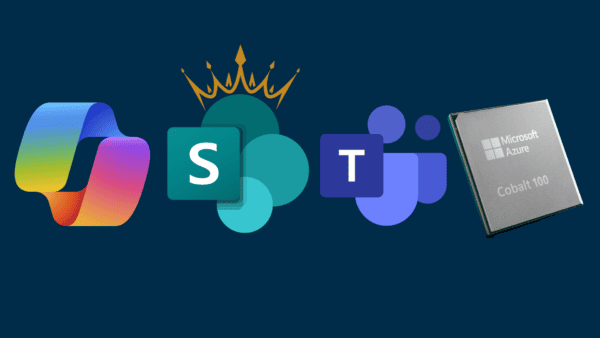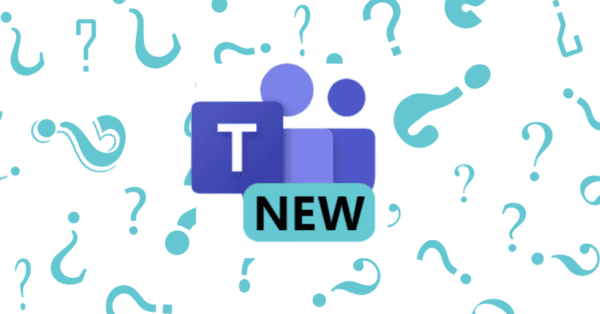I have been using Microsoft Teams for a couple of years now and the last year has really expanded our use of it within our college and the wider campus community. The best way I describe Microsoft Teams at this point is that its an operating system for work, being able to be molded to what somebody wants. It can start off as a simple work chat, a replacement to Skype for Business and it can scale up to be the work environment that can serve as your hub to organize and work together with others on projects. In many ways, its become the face of Office365.
Chat: This is the most basic Teams feature and the feature that most people start with. You can chat, share files, use chat apps, and much more. One really useful feature of Teams chat is the Files tab of every chat or meeting chat that you can go to afterwards and see all the files you and your contact have shared back and forth. Also, being able to creat tabs for each chat is a great feature as well, allowing you to pin apps, files, or websites that are important for you and the other contact to work on regularly. I use this with my student workers if we are working together on a Microsoft List or Office document.
Teams Channels: Microsoft Teams channels are the basic chat and collaboration areas of a team within Microsoft Teams. Each team can have multiple channels that you can organize around projects, groups, topics, and more. You can even have private channels now that only the people in those channels can see the content of those channels and the files. In this way Teams is most like Slack, you start off with a General channel and you can expand and contract the Team from there.
File Sharing: File sharing in Microsoft Teams can be as simple as a drag-and-drop or as complicated as a folder system that you can sync with your local PC or Mac for offline use. If you are using a Microsoft Office file format or OneNote notebook, you can collaborate in real-time with others. I know people who have used Microsoft Teams to write books even with keeping the different chapters in folders within a Team and using co-authoring to work together on chapters.
Tabs: Being able to pin Apps, Files, Websites, and more is a great way to make Microsoft Teams your own. You can make tabs for chats and Teams channels. Individual channels can have their own separate tabs. I consider this a power-user and customization feature. You can live without out, but after somebody it used to navigating around a Teams with different channels, this is a great way to personalize the space.
Meetings: Meetings are a cornerstone of the Teams experience and a direct competitor to Zoom and Skype. The calendar app in Teams is a good way to schedule meetings, convert Outlook meetings to Teams meetings, and start quick meetings or even webinars. The Outlook-Teams integration goes further with the ability to add Teams meetings to Outlook meetings and even start a quick meeting. Team Meetings can be started in chats, channels, quick-started with link sharing or scheduled as events. Microsoft recently added apps to Teams, allowing meeting attendees to do stuff like take poles, work on a whiteboard together, work on documents in real time, live sign PDFs, work on project management apps, etc. You can actually add apps before a meeting in the Teams Calendar app or during a meeting. With Hybrid work and remote work becoming more of a thing after 2020 and people slowly and awkwardly come back into the office, being able to collaborate in a Teams Meeting is going to be a powerful tool to working together with others no matter the space that they are in. I think Teams does it a bit better than Zoom by integrating with the rest of the Teams work environment with files, apps you are already using, and more instead of having to lean so heavily into screen sharing all the time.
Apps: Apps in Teams can be used in multiple places, including chat, meetings, bots, and channels. One really useful feature that Microsoft added late last year was the ability to pop-out applications like Planner, Chat, Bookings, Career Coach, and more. It appears that app developers have to update their app to support this functionality, but it seems like more and more apps are supporting it. You can also use Apps in meetings now. The first one that comes to mind is Microsoft Forms for polls, but I imagine that apps like Adobe Sign, PowerApps, or PowerBi would also be logical apps to come to video calls in the future.
Multi-Platform: To me, the biggest strength of Microsoft Teams and Office365 as a whole is that fact that works across multiple platforms, including: Windows, Mac, Linux, ChromeOS, Android, iOS, and iPadOS. As an Apple user who uses the Teams apps on MacOS, iPadOS, and iOS, I really appreciate being treated like a first-class citizen for the first time. Also, seeing Linux and web support brings me a lot of hope as well. I like that Microsoft has embraced Android as their mobile operating system as well so a lot of the time while the iPhone apps are excellent, the Android features have deeper operating system integration bits than is possible on the Apple platforms. That being said, the iOS and iPadOS apps do a great job of supporting Apple platform features like widgets, Siri Shortcuts, Apple Watch, and more very early in the cycle.
Mobile: One big feature that I appreciate about Teams over Skype for Business is that the mobile apps help you stay in sync with what is going on with the laptop apps and it does an excellent job at sending notifications to the more active device. If you are using Teams on your laptop, it will not send notifications to your locked phone, and vice-versa. They have even made strides towards allowing you to transfer calls and join Meetings between devices, including Microsoft Team Room hardware.
Quiet Hours: This feature seems small, but Teams, unlike email, was built with the idea of work-life balance from the beginning. You can set active hours that mutes notifications and allows you to set contacts that can bust through that barrier. I really appreciate this, especially now that Teams also uses native Windows 11 and MacOS notifications so it will also respect your operating system’s native Focus Mode features. On Windows is a little bit deeper with it suppressing Teams when you’re presenting or mirroring your screen, which is a nice touch because who hasn’t have notifications popping up when you’re about to give a presentation or share your screen?
Conclusion
I could go on at length about any of these features, but over the last couple of years I have really grown to appreciate the evolving and dynamic platform that is Microsoft’s Team. There are a lot of things that am I am looking forward to the future, including the Teams desktop app rewrite for better performance, iOS 15 + Android 12 improvements, and the continued evolution of hybrid meetings between on-sight participants and online participants. Overall, I’m really excited to see the progress over the last year with remote work and I look forward to Ignite 2021 to see where Teams is going to go with hybrid work as we start to come back into the office, or whatever constitutes that after the last couple of painful years away.
This blog post is part of Microsoft Teams Week. Find more great blogs here.
About the Author:
IT Support Specialist V and Spring Hill College graduate who loves all things tech. If it has a flashing LED it has my immediate attention.
Reference: