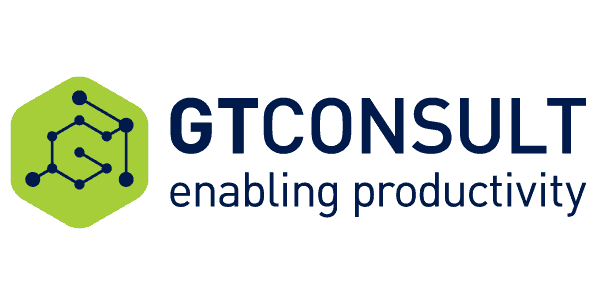Everything you need to know about Office 365 in one place!
Office 365 is an adaptable and cost-effective way to get a range of cloud based Office services. Office 365 gives a flexibility to the user with cloud driven features, and provides all the familiar apps that you depend on for your business such as Word, Excel, PowerPoint, OneNote, Publisher, Access, and Outlook. It has the additional ability to access documents anytime and anyplace using the devices that you already have including desktop PCs, Macs, Android tablets, Android phones, iPads, and iPhones. (Please note: Publisher and Access are available on PC only). The dynamic set of cloud connected tools gives web-enabled access to e-mails and documents that can be shared and synced to ensure that colleagues can collaborate and businesses really can be connected 24/7, 365 days per year.

All You Need to Know About Office 365
Office 365 vs Office?
Office 365 and Office are comparable as the same suite of apps are available to both. However, Office 365 is a subscription based solution to your business needs and provides complete Office applications of Word, Excel, PowerPoint, OneNote, Publisher, Access, and Outlook; and it can be installed and accessed across multiple devices. With an active subscription, you will always have the most recent version of the Office applications, and the benefit of online storage.
The advantage of Office 365 is that you only pay for the products that you need, and you pay the best price for them. Should your business requirements change, you can easily add them to your suite of services at a later date by purchasing further licences that are then accessible on all the devices within your network. Office 365 licensing provides a flexible, efficient and economical solution to fill the gaps in your business needs.
Office is a one-time purchase which means you pay a single upfront cost for the Office applications of Word, Excel, and PowerPoint for just one computer. The applications are not automatically updated, and to get the latest version you need to purchase the latest upgrade of Office or subscribe to Software Assurance.
Will Office 365 work with my copy of Office?
It depends on the version that you have:
Office 365 works to its greatest potential and efficiency with latest versions of Office, and Office 2013 or Office 2010 for Windows, and Office 2011 for Mac. Office 365 will work but with limited functionality with Office 2007.
If you do have an earlier edition of Office, you will need to update to a more recent version in order to access the services that Office 365 has to offer.
Do I need internet access for Office 365?
Initially internet access is required for the installation and activation of all Office 365 plans; however, once you have set up you do not need to remain online to work. Do remember that if you need to access cloud stored documents, you will need internet connection to download the document to work on it offline, and your ability to access Office 365 cloud productivity services such as accessing e-mails, co-authoring documents in real time, and conferencing will also be inhibited.
You also need internet access to manage your Office 365 account, and whilst you do not need constant connection to the internet, the computer or device on which it is installed will need periodic internet connection (circa once per month) to enable the subscription status to be verified and any necessary updates to be installed.
Are there mobile apps available for Office 365?
Yes: Office 365 offers a simple interface that is optimised for Android tablets, Android phones, iPads, and iPhones. You can view Word, Excel and PowerPoint documents for free, but you will need an Office 365 subscription to create and edit them with the apps Office for Android and Office for iPad. Office Mobile is preinstalled on Windows Phone 8, and is also available on select models of iPhone and Android phones and can be used for free but for non-commercial use unless you have an Office 365 subscription.
Office 365 has built-in security and tools to keep your data secure. Device specific security policies can be set up to allow only phones and tablets that are both compliant and managed by your company to have access to e-mails and documents. Office 365 provides a ‘selective swipe’ capability, which enables Office 365 company data to be segregated and removed from an employee’s device with a swipe; leaving their personal data unaffected. This is an increasingly important feature as businesses increasingly adopt a bring your own device approach to phones and tablets, and employees work from home.
What if I already own a domain name and want to use it with Office 365?
As long as your domain name doesn’t end with a two-letter combination such as .ca or .jp, you can easily add the domain name you own to Office 365 to create domain-based email addresses. The benefit of using your own domain name and personalising your e-mail is to strengthen your brand and to use Office 365 as a seamless extension to your current capabilities.
Once you have signed into your Office 365 account you can follow the setup wizard; you will need your user id that includes ‘onmicrosoft.com’ and you can add as many user accounts as you need. You can then migrate e-mails and contacts from your current e-mail service. Do remember that it can take up to 72 hours for your domain provider to start rerouting e-mails.
How can I sign up for Office 365?
If you are considering signing up for Office 365, identify your business needs to tailor a package that meets your requirements, whether it is the pay per-user-per-month subscription or the pay in advance options that are more appropriate to your situation. There are a variety of bundles available that will provide you with the flexibility and accessibility that your business and staff command to reach their full potential. Bundle options and their prices change on a regular basis, so once you have identified your business requirements, a contemporaneous plan can be found to meet your needs.
What do I need to do to install Office 365?
You don’t need to install anything to use Office 365.
Ideally you will already have the latest versions of Office, and Office 2013 or Office 2010 for Windows, and Office 2011 for Mac.
How do I setup my Office 365 services?
Once you have decided on the best fit bundle of Office 365, your current infrastructure needs to be reviewed to ensure that there are no areas that require corrective measures.
By taking the time to plan and prepare at this stage before setup begins, you are reducing the chance of any nasty surprises. Make sure you have:
- a list of all the users you want to have access to Office 365
- a method to communicate to employees their Office 365 user ID and password
- your domain name and information as to where it is registered and logging in information
- planned for e-mail downtime during setup if you are using Office 365 for your e-mail, or time your setup to cause minimum disruption to the business (Friday afternoon, so that downtime can occur over the weekend)
If you feel that that the setup and migration of your Office 365 services is beyond your technical skill, outsource to ensure a smooth migration.
What is the Microsoft Office 365 login?
The Microsoft Office 365 login is the email address and account that you use to sign in to Office 365 for business. It is the user id that includes ‘onmicrosoft.com’, and will have been assigned on setup.
The administrator will have issued you with the details of your login before Office 365 has gone live across the business, but beware: they may have changed it to the company domain rich e-mail address.
When you get your Office 365 login for the first time, you’ll also get a temporary password to sign in with. When you sign in, you’ll be asked to create your own password. Use it with your user ID every time you sign in to Office 365 for business.
What’s included in Office 365?
Office 365 can provide users with the entire Office suite of cloud based applications for Word, Excel, PowerPoint, OneNote, Publisher, Access, and Outlook. However, you need to discuss your business, and your expectations, with our experts to be given guidance as to which plan and licences are most relevant to you. For example, the following plans offer differing suites of services but within the familiar context of Office:
Office 365 ProPlus
You will always have access to your familiar Office applications via your PC/Mac, tablet or phone: Word, Excel, PowerPoint, Outlook (e-mail not included), OneDrive for Business, OneNote, Publisher, Skype for Business and Access. Your communications are more secure and are able satisfy compliance policies.
Office 365 ProPlus is a locally installed software, and does not require internet connection for its use (although monthly connection is required to validate the licence for the user). It allows users to not only create Word, OneNote, PowerPoint, and Excel documents, but also edit; professional digital story telling using the downloadable app Sway; and enhanced Excel features with Power Query and Power Pivot.
Office 365 Enterprise E1
You will be able to tailor your Enterprise E1 package to combine with your current infrastructure to create a flexible technology solution to empower your teams to accomplish more. It works best with the Office 365 ProPlus, Office 2016, Office 2013, and Office 2011 for Mac. Previous versions of Office, may work with Enterprise E1 plan but with reduced functionality. You can further your user experience by purchasing add-ons that will benefit your company, and the add-ons can be user specific to reduce your IT overheads.
Your online services with this plan include 1 TB per user for document file storage and sharing; 50 GB mailbox per e-mail user; Office Online to create and edit Word, OneNote, PowerPoint, and Excel documents from a browser; chat-based workspace to connect your team and encourage collaboration; intranet and team sites to inform and engage; unlimited hosting of meetings either audio, HD videos or web conferencing, all accessible at the touch of a single button; or, on a larger scale the ability to broadcast meetings to an audience of up to 10,000 people. The Enterprise E1 plan puts accessible communication at the heart of the business.
All plans provide their users with 1TB of OneDrive storage for document files and sharing.
Office 365 administrators also have around the clock access to live chat or phone based technical support in case any problems arise, and can contact Microsoft on behalf of a service user.
The great range of products within the suite of services can be tailored to your company; you can be guided as to which plan will meet your needs, and which add-ons, if any, will be relevant and of benefit to your business.
By signing up to Office 365, you are ensuring that you are using the most relevant and up-to-date versions of the applications as upgrades occur automatically, and at no extra cost.
How much is Office 365?
Office 365 is available in a range of different plans to satisfy any business’s needs. To find out how much a bundle will be priced at, your individual business needs to be considered, and what you hope and need to achieve from its use. The flexibility of the plans allows you to pay for exactly what you need, rather than for extras that won’t benefit your business.
There are further considerations that will affect the price of Office 365 such as how many employees you have, do you want to have the e-mail options, or do you need advanced analytics?
An insight of your business is needed to identify exactly how Office 365 can best benefit your business, before a tailored price plan can be set up.
Who can I buy Office 365 Business from?
It is always advisable to buy your cloud-based productivity suite from a reputable source.
Microsoft Certified Partners are confirmed by Microsoft to be official providers of effective and reliable advice on the most appropriate procurement route for your Microsoft software estate.
You need to consider which bundle to purchase, receive guidance on activation, or advice whether to upgrade or renew your chosen bundle. Using a Microsoft Certified Partner will save you time and money, and give you peace of mind that the complexities of your business have been heard, and a solution found to optimise your business efficiency and realise its full potential.
What are the Office 365 plans?
There are a variety of Office 365 plans to suit all sizes of companies; whether you are a start-up small business, or a firm with international subsidiaries: Office 365 Essentials, Business, and Business Premium are suited to a maximum of 300 users, whereas ProPlus, Office 365 Enterprise E1, E3 & E5 can service an unlimited number of users.
While a service may be available across several Office 365 plans, the features available in each plan can differ. To see and discuss the feature for each plan, refer to the plan description. Occasionally, Microsoft replace plans and combine their best features to create a new one, there are also add-ons that provide additional functionality that are available across some of the plans.
Up-to-date plan details are available, and you need to identify which current product will meet your needs.
Can I pay monthly or annually for Office 365?
You can pay either monthly or annually.
By signing up to Office 365, you agree to an annual commitment payment which is a one-year subscription fee; however, you can choose to pay per month.
Please note that annual commitment subscriptions that are paid on a month-to-month basis may incur some penalties if cancelled early. Annual commitment subscriptions that are paid up front will not receive a refund if cancelled prior to the full contract period.
What support does Office 365 offer?
Office 365 administrators have access to around the clock live chat or phone based technical support, and can contact Microsoft on behalf of a service user. Non-administrator permission users are encouraged to use the online community forums to seek solution to the issue; however, comprehensive Office 365 support packages based on a per-user-per-month basis are available.
Do I need to pay extra for Office 365 support?
Yes, if you wish to reduce the risk of damage to your business from downtime.
There are three options available to you within the CloudFlex Office 365 support service:
- e-mail only support
- full Microsoft Office 365 support
- full Desktop support
The CloudFlex Office 365 support service allows you to forecast accurately for your Office 365 support budget, and gives flexibility for your growing business to add new users. The per-user-per-month package also ensures that if there is a problem, employees are not worried about seeking support, and any issues can be remedied before they escalate.
Microsoft Office 365 provides cloud-based versions of Microsoft next-generation communications and collaboration services, which means that all your most important, sensitive and confidential data is potentially in a high-risk situation. However, the great benefit of Microsoft Office 365, is that no matter what size of business you are, you have the robust security of an enterprise level company, and any updates to security are automated.
There are things that you can do to increase your security:
- Update your password policy so that they are changed every 90 days.
- Using the admin portal, you can turn sharing on or off for the different apps within Office 365. You can also run reports to see exactly what has been shared and with whom, and revoke sharing permissions.
- Be aware that any client computers that you use to access your Office 365 account can cause issues – make sure that security patches on them are up-to-date before you access your data.
- Set your multi-factor authentication so that users have to input an access code when they use unknown IP addresses – all Office 365 plans have this free feature.
Steps to make Office 365 more secure?
Microsoft Office 365 has several features to minimise the potential of a data breach or a compromised account.
Set your multi-factor authentication.
Use Advanced Security Management (ASM) to track unusual or risky user activity: downloading large amounts of data, multiple failed sign-in attempts, or signs in from an unknown and potentially dangerous IP address.
Secure your mail flow by installing anti-malware and infection software. The Endpoint Security for Microsoft Office 365 and CloudFlex Office 365 packages provide assurance about the identity of the sender of each email message, and protect against e-mail carried malware, viruses, and malicious URLs without adversely affecting the performance of your business devices.
To further protect your software estate from a cyber-attack, seek expert advice to protect your business from sophisticated cyber criminals.
Office 365 security settings
Office 365 provides an ability to flexibly control the security settings across the board or to user specifics. Your business’s Office 365 administrator can adapt the privileges to suit the employee.
If you are considering backing up Office 365 and need guidance on which security setting solution is best for you, seek professional advice.
Office 365 security features
There are a number of security features within Office 365 Business that can be activated to fulfil your business security and compliance needs.
- Office 365 maintains the latest defences against global viruses and spam with Exchange Online Protection, and updates address new virus and spam threats as they appear.
- Data can be encrypted both at rest and via the network as it is transmitted between a data centre and a user.
- Data is regularly backed up.
- Administrators can personalise the privileges assigned to each user to ensure privacy of data is maintained.
- Extra requirements for login can be personalised for each user using multi-factor authentication.
- Advanced Security Management can be set to track unusual activity.
How to use Office 365 encryption?
An encrypted e-mail is delivered to the recipient’s e-mail just like an ordinary one, but the message is sent as an HTML file attachment.
There are two ways to send encrypted e-mails:
You can set up admin-defined encryption rules to automatically encrypt messages meeting certain criteria such as all emails sent externally from the business can be encrypted. In this case, the sender doesn’t have to take extra steps to encrypt the message.
Or, you can create a rule that gives the sender the ability to encrypt messages at will: a rule can be initiated so that encryption occurs for emails where the sender adds “encrypt” to the subject line.
Encryption is included in the E5 plan, but can easily be added onto the other plans. This ability to tailor your Office 365 email with encryption is not only important for your business, but it ensures that you customers can rely on the safety of your emails. The good news is that the encryption process can be simplified and made more accessible with CloudFlex encryption solutions.
What are Office 365 encryption features?
Office 365 allows you to send encrypted e-mails to recipients outside of your business no matter what the destination – they do not have to have Office 365. The recipient receives the encrypted message in an HTML format with instructions how to access the document, and all further correspondence in the thread will be encrypted.
The recipient does need to have a Microsoft login to access the message, and this can be problematic for some; however, a smoother and more fluid transaction of encrypted messages can be achieved with CloudFlex encryption solutions.
You can even customise the email viewing portal to enhance your business’s brand. This is not limited just to your company logo, but you can also personalise the text in the header, disclaimer, and the portal text in the sent email.
What are Office 365 encryption settings?
Your Office 365 administrator has to set up the transport rules in the Exchange admin centre to apply Office 365 Message Encryption to messages when certain criteria are met. By setting up the transport rules, you can have flexibility, control and most importantly security.
Should I be using Office 365 encryption?
If you have a value placed on the data, intellectual property or personal records that you are emailing, then yes, you should be encrypting your emails.
Office 365 allows confidential business communications to be delivered with enhanced security, and enables users to send and receive encrypted email as easily as regular email directly from their desktops. By downloading the OME Viewer apps from the Google Play store and the Apple App store, you can even view encrypted messages via mobile devices.
What is endpoint security for Microsoft Office 365?
Endpoint security is a fast and effective virus and malware protection that stops them before they have chance to disrupt productivity.
Endpoint security analyses all incoming data and blocks threats before they reach the endpoint, the user. Malware is actively sought to protect against Trojans, spyware, viruses, worms, bots, rootkits and adware.
You are able to treat your users of Microsoft Office 365 as a group to ensure that protection against the persistent threats is uniform across the business. CloudFlex Endpoint Security for Microsoft Office 365 provides the defence that you need for your endpoint security.
Should I backup Office 365?
The answer is yes!
Whilst Office 365 offers a dynamic, flexible and collaborative arena for its users, data loss and its protection is still a major concern for most of businesses migrating to cloud-based systems.
Microsoft’s backup policies cannot guarantee a complete and speedy restore of lost data, and applications like OneDrive that enable collaboration, can be put in jeopardy when user error, hacking or sync issues arise. Be aware too that Office 365 recycle bin has only 90 days retention by default.
Office 365 backup and retention policies can only protect you from data loss in a very limited way, and are geared to assist Microsoft for their Disaster Recovery; they are not intended to be a complete backup solution for customers: you remain responsible for backup of your critical data.
CloudFlex Microsoft Office 365 backup solution provides an inexpensive and stress-free solution, and ensures that your data is safe: encrypted with no opportunity to fail.
Who offers Office 365 backup?
Whilst Office 365 maintains the fundamentals of your IT infrastructure, and steps 1 and 2 of the backup 3-2-1 rule, further consideration needs to be given to the all-important step 3.
- Have at least 3 copies of your data
- Keep these backups on 2 different media
- Store 1 backup offsite
Your need to backup will have implications across the business, not just operationally, but depending on your industry, legally in terms of compliance. You need to have a secure and inexpensive solution to your backup problems, without the need for an expensive off-site server that requires regular testing and upgrades.
Office 365 backup settings
Office 365 is backed up every 12 hours and retained for 14 days. Should you be in the situation whereby you need to restore some important data, you need to make a service request from your Office 365 administration centre via the Support link in the left navigation. Do remember though that the backup that Microsoft provide is principally for their benefit, and getting data restored can be an arduous and drawn out task if successful at all.
The problem with relying on this as your backup solution is that they can only restore on a site collection basis, so any work that has been saved since the backup point will be lost – which is not so bad if you are a small business or sole trader, but if it is a large company, you are potentially losing days’ worth of man hours.
You have the option to use a 3rd party to make granular backup and restore.
Office 365 backup features
As there are no Office 365 backup features per se, and if you are in the unfortunate position of having lost data, there are essentially 4 ways that you may be able to recover it:
- Use the recycle bins
Deleted files will remain in the recycle bin for 90 days, after that, they are moved to the Site Collection Recycle Bin – you can ask the Site Collection administrator to restore the data - 3rd party who backup your data
By using a 3rd party to backup your data, it can easily be retrieved and restored in a matter of minutes. - Make a service request in your portal
Files stored in OneDrive are backed up every 12 hours, and held onto for 14 days – you may be able to initiate a restore by calling Microsoft’s support team, but it is not always an easy route to take. - Make a manual backup of your sites or document library
This is a time-consuming way to backup your data that relies upon you and your staff to remember to regularly complete a backup. The reason for using Office 365 is to use technology to enable you to be flexible and agile in your business practices, to have to rely on a manual backup of your core data is a step backwards.
How to use Office 365 archiving?
Archiving in Office 365 can be enabled by accessing the Security and Compliance Centre, and selecting Data Governance before choosing Archive. You can then select the user’s mailbox you wish to enable. A new mailbox is then created for e-mails that are over 2 years old; mail that is over 14 days old and in the Recoverable Items folder, will be transferred to the same named folder in the archive mailbox. Users can access their archive mailboxes by using Microsoft Outlook and Outlook Web App.
Should I use archiving for Office 365?
It is always wise to have an active archiving procedure and system in place, you may need to have access to e-mails to be compliant or for legal reasons – you do not know what the future holds.
However, there have been issues using the integrated Office 365 archive, particularly following migration between an on-premises Exchange Server environment and Exchange Online, resulting in loss of data. The archive capabilities of Office 365 are limited and insufficient for how businesses use it. As Office 365 stores copies in the same environment as the original, the risk is to a single-point-of-failure.
By using an external archive, you are not only spreading the risk of loss of data, you are removing it all together.
Who offers Office 365 archiving?
Office 365 archiving can be handled by a 3rd party. The benefit to your business is that the risk of losing your archived data is removed.
You can also take advantage of the improved data security: the 3-2-1 rule is adhered to, but each copy is encrypted and stored in a different location. With simplified and centralised control, security and governance of data retention policies, any email that has been sent or received can be found within seconds. The CloudFlex archiving solution reduces costs by avoiding the need to buy new hardware or software, and allows you to streamline your processes.
Office 365 archiving settings
You can set the Office 365 archive settings to specific types of objects: messages, contacts, calendar events, etc; and you can decide how long they are to be retained or archived. You can assign whole folders, or even a single mailbox.
To make amendments to your Office 365 archive settings you must log on as the administrator, and select Exchange, before selecting ‘compliance management’ and ‘retention tags’. You can then choose from a drop-down box of the options available to you.
Office 365 archiving features
Office 365 archiving provides the user with a single, unified archive for managing e-mail data. Archived messages can be accessed from any computer by logging in and using Outlook Web App. It is easy to copy or move messages between the active primary mailbox and the archive mailbox.
As the archive mailbox isn’t cached locally, when you search for an email in Outlook or Outlook Web App, search results include mail from the archive as well as the primary mailbox; however, this also means that there is a single-point-of-failure risk to the data.
For further information, advice or guidance as to how Office 365 can benefit your business; or if you are having concerns about your current archive and backup procedures and wish to find out about Cloudflex solutions, visit Bytes.co.uk Office 365.