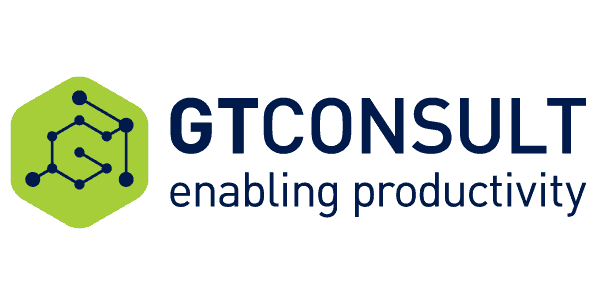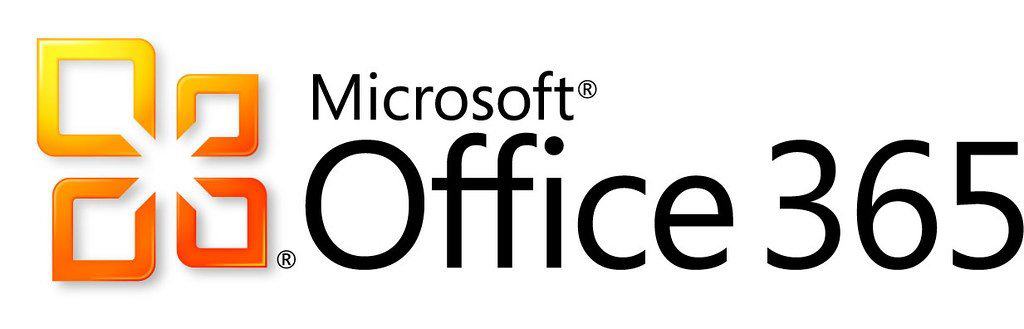
Many huge enterprises prefer Microsoft SharePoint as their collaboration and enterprise content management platform. Enterprises make use of SharePoint to store and access files by automating workflows, creating forms, and viewing business intelligence dashboards. Moreover, they can access all of these within a web browser with the help of Office 365 collaboration tools, which now include many of the SharePoint’s capabilities.
With the wash off for Office Groups in 2015 and later Teams in 2017, Microsoft is increasing the number of Office 365 collaboration tools, and this can be confusing for its uses to decide which one they should go for. When a user adopts Office 365, some expect that the collaboration should be more engaging and less painful. But with the bulk of other tools, the users bite their tongue as they turn to different approaches and adopt tools according to the business scenarios and project needs.
To all this chaos, you can avoid such situations and convert your workforce into a more productive form. In this article, we will be discussing some tools which you need to know and how to use them. Let’s get started!
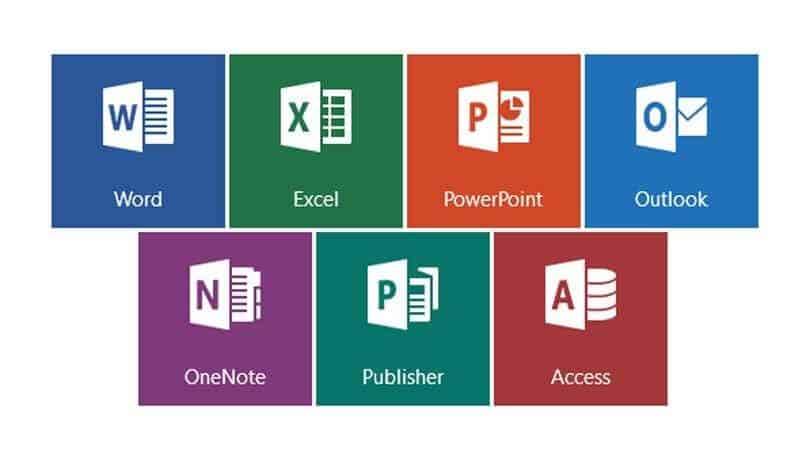
There arises no doubt about these tools as they make
collaboration simpler, quicker, and transparent. Every user can include their
thoughts and expertise by adding value to their work and speed up the decision
making the process. The huge collaboration tools which digitally transforms
your work environment typically includes:
1. Yammer
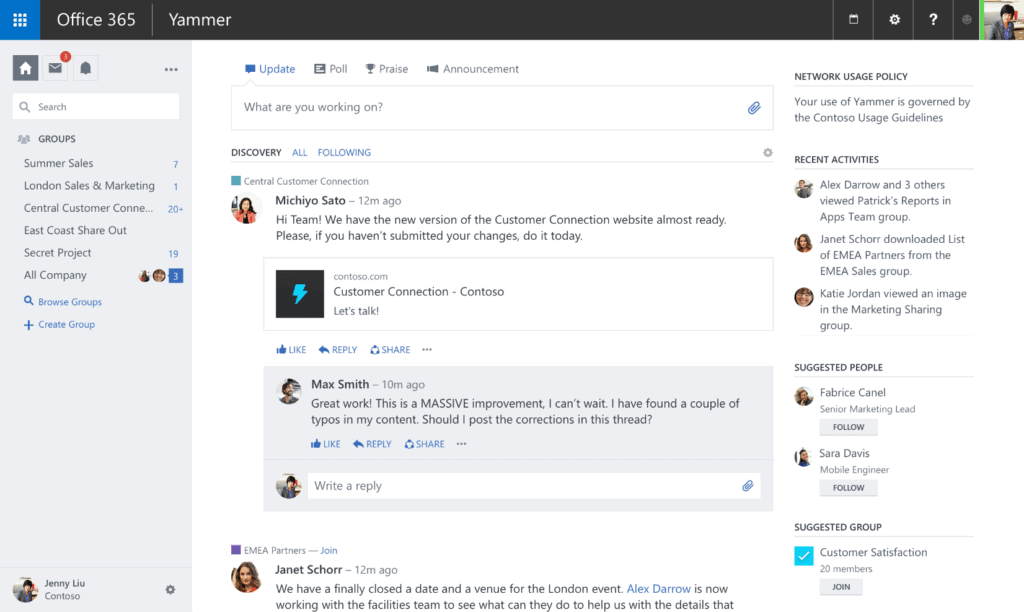
If you want to give a shout out to a major achievement on project completion or want to end up forming a question to the whole enterprise for solving a problem you need to try your hands on Yammer. It is also considered to spread a single message to a larger group of people.
The Yammer groups are concentrated around certain technologies or areas of expertise other than being focused on a single project. It is s kind of social networking service that works with the help of group-based messenger where you can jump around from one Yammer group to another and still access the past data of the previous group.
Similar to Microsoft teams, Yammer is built on Office 365 tools, and so the group has default access to Planner, SharePoint team site, OneNote and document library.
2. SharePoint
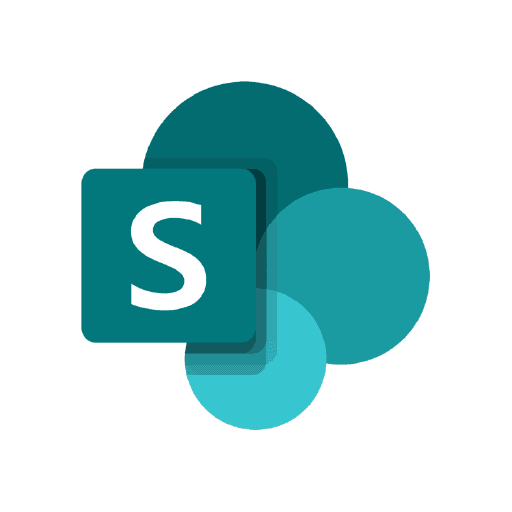
We better know how irritating it becomes when you have to send an email document to several people and ask them to add their thoughts individually. This scenario can result in multiple versions of the same document with the individual feedbacks, and therefore, SharePoint has a better role to play in this. The tool allows you to work on a single presentation at the same time by helping you to work quickly and provide visibility on the approaches that others are talking about.
Since the past few years, Microsoft has turned SharePoint into a backend repository and container with front end apps such as Teams and Exchange. Many companies do not want to invest in Microsoft Teams, or they already exist with tools like Slack; for all of them, it is better to continue with SharePoint for collaboration purposes.
3. Microsoft Teams

Teams are built in Office 365 Groups, and therefore the people have access to SharePoint sites which are created by default for each team. As Microsoft Teams is mail-enabled, you can send emails to your respective channels where every member in the team can access it. The conversations appear in a threaded format in Teams, and so you get a chance to go back and review questions if you want.
4. OneDrive For Business
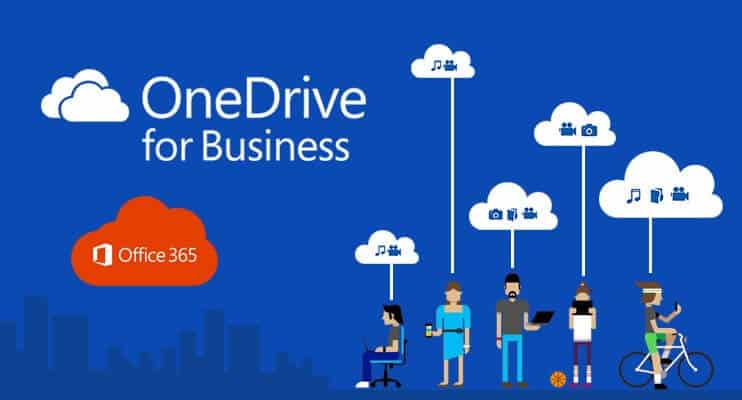
[Image Source]
The tool is not designed as a collaboration tool, but it does allow you to share documents with others and co-author them by making it able a collaboration. This cloud service lets you save files and documents safely and also syncs the documents to the devices of any kind where you can easily upload a document in OneDrive and give access to other people. You can grant permissions at a granular level by allowing read-only or edit access. This ensures that team members do not use unapproved or insecure tools which compromise business security.
Wrapping Up!
No two workplaces are similar, and therefore, there is not a one-size fit all approach for collaboration. But there are plenty of steps to create a more engaging workspace by incorporating some of these tools. We hope this article helped you to get a brief idea about the Office 365 collaboration tools. Keep Learning!
About the Author:
It should be like this:- Stephanie Donahole is working as a Business Analyst at Tatvasoft Australia, a SharePoint development company With Excellent SharePoint Developers. Her aim is to sharpen her analytical skills, deepening her data understanding and broaden her business knowledge in these years of her career. She loves to write about technology innovation and emergence. Follow her on Twitter at @SDonahole.