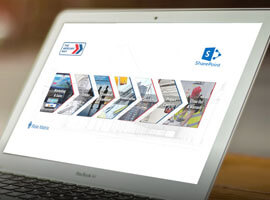If you create an Office 365 Retention Policy (in the Security and Compliance Center) that applies to all Exchange Online content then you might find that after the retention policy has been deployed (a day or so later usually) that the policy is in error and there is a message at the top of the retention policy pane that shows “1 distribution result(s) found”.
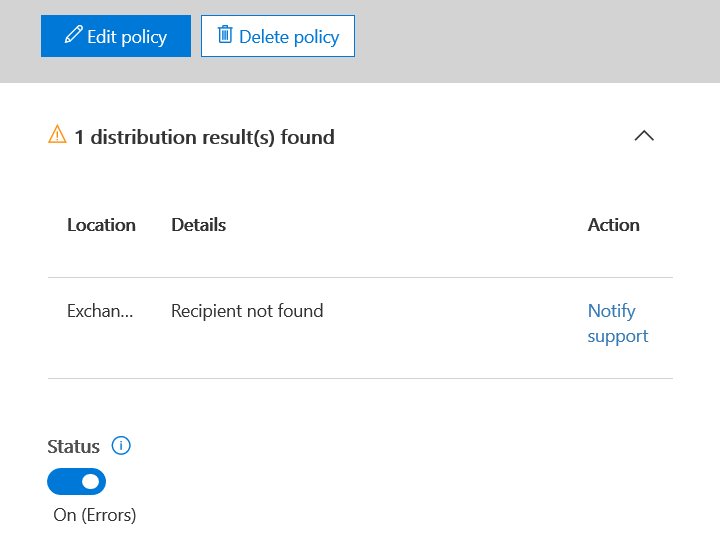
Office 365 Retention Policies and Hybrid Public Folders 0
The “Notify support” link does nothing but help you call support, and a post on the Microsoft Tech Community implies that that does not help.
The place to look for the answer is in a Security and Compliance Remote PowerShell session. Here you can run Get-RetentionCompliancePolicy -DistributionDetail | fl Name,Distribution* to return the name of each of your retention policies along with the DistributionStatus (which will be “Error”) and DistributionResults.
In my example I found I had a DistributionResults message of “{[Exchange]AllPublicFolderUnderRoot:Recipient not found: }”.
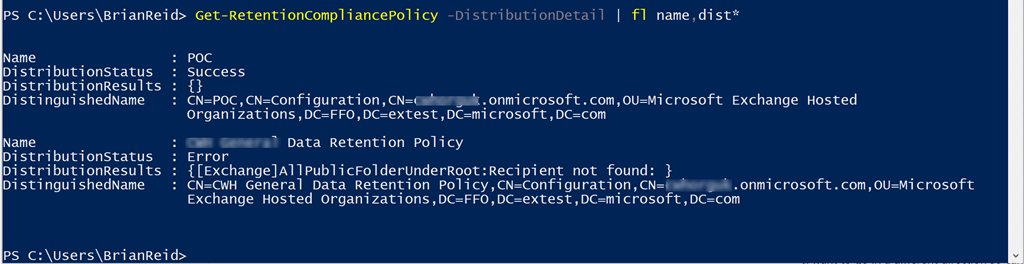
DistributionResults message
In the example that I was trying to resolve this issue for, the Exchange Online organization was utilizing on-premises Public Folders for Exchange Online mailboxes. That is, in Exchange Online, the PublicFoldersEnabled property of Get-OrganizationConfig was set to remote and we had a few RemotePublicFolderMailboxes (aka mailboxes that proxy the online mailboxes connection to the on-premises organization).
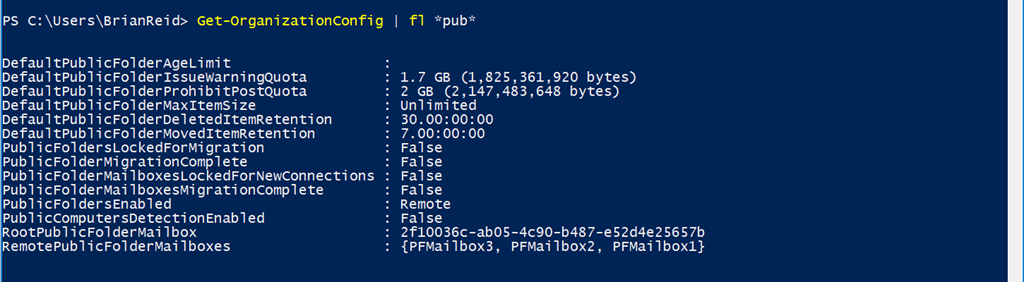
Get-OrganizationConfig
Therefore there seems to be an error in Office 365 Retention Policies where the retention policy distribution fails when you set it to archive public folders, but your public folder infrastructure is still on-premises.
The other thing you could do is to to remove public folders as a retention source, not forgetting to enable it again when you have moved your public folders to the cloud.
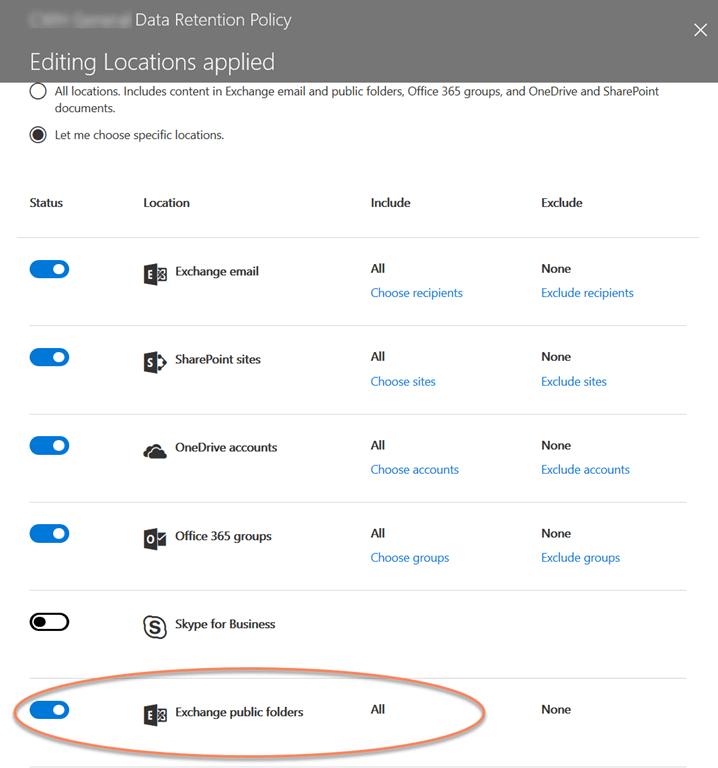
Data Retention Policies
About the Author:
Brian Reid is a subject matter expert, a consultant, instructor and author specialising in Office 365, Azure, EM+S and Microsoft Exchange Server as well the UK director of Microsoft Gold Partner, NB Consult. With nearly 25 years of experience in Microsoft and related technologies as well as many years of experience in helping customers to design and integrate Microsoft Exchange Server, Active Directory and Office 365.
Brian specialises in helping his clients migrate to, and get the best from, Office 365, Azure and Enterprise Mobility + Security. He also has a number of on-premises clients, and he designs and builds reliable on-premises solutions as well for Exchange Server.
Brian is a Microsoft Certified Master and Microsoft Certified Solutions Master in Exchange Server, placing him amongst a handful of Exchange Server experts in the United Kingdom and equally small number worldwide who have both the MCM certification and MVP award. Brian was also one of the instructors on this program.
Brian lives in the UK and is married with three children.
Reference:
Reid, B. (2018). Office 365 Retention Policies and Hybrid Public Folders – C7 Solutions. [online] Available at: https://c7solutions.com/2018/02/office-365-retention-policies-and-hybrid-public-folders [Accessed 8 Mar. 2018].