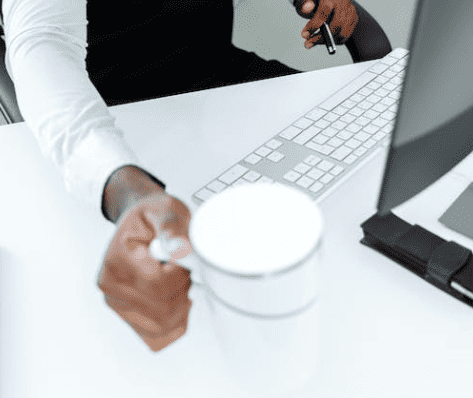Workarounds to create self-chats in Microsoft Teams have been present since the platform was released as you can see in one of my previous articles, but now Microsoft is making this an official feature.
Any user will be able to chat with himself, making use of all the options available when chatting with other users. Using this new feature, you will be able to save memos, take quick notes or even store files that become available in the files tab inside the conversation.
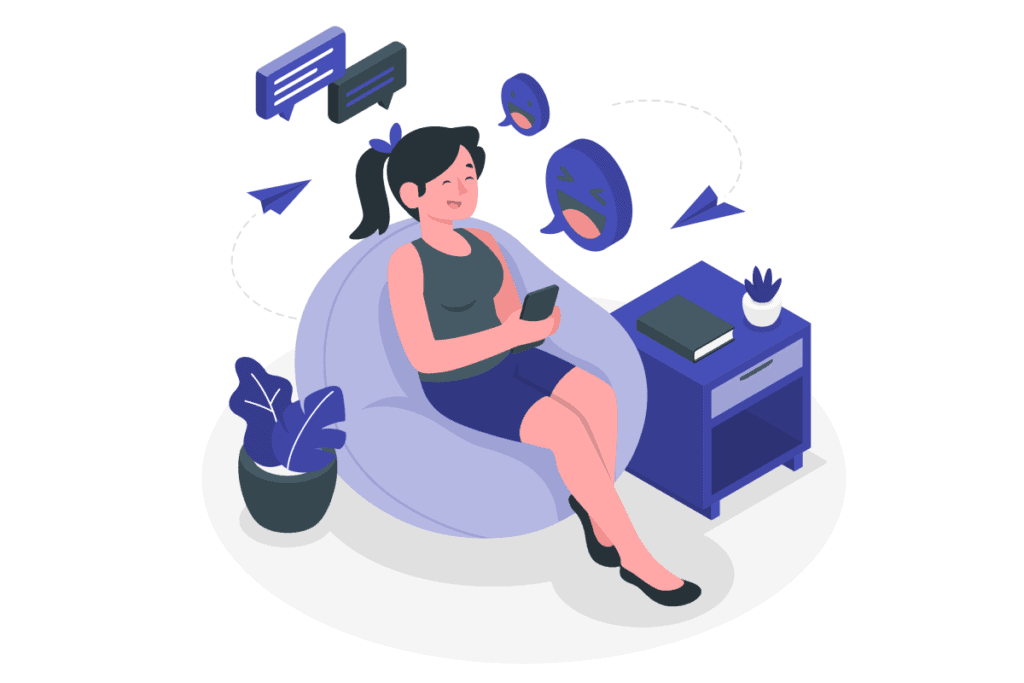
How to create a self-chat in Microsoft Teams
The self-chat creation process is straight forward and is not different than what you do to chat with someone else or to create group chats.
- In Microsoft Teams click in the chat app located in the personal app menu
- Click in the new chat icon
- In the To: field type your own email and select your user
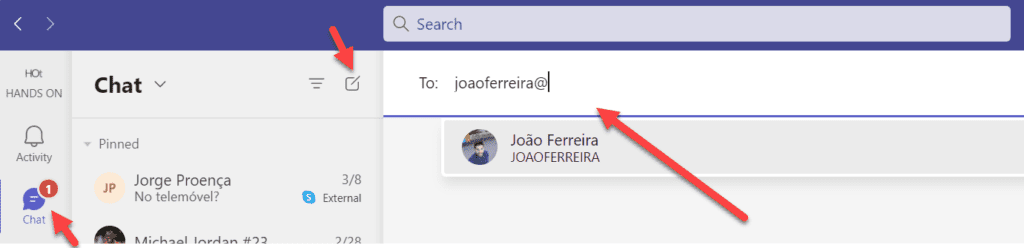
The chat is created immediately as shown in the following image and you can start saving information in this new container.
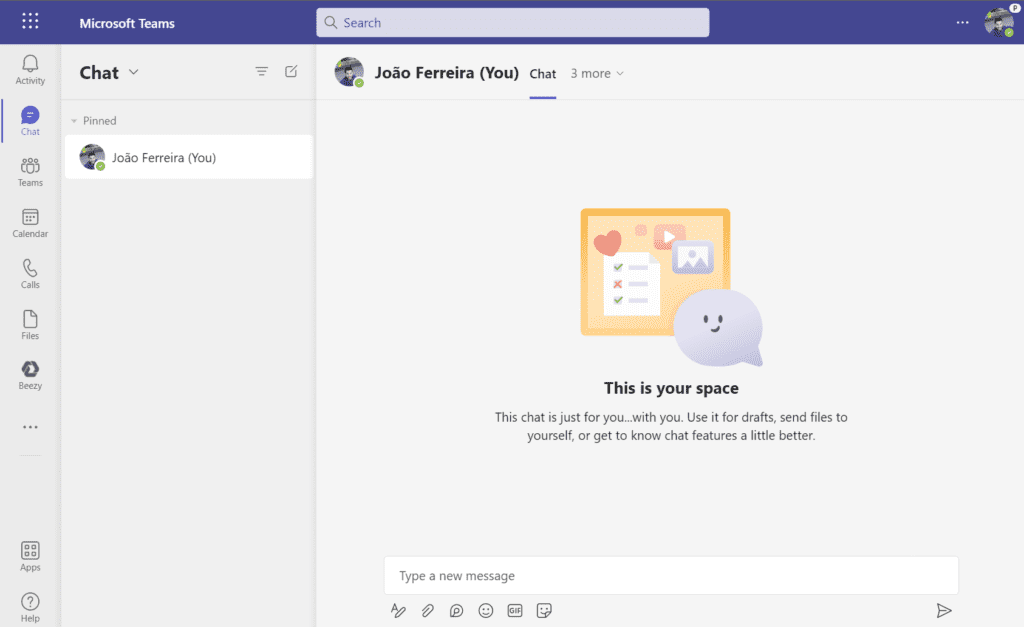
Recommended Blog: Microsoft Teams to Support Chats with Distribution Lists and Other Groups
With a degree in computer science I’ve been working with SharePoint over the last seven years, mainly focused on creating collaboration and productivity solutions that drive the adoption of Microsoft Modern Workplace.
A true tech enthusiast and author of “HANDS ON SharePoint” and “HANDS ON Teams” blogs I love to share my knowledge.
Reference:
Ferreira, J. (2022). Self-chat is now available in Microsoft Teams – Learn how to create yours. Available at: https://teams.handsontek.net/2022/06/28/self-chat-now-available-microsoft-teams-learn-create/ [Accessed: 12th September 2022].