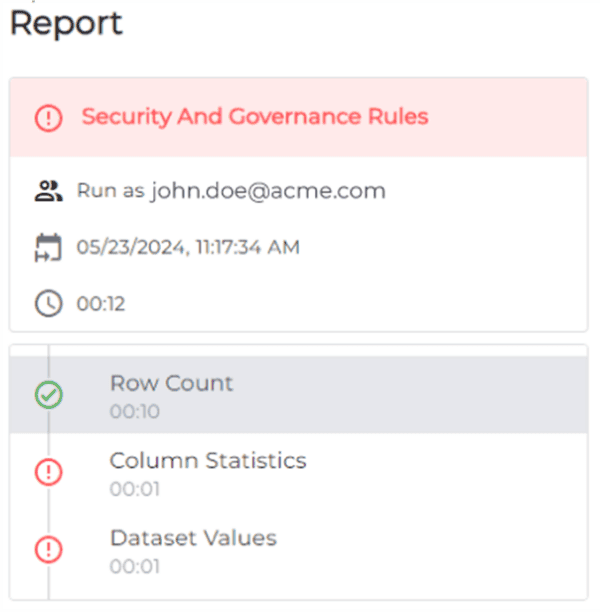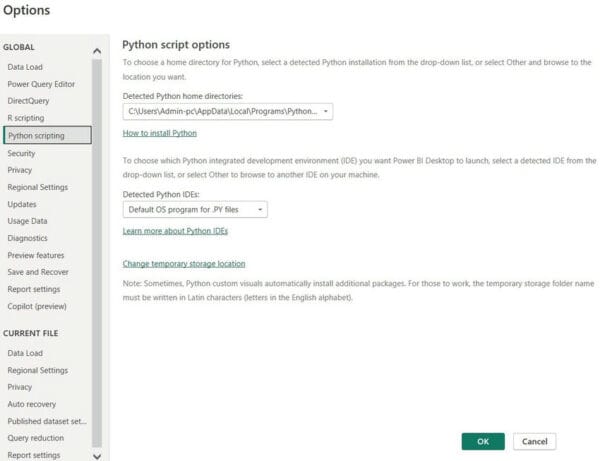Below are the steps on how to use Power Automate to schedule a refresh of a Power BI dataset at the time you want it to.
I have recently seen some questions in the Power BI Community with regards to refreshing Power BI datasets. I thought it would be a good idea to blog on how to use Power Automate (Flow) to schedule a refresh of a Power BI Dataset.
The great news is that doing from Power Automate is that you can refresh the dataset anytime you want.
What I mean by this is when you try and configure a Power BI scheduled refresh you only get options on the hour or half hour as shown below.

Creating a scheduled refresh using Power Automate
In the steps below I will show you how I created a scheduled refresh to run at 07:14 AM every day in my time zone (which is AEST).
The first step is for me to log into Power Automate and then click on

The Scheduled cloud flow will allow you to schedule a time or multiple times to run the flow.
I then click on Skip, as I want to create it manually with some additional options

This then opens the editing window, I then search for “recurrence” and click on Schedule as shown below.

When the Recurrence step opens, I then select the Interval to be 1 and the Frequency to be Day. Meaning that this will run once a day.
I then click on “Show advanced options” as shown below.

I then clicked on the Time zone drop down and selected my time zone which is UTC+ 10 Brisbane.
Next, to have it run daily at 7am, I selected 7 “At these hours”
And finally, to run at 14 minutes past 7 I then selected or typed in 14 for “At these minutes”.
As you can see below the Preview is showing me when it will run.

Now before I go to the next step, I click on the 3 dots and select rename, allowing me to give the recurrence a meaningful name (which is useful to look at this when you come back to it sometime later).


It would now be a good idea to name the flow.
On the top left-hand side where it says “Untitled” change this to a meaningful name as I did with mine as shown below.

I now click on ” + New step” to add the step to refresh my Power BI Dataset. I now search for Power BI and select “Refresh a dataset”

I then select the workspace where I have my datasets, and then select the relevant dataset as shown below.

Once again, I rename this step to something more meaningful as shown below.

I then click on Save to save the flow.

I then clicked on Test on the far right-hand side.

I then select Manually and click on Test

I then get the option to Run flow and click on Run flow.

Once the flow starts to run I then clicked on the Flow Runs Page

I could then see that it ran successfully.

NOTE: You can also click on the Start time to go into the actual flow and see how it ran.

And then I can see the successful steps.

I could now go into my Power BI Dataset in the Power BI Service and see that it successfully ran

Please note if you are using Power BI Pro you will only be able to run this 8 times a day.
Summary
In this blog post I have shown you how to schedule a Power BI dataset to be refreshed at any time you want to.
I hope you found this helpful and if you have any questions or comments, please let me know.
Have an awesome week!
About the Author:
Currently working as a Power BI & Data Analytics Consultant. I have over 10+ years’ experience working with data of any size and any source. By leveraging my skills I am able to provide insights into customers data quickly and efficiently. And this has enabled my customers to gain a better understanding of their business. Which relates to better sales, or significant cost savings.
I was recently awarded a Microsoft MVP award for Power BI. Power BI in my opinion is the logical choice in terms to creating insights, being cost effective and providing dashboards and reports on Web, Mobile or in Apps out of the box.
Proven competencies in the implementation of data analytic solutions from the ground up. Which included developing data warehouses, SSAS Cubes and most recently Power BI solutions for customers in various business sectors.
I have worked within teams, managed teams as well as worked alone on various successful data analytics projects.
I have recently focused on providing Power BI Solutions to customers since the inception of Power BI in July 2015.
Reference:
Quevauvilliers, G. (2022). Using Power Automate to schedule a refresh of a Power BI dataset at the time you want!. Available at: https://www.fourmoo.com/2022/11/10/using-power-automate-to-schedule-a-refresh-of-a-power-bi-dataset-at-the-time-you-want/ [Accessed: 20th January 2023].