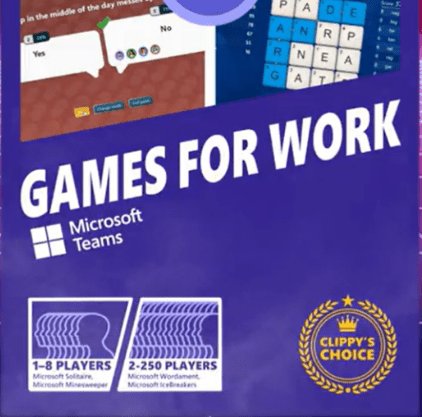fig : Microsoft Teams – Teams desktop client
Hi All,
Greetings for the day!!!
Today starting preparing the exam – MS – 700 – Managing Microsoft Teams Exam, one of the my favorite service from Microsoft 365 suite
In this article we are going to start from very basic / introductory details. Just to start or have an idea of Teams. In subsequent article we will deep dive.
Take away from this article
- Understand what is Microsoft Teams
- Features of Microsoft Teams
- Where to start Microsoft Teams
- Licensing requirement for Microsoft Teams
What is Microsoft Team
- Microsoft defines Microsoft Teams – Microsoft Team is cloud based communication platform which combines following services for collaboration
- Chat
- Meetings
- Calls
- Files / Documents
- Video Conferencing
- In layman terms, Microsoft Team is platform which provides various features for the users from my organization like
- Chat in between – one to one chat
- Chat in group of users
- Having meeting in between / enabling videos
- Calls in between
- Sharing documents / files / audio / video with each other or with group
- We can collaborate with people inside our organization or from outside as well
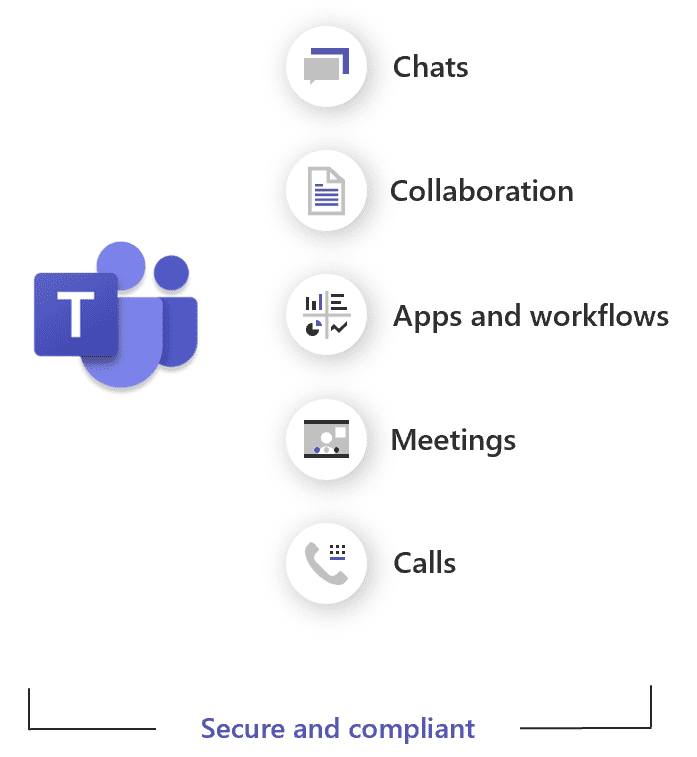
- Microsoft Teams is the hub for teamwork in Microsoft 365
Starting with Microsoft Teams
- You could start with Team either through browser or Teams desktop client
- Accessing teams through browser – https://teams.microsoft.com/
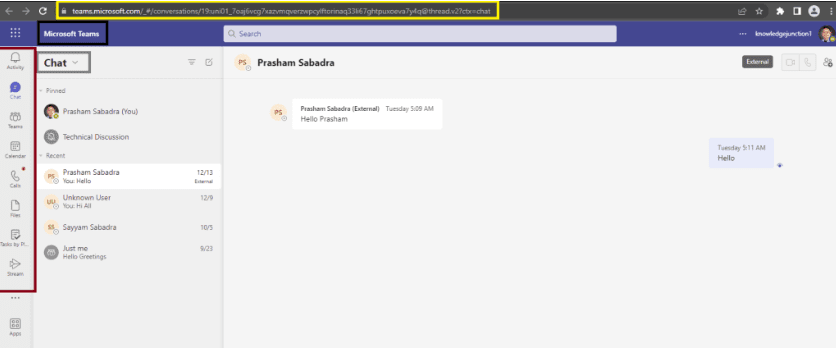
Teams Desktop Client
- We can download “Microsoft Teams Desktop Client” from – https://www.microsoft.com/en-us/microsoft-teams/download-app
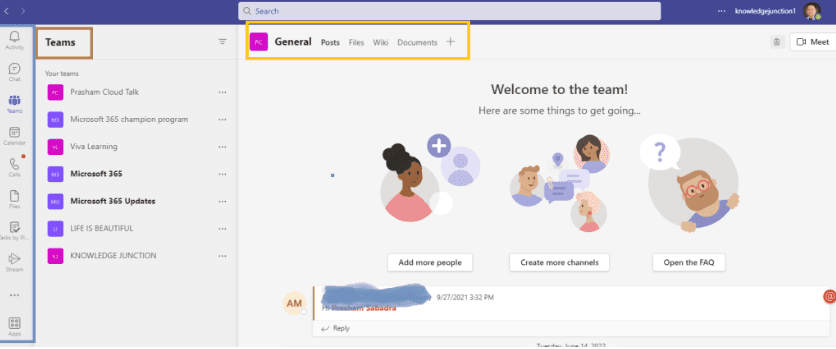
User Roles in Teams
- Teams only provides two user roles, which consist of – Owners and Members.
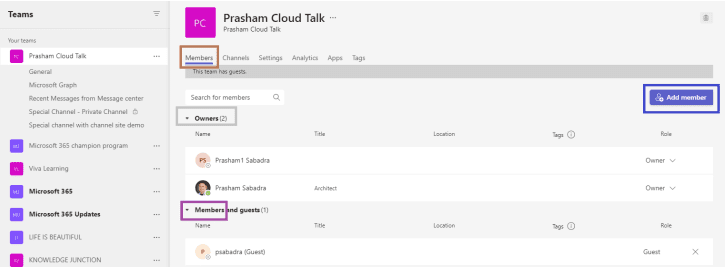
Types of Teams we can create
- There are three types of teams which we can create
- Org-wide teams
- All users in a organization / company are member of the Team
- This team is used for Small or Mid-Size organization
- In this type of Team users are limited to 10,000 only
- Public teams
- These teams are open and any user can join
- These teams are open and any user can join
- Private teams
- These team will have only invited users
- These team will have only invited users
- Org-wide teams
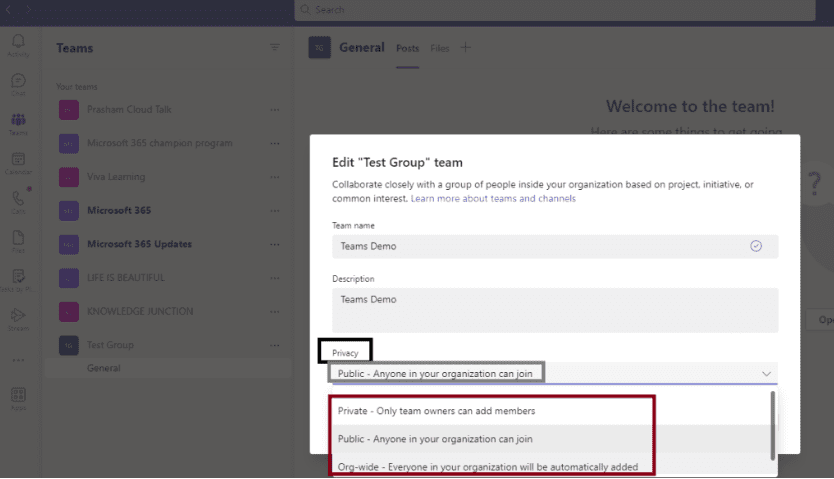
- A team is made up of channels
- Channels are where we have meetings, have conversations, and files
- General is the default channel when we create Team
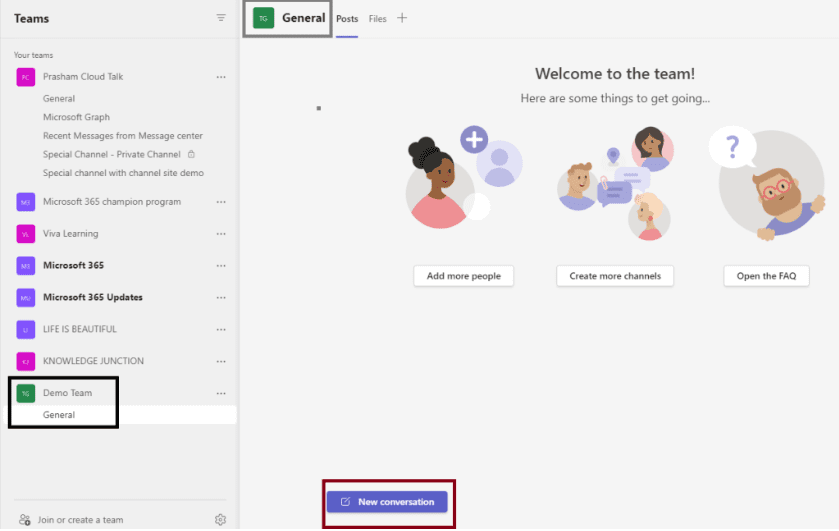
- Different types of channel
- Standard Channels
- Standard channels are visible to all team members
- Standard channels are visible to all team members
- Private Channels
- Private channels create focused spaces for collaboration within a Team
- Anyone, including guests, can be added as a member of a private channel, which are part of the Team
- Only the users of Team who are owners or members of the private channel can access this channel
- Shared Channels
- Shared channels are opposite to Private channels
- Shared channel creates a space where we can invite the users who are not part of Team
- Standard Channels
- We can add new channel by clicking on three dots “…” in-front of Teams and clicking on “Add channel” link or from option “Create more channels” from right pane as
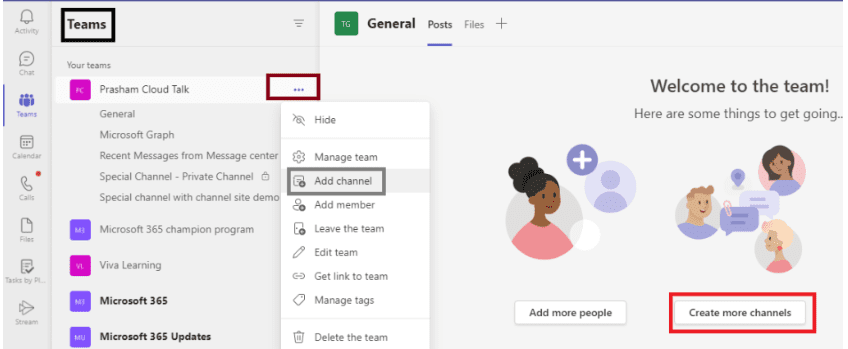
- When we click on either “Add channel” or “Create more channels” link we will have “Create channel” dialog as
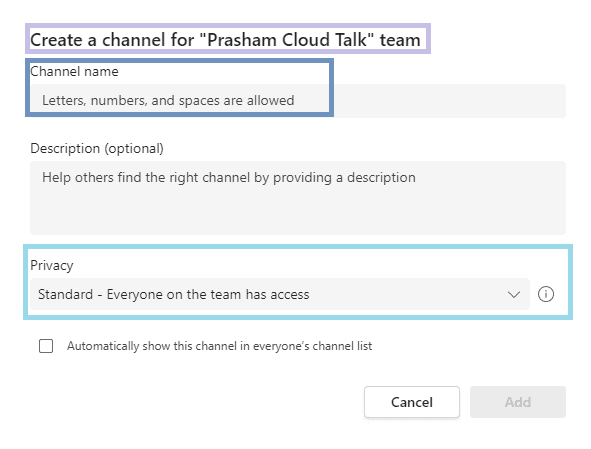
- Default channel is – Standard
- We could select different type of channel from “Privacy” option as
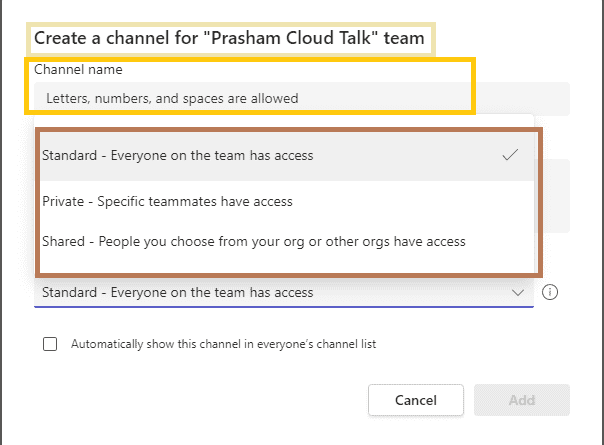
Licensing requirement for Microsoft Teams
- Except for joining Teams meetings anonymously, each user in our organization must have a Teams license before they can use Teams
- By default, when a licensing plan (for example, Microsoft 365 Enterprise E3 or Microsoft 365 Business Premium) is assigned to a user, a Teams license is automatically assigned, and the user is enabled for Teams
- For detailed plan information on subscriptions that enable users for Microsoft Teams, see the full subscription comparison table.
Microsoft Teams add-on licenses
- Add-on licenses are licenses for specific Microsoft Teams capabilities.
- Add-on licenses give us the flexibility to add capabilities only for users in your organization who need them.
- Here’s a list of Teams add-on licenses and their capabilities that we can add to your Teams subscription – https://learn.microsoft.com/en-us/microsoftteams/teams-add-on-licensing/microsoft-teams-add-on-licensing
REFERENCES
- Microsoft Teams: Create and Explore Team in Microsoft Teams
- M365 / Microsoft Teams – Introduction to Microsoft Teams – for beginners / Administrators (help to prepare interviews and respective certifications) – Part 1
- M365 / Microsoft Teams – Introduction to Microsoft Teams – for beginners / Administrators – Part 2 – Teams management tools – Study guide for MS – 700
- Get clients for Microsoft Teams
Thanks for reading!! If its worth at least reading once, kindly please like and share!! SHARING IS CARING 🙂
Has this blog benefited you? Learn more from other Microsoft Teams content.
About the Author
Founder of Knowledge Junction and live-beautiful-life.com, Author, Learner, Passionate Techie, avid reader. Certified Professional Workshop Facilitator / Public Speaker. Scrum Foundation Professional certificated.
Reference
Sabadra, P., 2023, Microsoft Teams Exam MS – 700 : Detailed Study Material – Introduction to Teams, Available at: https://knowledge-junction.in/2022/12/18/microsoft-teams-exam-ms-700-detailed-study-material-introduction-to-teams/ [Accessed on 13 March 2023]