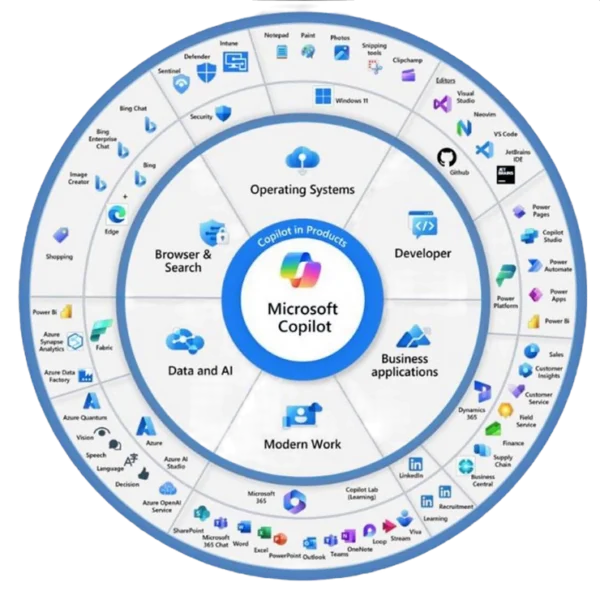In the rapidly evolving landscape of automation and efficiency, artificial intelligence is emerging as a transformative force, reshaping how we approach tasks that once required extensive manual effort. At the forefront of this transformation is Power Automate, a platform that empowers organizations to streamline workflows and amplify productivity.
Now, imagine the power of having an AI Copilot by your side – an intelligent partner that not only understands your intent but also suggests optimal pathways, troubleshoots challenges, and accelerates your automation journey. This article takes a deep dive into the realm of AI Copilots within Power Automate, exploring how these virtual collaborators are revolutionizing process automation, enhancing user experiences, and charting a course towards a more efficient and innovative future.
Yes, this intro has been written with a small assistance from ChatGPT. It took 5 seconds to generate it, and that boosted my productivity. Is Copilot for Power Automate allowing similar benefits? Let’s investigate it.
Note! Copilot in Power Automate is still in preview, which means it is subject to many changes. You should rather not use it for productive purposes.
Copilot in Power Automate prerequisites
To be able to use the new Copilot in your Power Automate flows, the environment you are using must meet some pre-requisites:
- It should be in the US region (preferably, although the feature is rolling out world-wide),
- In Power Platform admin center, 2023 release wave 2 are turned on for this environment,
- Both Copilot and AI Builder preview models’ features are selected in environment’s settings in Power Platform admin center.
If you are still not seeing the new functionality, contact your Power Platform admin, because it is possible, that it has been disabled.
What is Copilot in Power Automate?
In simple words – this is AI fueled chat, that is trying its best in creating or adjusting flows to what user is typing. It has its limitations currently, for example you are not able to use it in flows which are returning data (are having the “Respond to Power Apps or Flow” action). Copilot is also not going to use Independent Publisher Connector actions, or your custom connectors. But the good information is – technology is being developed fast, so this is just a matter of time when support for a full range of actions is added.
The aim of Copilot is to speed up the creation process of new flows. This can be achieved by users in two ways: users can build new flows from a scratch by describing what they need:
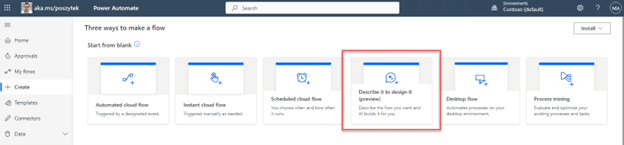
or they can co-author a flow using the new designer and the “Edit with Copilot” functionality:

Let’s take a look at how each of these functionalities work. For this purpose, I will use the below scenario as an example: business user needs to create a flow, that is triggered each time a new item on a SharePoint list is created. The list will be used by employees to place travel requests. The flow would need to calculate difference between departure and return dates, request employee’s manager for an approval, and based on the outcome, to update the request with specific outcome, and to notify the requester. Simple? For me yes, but for most of the business users out there – definitely not.
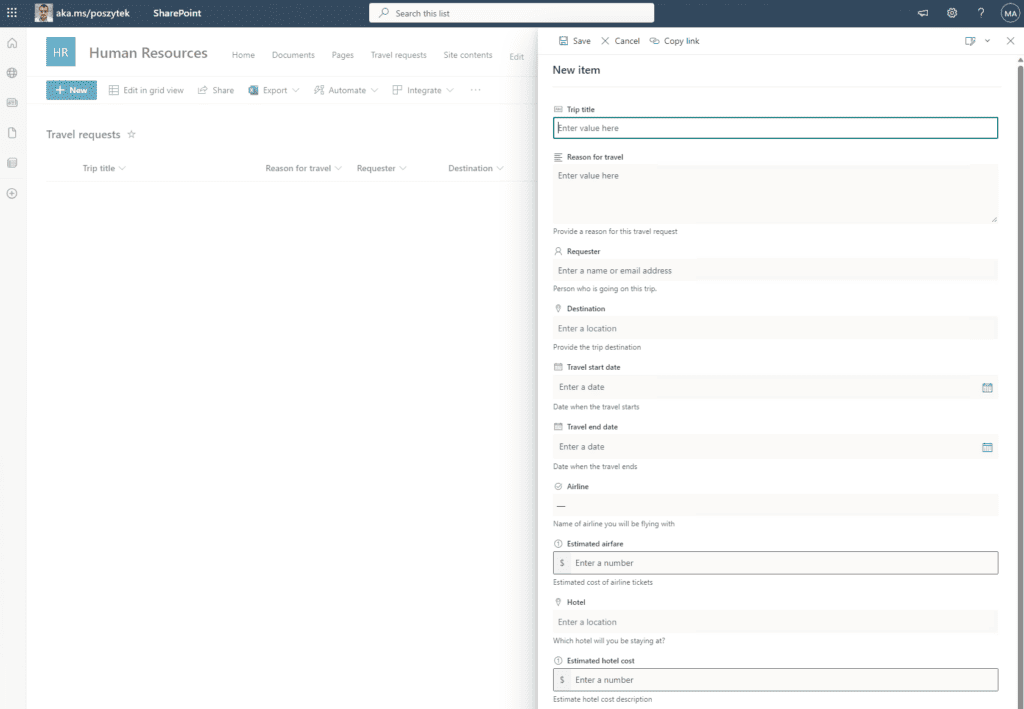
Describe it to design it
The goal of this feature is to let less experienced users, to simply write down what automation they need to build and let Copilot to suggest them a possible flow. Later users can work together with Copilot to further shape the flow to what they really need.
I decided to pretend to be an unexperienced business user. I opened Copilot and typed the following request:
“Start an approval when an item is created on SharePoint list. After approval is completed, update the item with the approval outcome and send the outcome to the author of the item.”:
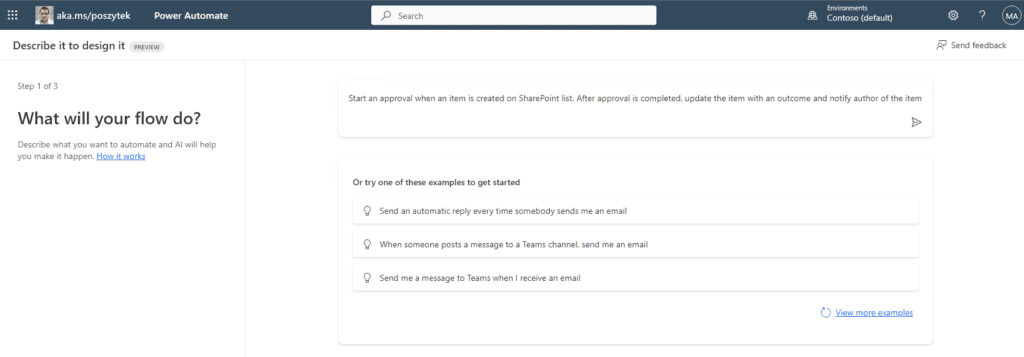
Note! The more precise you are when writing the request, the better the outcomes will be.
After a while Copilot presented me a suggested flow. If I was not satisfied with the results, I was able to re-phrase the message or click “This isn’t what I’m looking for” to either start with a blank flow or use one from over 1.000 existing templates. Otherwise, I clicked “Next” button.
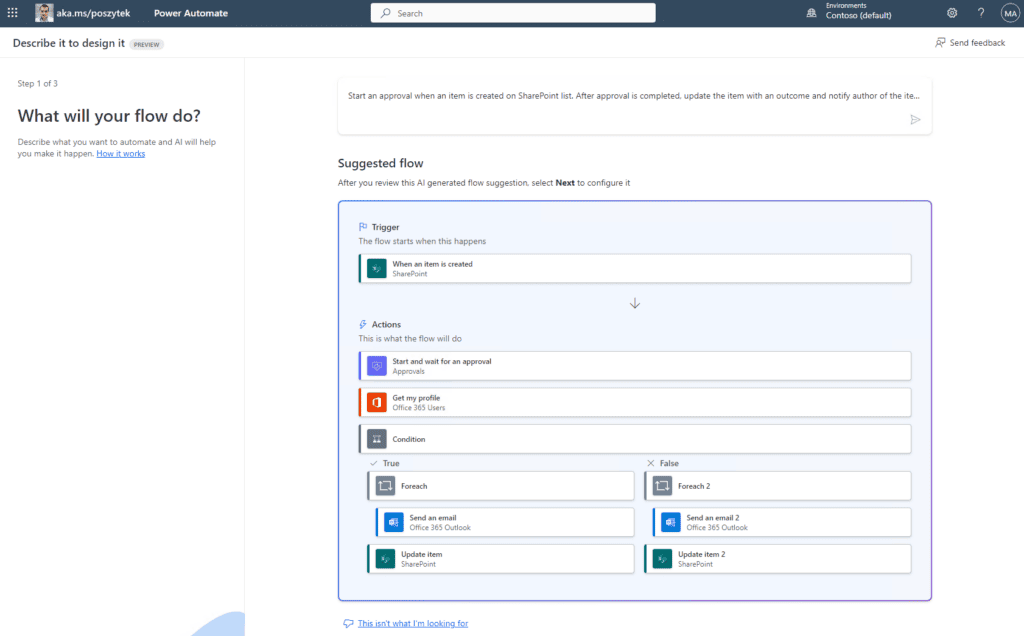
In the second step, I was asked to create connections for the apps and services which are being used in the suggested flow design:
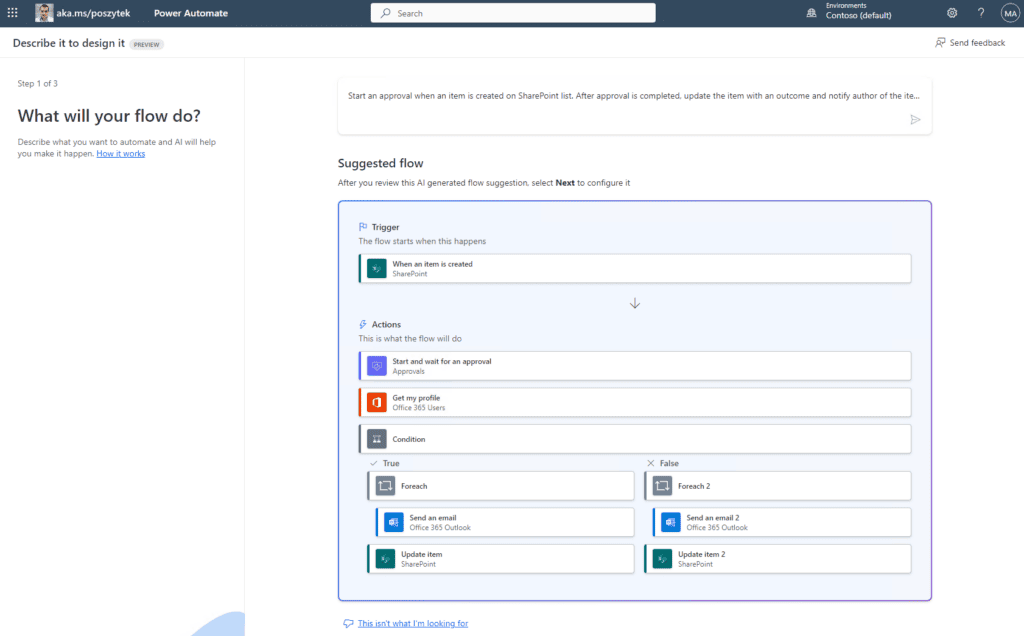
The last step was the configuration of the required parameters of all the actions used in the suggested flow. I could skip this step or spend a moment to provide basic information:
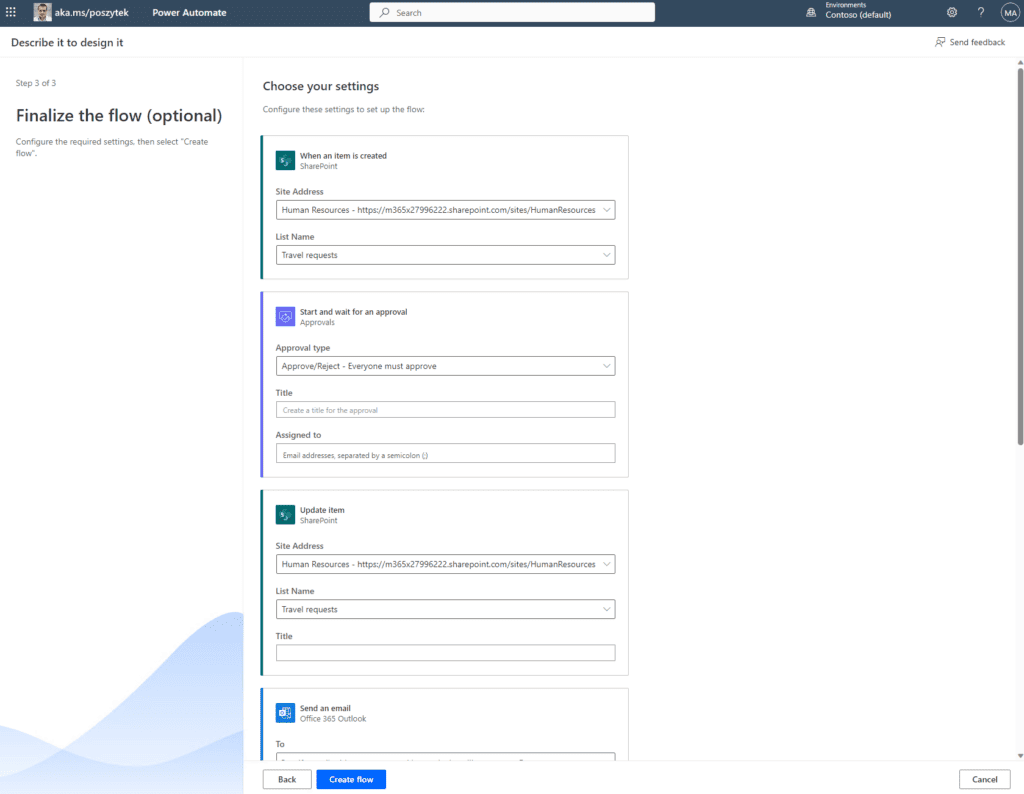
The new Power Automate flow designer
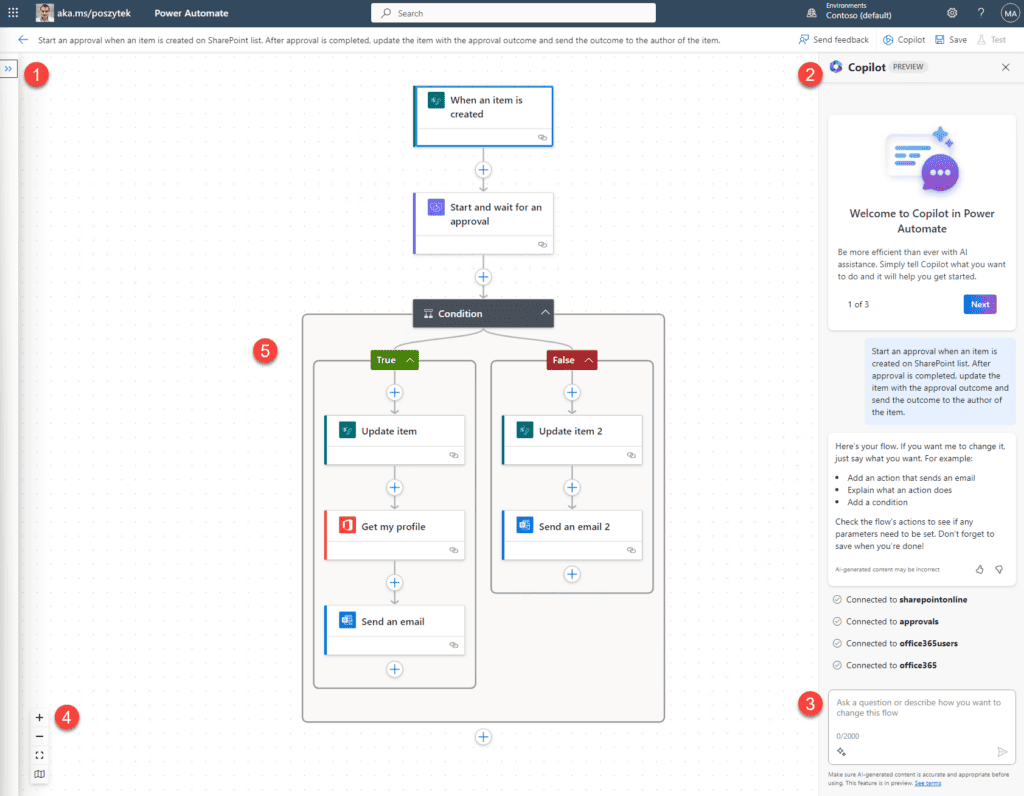
The layout of designer is much different to what you may know from the classic designer. First, the whole configuration of an action is done “outside” of the action itself. There is a dedicated left pane, that shows-up after an action is selected (1):
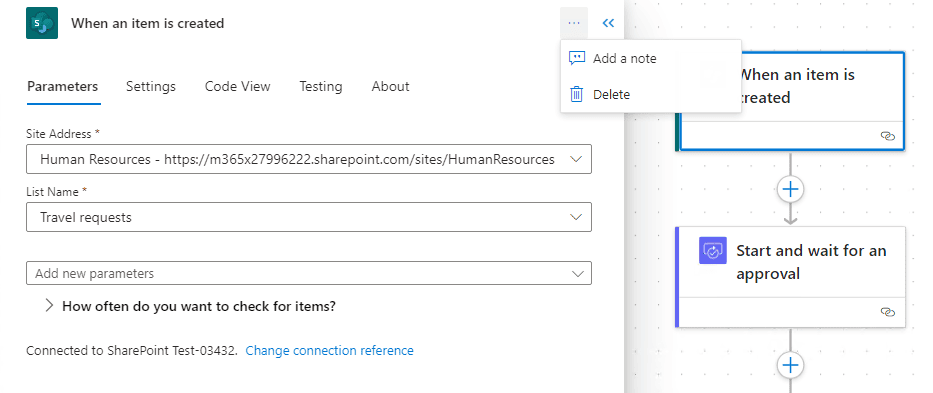
Here the user can complete the action’s setup, by navigating between configuration tabs, where action’s parameters and settings are divided logically.
On the right side there is the Copilot pane (2). It may look like a Power Virtual Agent chat, and somehow it is. This is where the user is typing (3) with natural language what they would like to change in the flow’s design.
In the left-bottom corner user finds zooming icons (4), allowing to zoom-in and out, and to center the design. There is also a minimap, to help the user with navigation if the design is large.
The main area is dedicated for the designer itself (5), where user can create new actions, drag&drop existing ones, but also to move the whole design as they grab an empty space around. To learn more about all capabilities of the new designer, I highly recommend the article from the official documentation: https://learn.microsoft.com/en-us/power-automate/flows-designer.
Copilot in Power Automate designer
As I mentioned above, its capabilities are slightly limited as of today, however it is still able to significantly speed up the creation process for unexperienced developers. For details navigate to the official documentation: https://learn.microsoft.com/en-us/power-automate/faqs-copilot.
What can Copilot do? The user can ask it to change flow design. To add, remove or replace actions. To create a calculation. To complete action’s configuration. Also, to describe an action or to describe the whole process.
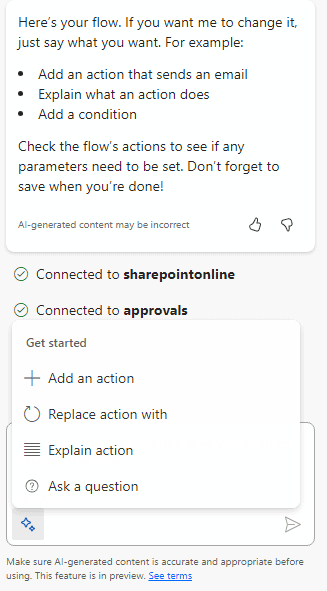
What is important – the more precise the user’s request is, the higher are chances that they will receive what they were expecting. Ok, enough talking. Let’s see how it can help in my scenario.
- I asked it to insert an action, that retrieves requestors manager and sets them as the approver, by typing: “Insert an action that gets manager of the user who created the SharePoint item. Then use manager’s email as the approver in “Start and wait for an approval” action.”
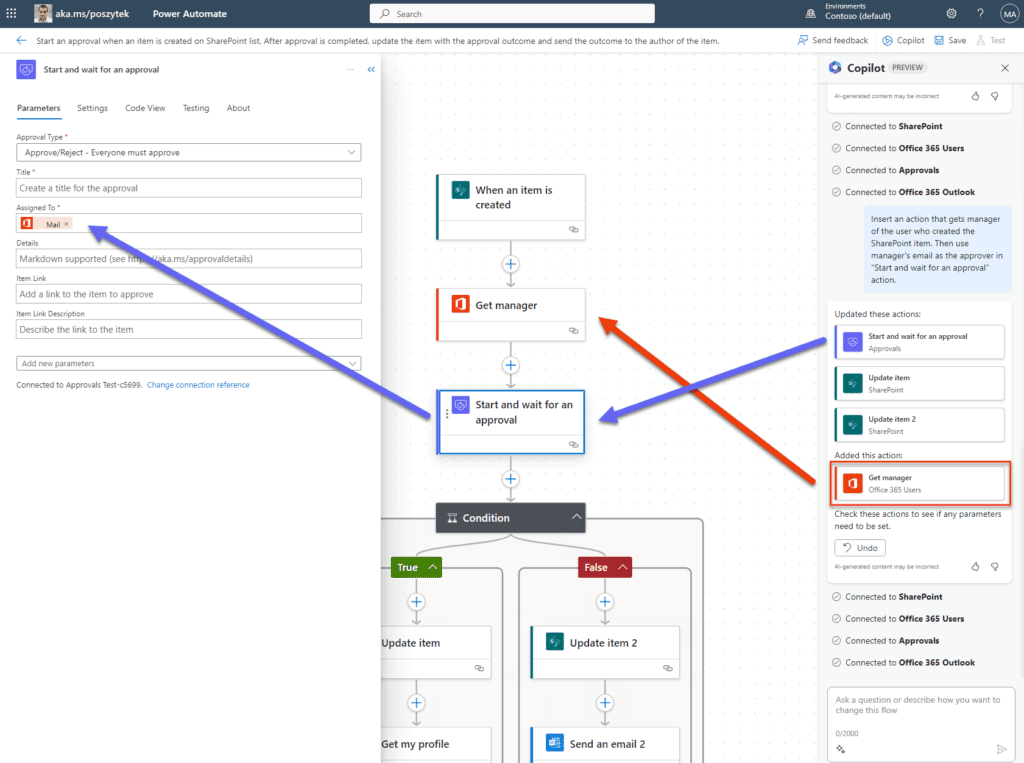
Copilot inserted an action “Get manager” using “Author” as input parameter and updated the existing “Start and wait for an approval” action, by setting manager’s email as the “Assigned to” parameter. Now I needed to simply complete the approval action and move on.
- Next I wanted Copilot to calculate difference in days between travel start and end dates, and then update the item’s “Travel duration” column with the result. I typed: “Calculate number of days between “travel start date” and “travel end date” columns returned by “When an item is created” and then update the created item’s “Travel duration (days)” column with the calculation result.”, which resulted in slightly unexpected outcome:
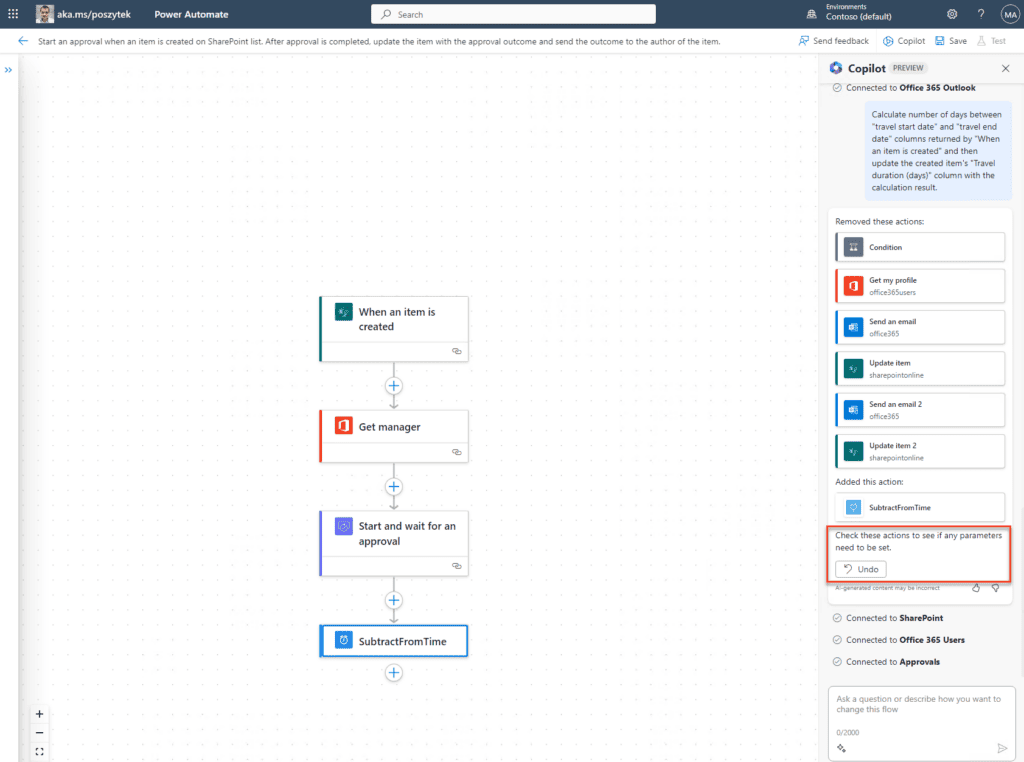
Copilot removed all actions and added the SubstractFromTime action instead… Luckily, you’re always able to revert changes.
Note! When the result of Copilot is unsatisfying you are always able to click the “Undo” button and try again!
- After some more attempts I decided to simply add “Compose” action myself and ask Copilot to help me generate an expression which calculates date difference between “Travel start date” and “Travel end date”. Well, it worked surprisingly ok!
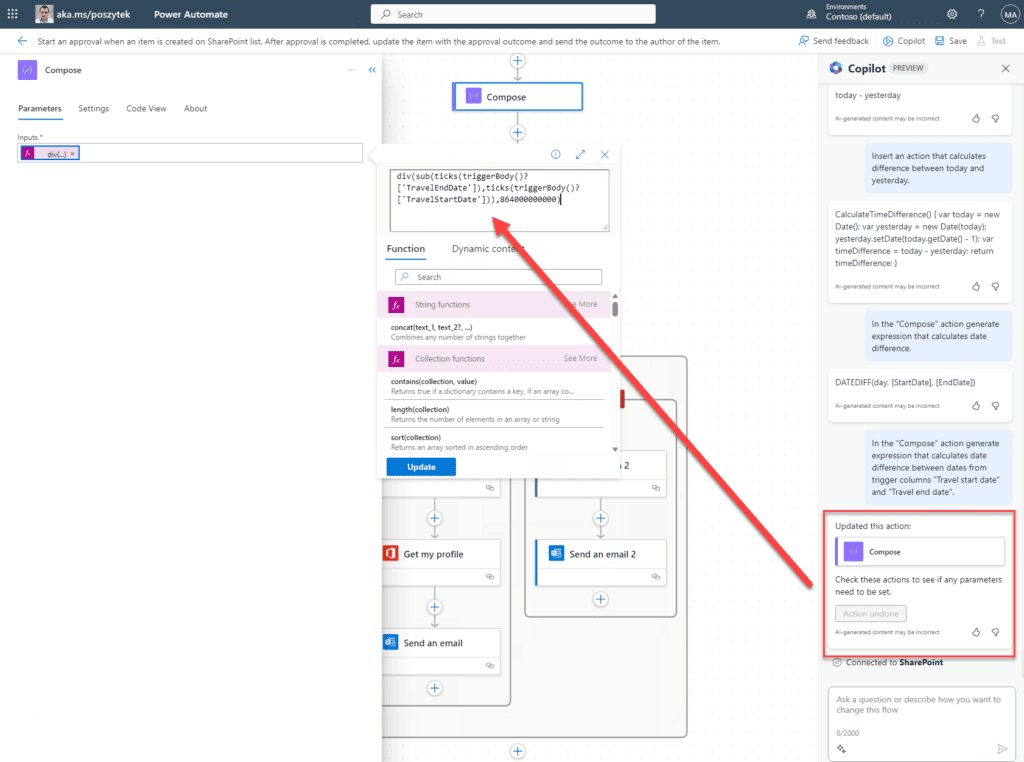
- What was left after that step was simply to update the created item and set “Travel duration (days)” to what was returned by the “Compose” action. I typed the following message: “Insert action before approval that updates the created SharePoint item’s column “Travel duration (days)”.” and Copilot added new action which updated value of the column:
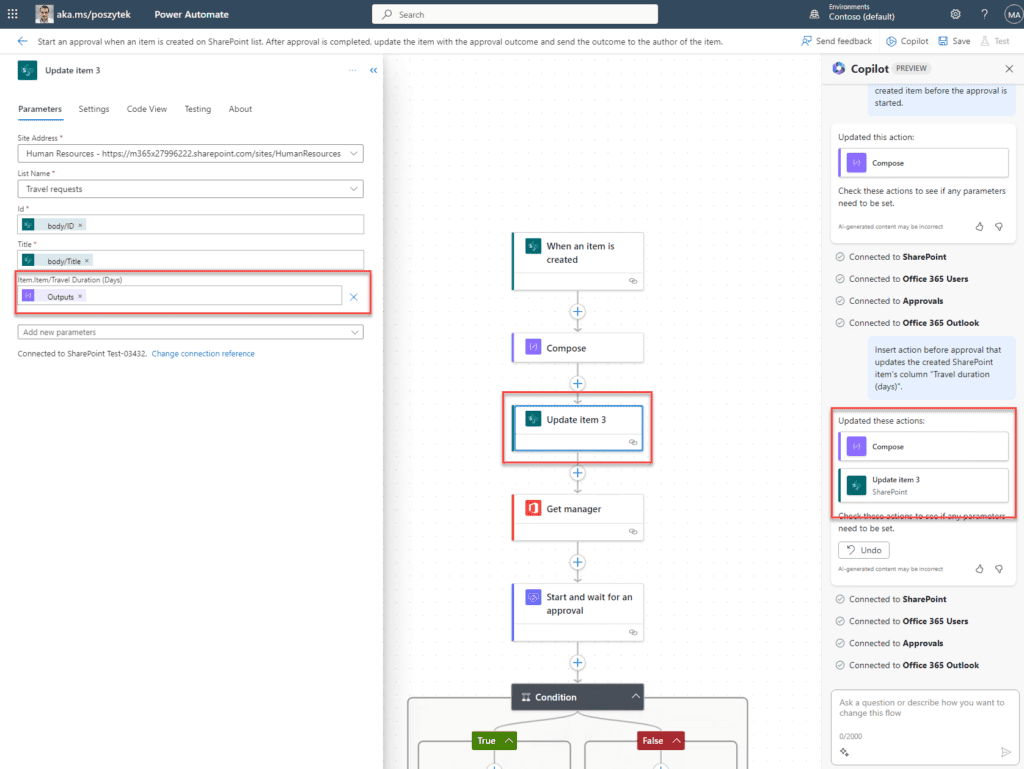
- What was left to – this time – manually update was the title and details of the approval as well as subject and bodies of the e-mails sent to requestor in case their request was approved or rejected. That I was able to handle on my own!
The cool thing that Copilot can do as well is the ability to explain an action or a flow. Simply type “What this flow is doing” to see its description. In case of my flow, the result was: “This flow is triggered when a new item is added to a SharePoint list. It calculates the travel duration based on the start and end dates, sends an approval request to the manager of the requester, and updates the SharePoint item with the approval status. If the request is approved, it sends an email to the requester. If the request is rejected, it sends a different email to the requester.”, which is very much truth.
Wrap up!
This chapter is an honest summary of my experience. Although I heard a lot of positive feedback about Copilot (however mainly in Dataverse and Power Apps), I am far from being satisfied with the quality of it in Power Automate. While I was “chatting” with it, I had to undo actions many times, rephrasing my queries, hoping that the next time I type Copilot will actually do what I want.
Honestly the experience was rather disappointing and not helpful, which was truly unexpected. I am aware that the product is still in preview, that it works for just limited scenarios and actions, still what I was missing was the freedom to simply type with natural language what I needed and to see results somewhere near my expectations. In the end I realized I spent much more time conversating with Copilot than if I simply built the flow on my own.
I wanted as well to try some more advanced scenarios, like to add another condition, that assignees additional approval to CFO in case total travel cost is above a specific amount, but I gave up at this point. Nevertheless, I am looking forward to seeing how the product is being developed and equipped with new features, that hopefully will make our work more efficient by doing the most boring tasks for us.
If you are interested in more Power Platform Content be sure to check out Micrsoft Power Platform Week – free online learning resource.
About the Author:
A believer in enabling organizations to work more effectively helping them to achieve it by leveraging their effectiveness through their business processes digitalization and optimization. Having a strong analytical background being a Business Analyst for years, he has lots of experience in Power Platform (Power Apps, Power Automate, Power Bi, RPA), but also in Nintex or Webcon. He really enjoys to continuously learn to stay up to date and to share his knowledge not only with his customers, but with technical communities as well.
He’s building business processes and applications that are easy for users’ to stick to, so they can follow and understand them. In overall he transforms processes to be more reliable and effortless.
Co-organizer of SharePoint Saturday Warsaw and active community member, blogger and international speaker.