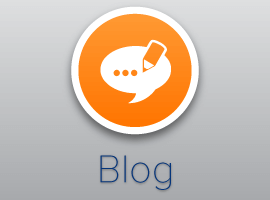Check out this interesting blog from Dan Holme. Dan was a speaker
at the European SharePoint Conference in Berlin 2011.
Check out Dan’s presentation on “Designing
Governance: How Information Management and Security Must Drive Your
Architecture”.
In recent months, we’ve seen customers who are doing major
migrations of documents-for example, from file servers-to
SharePoint. Far too often, one of the complaints I hear
voiced in these scenarios is how slow the upload can be,
particularly when uploading huge numbers of documents. I
thought it would be worth starting a discussion of lessons learned
related to performance of mass uploads. This is a fairly targeted
business scenario-most organizations don’t do this too often-but it
also brings up some key points to consider about performance in
other SharePoint scenarios.
The following are among the factors that can cause performance
of mass uploads to suffer:
• The
recovery model for the content database (a SQL Server setting) is
set to full by default. While this is certainly the
appropriate setting for a production environment, as it allows for
recovery using transaction logs, it can slow the content loading of
a migration. Set the recovery mode to simple, which causes the
contents of the transaction log to be truncated each time a
checkpoint is issued for the database. Just remember two
things: First, set it back to Full when finished. Second,
remember this mode means that the database recovery point can only
be as recent as the last database backup, so you’ll probably want
to back up before your migration-and there are many good reasons
for that, anyway.
•
Search indexing, if it kicks in, consumes resources that
you might need on your WFEs and SQL servers for processing the
migration of files. Make sure that search jobs are
scheduled appropriately-or paused-while you do your mass
upload.
•
Anti-virus software, if it is scanning every document that
is uploaded, or is scanning the database or BLOB store directly,
can slow things down tremendously. Assuming that your
documents were scanned when they were uploaded to their original
location, you probably don’t need to incur that penalty when simply
moving those documents to SharePoint.
BLOB storage can affect performance-for better or
worse. As you know, I’ve done a lot of writing and
speaking about BLOB storage and content database scalability.
BLOBs (binary large objects) are the binary, unstructured chunk of
data that is the document as it is stored in SQL in the
AllDocStreams table of your content database. You can
externalize BLOBs using EBS or RBS, which means you store BLOBs in
a location other than your content database, and the database gets
a pointer to the document. When you externalize BLOBs, you
reduce the writes to your database. By default, when you
upload a document, it gets written to the transaction log first,
then gets committed to the database. That’s two writes for
every document. By externalizing BLOBs, there is conceptually a
performance benefit. But it really depends on the performance
of the storage tier to which you move BLOBs, and depending on the
performance of the EBS or RBS provider (the software that manages
the communication between EBS/RBS, which are Microsoft APIs, and
your BLOB storage platform). For example, if you’re
externalizing BLOBs to cloud storage-like Amazon or Rackspace for
example, it’s likely performance will be penalized. But if
you’re externalizing to a high-performance storage tier,
performance can definitely increase for this mass-upload
scenario.
•
Database growth sizing. The default database size
and growth settings for SQL databases are really not appropriate
for most SharePoint databases, particularly those that will contain
BLOBs. Set the size of your content database to something
that represents the size of the data you’re going to upload.
Consider the space that metadata will take, as well. That
way, SQL doesn’t have to “grow” the database as you upload-the
space is already there. As a side note, size and growth
affect performance as your environment scales-there are some great
blog posts on the “interwebs” to help you determine an appropriate
setting, but I recommend setting an initial size that represents
your expected content size (including metadata and BLOBs, if stored
in SQL) over the first few months of your service, and a growth
setting of 10% of that size. But be smart about it-there are
a lot of variables in that calculation that all depend on your
usage patterns.
Click here to view more: